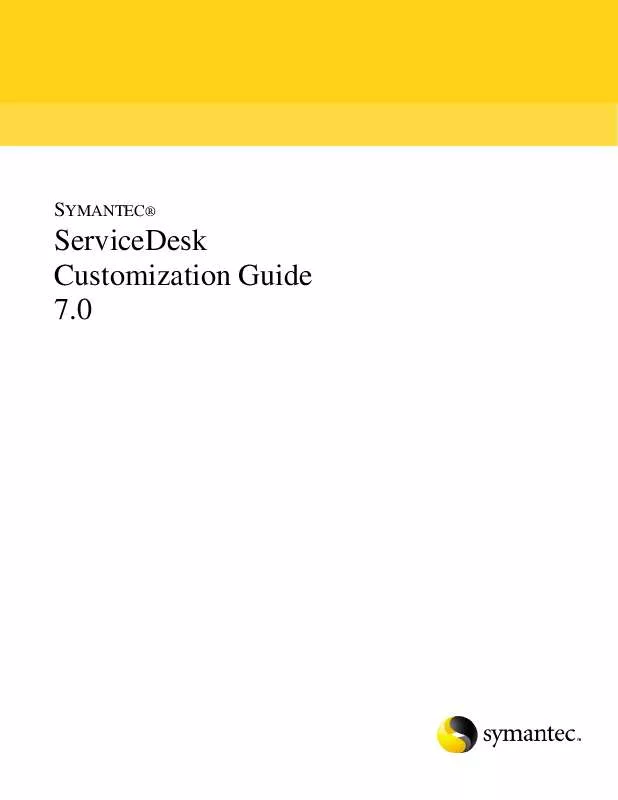User manual SYMANTEC SERVICEDESK 7.0 CUSTOMIZATION GUIDE
Lastmanuals offers a socially driven service of sharing, storing and searching manuals related to use of hardware and software : user guide, owner's manual, quick start guide, technical datasheets... DON'T FORGET : ALWAYS READ THE USER GUIDE BEFORE BUYING !!!
If this document matches the user guide, instructions manual or user manual, feature sets, schematics you are looking for, download it now. Lastmanuals provides you a fast and easy access to the user manual SYMANTEC SERVICEDESK 7.0. We hope that this SYMANTEC SERVICEDESK 7.0 user guide will be useful to you.
Lastmanuals help download the user guide SYMANTEC SERVICEDESK 7.0.
Manual abstract: user guide SYMANTEC SERVICEDESK 7.0CUSTOMIZATION GUIDE
Detailed instructions for use are in the User's Guide.
[. . . ] SYMANTEC®
ServiceDesk Customization Guide 7. 0
Symantec ServiceDesk 7
The software described in this book is furnished under a license agreement and may be used only in accordance with the terms of the agreement. Documentation version 4, revised 28 October 2010
Legal Notice
Copyright © 2010 Symantec Corporation. Symantec, the Symantec Logo, and Altiris are trademarks or registered trademarks of Symantec Corporation or its affiliates in the U. S. Other names may be trademarks of their respective owners. [. . . ] A very common example is the consideration of weekends and holidays when establishing timeout and escalation rules, and in the Emergency track of the default SLA. Below you see a screenshot taken during configuration of a Dialog Workflow component. The dialog box pictured is used to set up the proper timeout and escalation schedules for this activity.
There are four settings which look to the business hours to ensure proper execution: Allow End Time To Fall Outside Business Hours Skip Weekends
Symantec® ServiceDesk Customization Guide 7. 0
36
Skip Holidays Business Time Span Config Usage Using "Allow End Time To Fall Outside Business Hours" establishes that a process can auto-escalate or timeout between workdays even if the critical time threshold is reached outside of normal business hours (i. e. for most businesses this effectively means that an activity can escalate or timeout overnight). "Skip Weekends" and "Skip Holidays" ensures that only business days are counted in the escalation/timeout process. Finally, the drop-down box labeled "Business Time Span Config Usage:" is used to specify whether the component should look to the global business hour settings, the project settings, or the custom settings on this component itself.
Set Up "Follow the Sun"
The SD. FollowTheSun project is where groups to assign to an incident are defined when the incident is marked to "follow the sun. " In the primary model of this project, it is necessary to: Verify/change the default time of day evaluation (set in increments of six hours by default) Establish location names that would cause an incident to move for each time range (edit the "Build List of Locations to Move" Add New Data Element components) Establish group assignment for each location (edit the "Build List of New Group Assignments" Add Items to Collection components) Verify/change the value of the "Set New Task Duration in Hours" Add New Data Element component (default value is six hours) Each of these items to configure is pointed out within the model.
Change the Frequency of the Customer Service Satisfaction Survey
In Service Desk, a task is assigned to the customer after his/her incident is resolved. He/she has the option to either reopen the issue or resolve it. On picking the "Issue Resolved" path in the Confirm Incident Resolved form, the process hits the Random Rule component. By default, this Random Rule component is set to 100, meaning the customer satisfaction survey is sent after every incident is confirmed as resolved by an end-user. Service Desk may not always want to send a survey to a customer every time his/her ticket is resolved. Any process that sends out a survey form to the customer can be modified in such a way that it sends out surveys only for a particular percentage of time. For example, a process can be set up to send surveys for 30% of the time. This means that out of the 10 tickets resolved, only 3 customers (assuming the 10 tickets are submitted by 10 different customers) get the survey. The random rule would be set to 30 in this case. To disable the survey entirely, set the Random Rule to zero, or disable the Random Rule component and set its execution outcome to "false. "
Symantec® ServiceDesk Customization Guide 7. 0
37
To configure the Random Rule component
1. Open the SD. IncidentManagement project in Symantec Workflow. Please see Editing the Core ITIL Processes (page 18) if this is the first time opening Incident Management from its package; there is an important, required step regarding unpacking. In the Projects list on the left, click on the Customer Confirm Resolution model. Double-click the "Have Customer Confirm Resolution" Dialog Workflow component to edit it. Double-click the Random Rule component that follows the "Confirm Incident Resolved" Form Builder component. Click on the ellipse in front of True Percentage. Or, instead of using a constant value for the True Percentage variable, you can use process variables or a dynamic model.
2. [. . . ] Open windows explorer and browse to the Process Manager directory. By default it is in Program Files\Altiris\Workflow Designer\Ensemble. Locate the DataAccessConfiguration section and find the ConnectionString node. Copy the connection string out of the value attribute of this node so that it's in your clipboard. [. . . ]
DISCLAIMER TO DOWNLOAD THE USER GUIDE SYMANTEC SERVICEDESK 7.0 Lastmanuals offers a socially driven service of sharing, storing and searching manuals related to use of hardware and software : user guide, owner's manual, quick start guide, technical datasheets...manual SYMANTEC SERVICEDESK 7.0