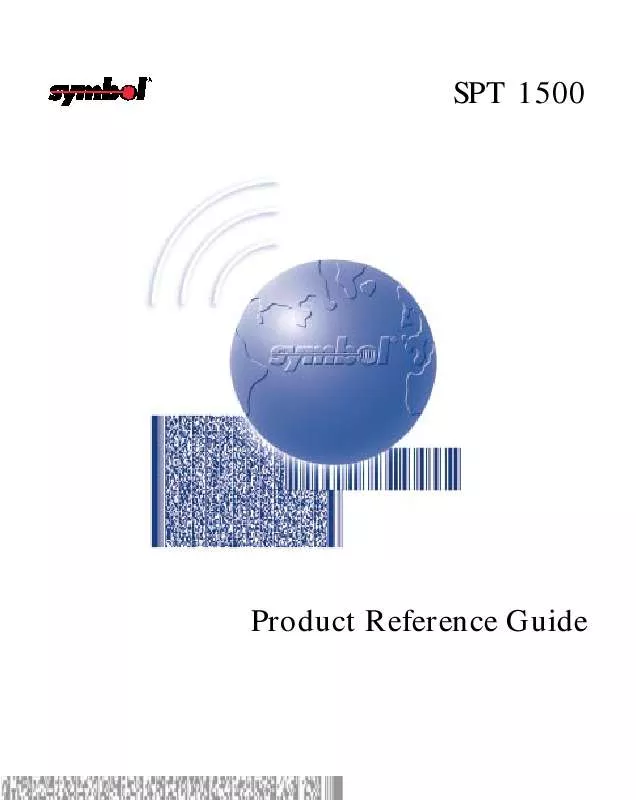User manual SYMBOL SPT 1500
Lastmanuals offers a socially driven service of sharing, storing and searching manuals related to use of hardware and software : user guide, owner's manual, quick start guide, technical datasheets... DON'T FORGET : ALWAYS READ THE USER GUIDE BEFORE BUYING !!!
If this document matches the user guide, instructions manual or user manual, feature sets, schematics you are looking for, download it now. Lastmanuals provides you a fast and easy access to the user manual SYMBOL SPT 1500. We hope that this SYMBOL SPT 1500 user guide will be useful to you.
Lastmanuals help download the user guide SYMBOL SPT 1500.
Manual abstract: user guide SYMBOL SPT 1500
Detailed instructions for use are in the User's Guide.
[. . . ] SPT 1500
Product Reference Guide
SPT 1500 Product Reference Guide
70-33757-01 Revision A -- July, 1998
2
Symbol Technologies, Inc. 11742
SPT 1500 Product Reference Guide
70-33757-01 Revision A July, 1998
© 1998 by Symbol Technologies, Inc. No part of this publication may be reproduced or used in any form, or by any electrical or mechanical means, without permission in writing from Symbol. This includes electronic or mechanical means, such as photocopying, recording, or information storage and retrieval systems. [. . . ] The cursor indicates where new text will appear.
Note: Enter the address as if you are entering it from your desktop e-mail application. For example, network users sending a message to a user on the same network do not need to add Internet information, such as @3com. com. To send a carbon copy of this message to additional recipients, tap in the CC field, then enter the e-mail addresses of the additional recipients, separating the addresses with a comma followed by a space. Tap in the Subj field, then enter a subject for your message. Tap in the Body field, then enter the body text.
9-6
Applications: Mail
Note: If the address, CC, subject or body of the message exceeds the capacity of the screen display, tap the name of the field (for example, "To") to expand that field. Tap the Done button to return to the New Message screen.
Tap the name of the field to open
Tap to return to New Message screen
To reply to a message: 1. Tap a message in the Message List to display it on the screen. Tap the Reply button to open the Reply Options dialog.
3. Select who you want to receive the reply: only the Sender, All recipients and the sender, or do you want to Forward the message to someone else. Select whether you want to Include original text and Comment original text. Tap OK to close the Reply Options dialog and display the New Message screen. Enter your reply text.
9-7
SPT 1500 Product Reference Guide
Note: You have several message options including setting the priority. See Adding Message Details on page 9-9 for details. Tap Send to place your reply in the Outbox.
Looking Up an Address
To identify the recipient of a message, you need to enter that person's e-mail address in the appropriate field of the Message screen. You can do this either by entering the data directly into the field or by using the Look Up command to access the information in your Address Book. Tap either the To or CC field name to expand one of these fields. Enter a few letters of the address you want to find. If the letters you enter identify a unique listing from your Address Book, your SPT 1500 terminal completes the address for you. Note: You can also open the Look Up dialog in the New Message screen by tapping Lookup from the Options menu or by using the Command stroke /L.
Tap here
5. Enter the first letter of the entry you want to find to scroll to the first entry that begins with that letter. If you write an additional letter, the list scrolls to the first entry that
9-8
Applications: Mail
starts with those two letters. For example, writing an "s" might scroll to "Sanders, " and writing "sm" might scroll farther to "Smith. " 6. [. . . ] If char is a value between a and z, then the character sequence is translated to a single-byte value between 1 and 26. If char is any other value, then the character sequence is not subject to any special processing. For example, the string "Joe^M" transmits Joe, followed by a carriage return.
Carriage Return and Line Feed
You may include carriage return and line feed commands as part of the login script, when entered in the following format: <cr> <lf> Sends or receives a carriage return Sends or receives a line feed
C-1
SPT 1500 Product Reference Guide
For example, the string "waitfor Joe<cr><lf>" waits to receive Joe followed by a carriage return and line feed from the remote computer before executing the next command in the script.
Literal Characters
The backslash ( \ ) character defines that the next character is transmitted as a literal character, and is not subject to any special processing ordinarily associated with that character.
Examples:
\^ Includes a caret as part of the string \< Includes a < as part of the string \\ Includes a backslash as part of the string
C-2
Index
A
Adding Address Book entries . 6-6 Application Date Book menu commands . [. . . ]
DISCLAIMER TO DOWNLOAD THE USER GUIDE SYMBOL SPT 1500 Lastmanuals offers a socially driven service of sharing, storing and searching manuals related to use of hardware and software : user guide, owner's manual, quick start guide, technical datasheets...manual SYMBOL SPT 1500