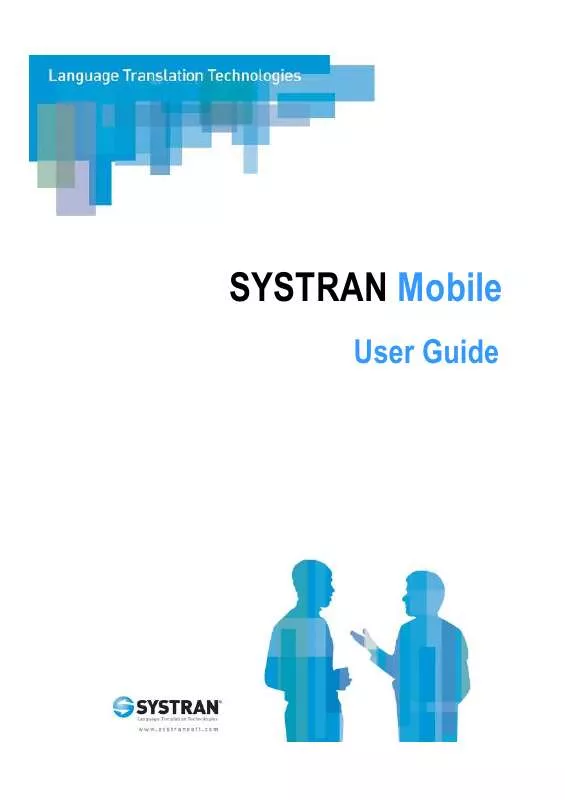User manual SYSTRAN SYSTRAN MOBILE 5
Lastmanuals offers a socially driven service of sharing, storing and searching manuals related to use of hardware and software : user guide, owner's manual, quick start guide, technical datasheets... DON'T FORGET : ALWAYS READ THE USER GUIDE BEFORE BUYING !!!
If this document matches the user guide, instructions manual or user manual, feature sets, schematics you are looking for, download it now. Lastmanuals provides you a fast and easy access to the user manual SYSTRAN SYSTRAN MOBILE 5. We hope that this SYSTRAN SYSTRAN MOBILE 5 user guide will be useful to you.
Lastmanuals help download the user guide SYSTRAN SYSTRAN MOBILE 5.
Manual abstract: user guide SYSTRAN SYSTRAN MOBILE 5
Detailed instructions for use are in the User's Guide.
[. . . ] SYSTRAN Mobile
User Guide
Copyright
Copyright © 1968-2006 SYSTRAN. Information in this document is subject to change without notice. The software described in this document is furnished under a license agreement or a nondisclosure agreement. The software may be used or copied only in accordance with the terms of those agreements. [. . . ] A new dialog will display the installation progress, followed by the Installation complete dialog.
SYSTRAN Mobile User Guide
14
26. Click Finish to exit the InstallShield Wizard.
SYSTRAN Mobile User Guide
15
Adding and Removing Language Pairs
1. Start the SYSTRAN Mobile Configuration Utility. Click the Windows Start button in the lower left-hand corner of your screen. The folder will extend to reveal SYSTRAN Mobile Configuration Utility.
d. Click the SYSTRAN Mobile Configuration Utility.
3. The screen following indicates the folder which language pairs are currently installed along with a choice of two actions: Install or remove language pairs and Change path to dictionaries.
4. Select the Install or remove language pairs radio button and click Next > to install the language pairs on the folder indicated by Current path to dictionaries, or to uninstall the language currently installed on that folder.
SYSTRAN Mobile User Guide
16
5. To change the folder to install the language pairs. Select the Change path to dictionaries radio button. The screen following will request the destination for the language pairs to be installed.
c. Indicate your preferred location for the language pairs and click Next>. The next screen will display all available language pair options. SYSTRAN strongly suggests that language pairs be installed on the Storage Card, when available. Check the language pairs you wish to install. Remove the check mark from the language pairs you wish not to install, or to uninstall if it is currently installed. Then Click Next >.
A screen will display indicating that installation is complete. Click Finish to close the SYSTRAN Mobile Configuration Utility.
SYSTRAN Mobile User Guide
17
Chapter 3: Access and Configuration
Accessing SYSTRAN Mobile Accessing SYSTRAN Button Configuring SYSTRAN Mobile Setting Language Pairs Setting Supplementary Dictionaries
SYSTRAN Mobile User Guide
18
Accessing SYSTRAN Mobile
Once SYSTRAN Mobile is installed on your Pocket PC it is immediately available in the Programs area, which is easily accessed via the Start button at the upper-lefthand corner of the Pocket PC screen.
Please note that SYSTRAN Mobile can also be accessed via its install directory (Program Files\SYSTRAN\SYSTRAN Mobile for default installations). At Startup SYSTRAN Mobile presents a brief splash screen, after which the program opens to the Translator view (please refer to Translator on page 23).
To learn how to configure SYSTRAN Mobile for easy startup via your Pocket PC Start Menu please refer to Appendix A: Setting Up Start Menu Access on page 47.
SYSTRAN Mobile User Guide
19
Accessing SYSTRAN Button
Once started SYSTRAN Mobile presents an ever-present Button control, located in the middle of the taskbar at the top of the Pocket PC window, which can be used for quick-accessing the program and for "On-the-Fly" translation tasks (refer to Translating "On-the-Fly" on page 27).
Configuring SYSTRAN Mobile
Once you have installed your language pairs SYSTRAN Mobile can immediately be put to use, however it may be necessary to adjust the language pairs prior to using the software. Also, if you wish to perform translations using any supplemental dictionaries (such as SYSTRAN Gourmet) those will need to be set as well.
Setting Language Pairs
The default language pair settings for SYSTRAN Mobile are determined alphabetically, depending on which language pairs are installed, and thus it may be necessary to set the Source language (the original language that is to be translated) and Target language (the language into which the input text will be translated) prior to using the application. Following startup, tap the Source language indicator at the bottom of the screen. All source language options will display in the pop-up menu.
SYSTRAN Mobile User Guide
20
2. [. . . ] Tap the System tab at the bottom of the Settings screen.
The System tab screen will display. Tap the Memory icon.
SYSTRAN Mobile User Guide
40
The Memory settings screen will display. Tap the Running Programs tab.
The Running Programs screen will display. Tap the SYSTRAN entry on the Running Programs List.
SYSTRAN Mobile User Guide
41
6. [. . . ]
DISCLAIMER TO DOWNLOAD THE USER GUIDE SYSTRAN SYSTRAN MOBILE 5 Lastmanuals offers a socially driven service of sharing, storing and searching manuals related to use of hardware and software : user guide, owner's manual, quick start guide, technical datasheets...manual SYSTRAN SYSTRAN MOBILE 5