User manual T-MOBILE SIDEKICK 3
Lastmanuals offers a socially driven service of sharing, storing and searching manuals related to use of hardware and software : user guide, owner's manual, quick start guide, technical datasheets... DON'T FORGET : ALWAYS READ THE USER GUIDE BEFORE BUYING !!!
If this document matches the user guide, instructions manual or user manual, feature sets, schematics you are looking for, download it now. Lastmanuals provides you a fast and easy access to the user manual T-MOBILE SIDEKICK 3. We hope that this T-MOBILE SIDEKICK 3 user guide will be useful to you.
Lastmanuals help download the user guide T-MOBILE SIDEKICK 3.
You may also download the following manuals related to this product:
Manual abstract: user guide T-MOBILE SIDEKICK 3
Detailed instructions for use are in the User's Guide.
[. . . ] Sidekick 3 Reference Guide
®
27-3003-01 Rev. E - R3. 0 - Apr 25, 2006
Copyright © 2006 Danger, Inc. All rights reserved.
Contents
Welcome!Device Basics 8 Opening and Closing the Display 8 Phone Controls 9 Control Buttons 11 Sound Controls 13 Mini Music Player 13 Volume Controls 14 Wireless On/Off Control 14 Display Controls 15 Battery Charger 15 Removable Battery 17 SIM Card Slot 18 Memory Card Slot 18 USB 1. 1 Port 19 Wrist Strap Holder 19 II. [. . . ] You can store up to 1. 75 MB of photos on your device's internal memory and more on your miniSD card. The number you can store will depend on the capacity of the card and the size of the photo (Small, Medium, or Large). Remember that you might be sharing the card's capacity with sound files as well. Take a Photo 1 2 3 Press JUMP to go to the Jump screen. Scroll to highlight Camera, then press the trackball to open the application. Press MENU and select Capture New, or simply press the right shoulder button . The screen now acts as the "viewfinder". To set the photo size, press MENU and select Large (1280 x 1024), Medium (640 x 480), or Small (320 x 240).
54
Using the Applications
4
To set the flash, exposure, and sharpness of the image you capture, open the pop-up menu. From this menu you can also set the exposure and sharpness. By default, the photo will be saved to the Memory Card Album. To save to your device, press MENU and select Capture to. From the submenu select Device Album, or another album you created on the memory card.
5
Tip
To take a photo of yourself, center your image in the small mirror on the back of the device and press the right shoulder button to capture. Remember the "right shoulder button" will be on your left as you're looking at the back of the device. 6 7 When you're ready to take your photo, press the right shoulder button or use the trackball to select the capture icon on the screen. The photo preview appears on the display. You can:
Press Press Select
CANCEL DONE
to discard it; to save it to the album you've selected; or,
to send it via an Email message. or press
DONE
8
To return to the Browse Albums screen, select
.
Send Photos by Email In addition to being able to send a photo after capture (read "Take a Photo", step 7 above), you can attach one or more photos in your Photo Albums to an email message while composing. For instructions, read "Attach a Photo to an Email Message" on page 48.
Tip
To select all photos in an album, open the album, then press MENU and select Edit > Check All in Album, or press MENU + A. To uncheck, select Edit > Uncheck All or press MENU + U.
Using the Applications
55
Music Player
Use the Music Player application to play MP3 sound files that you have stored on your miniSD card. You can use a memory card of any capacity. Remember that you might be sharing the card's capacity with Camera photos. Copy Music to the Memory Card Before you can copy any songs to your memory card, you must insert a card into the miniSD card slot on your device. [. . . ] In addition, for reference to an authorized Warranty station in your area, you may telephone in the United States (800) 229-1235, and in Canada (800) 465-9672 (in Ontario call 416-695-3060). THE EXTENT OF THE COMPANY'S LIABILITY UNDER THIS WARRANTY IS LIMITED TO THE REPAIR OR REPLACEMENT PROVIDED ABOVE AND, IN NO EVENT, SHALL THE COMPANY'S LAIBILITY EXCEED THE PURCHASE PRICE PAID BY PURCHASER FOR THE PRODUCT. ANY IMPLIED WARRANTIES, INCLUDING ANY IMPLIED WARRANTY OF MERCHANTABILITY OR FITNESS FOR A PARTICULAR PURPOSE, SHALL BE LIMITED TO THE DURATION OF THIS WRITTEN WARRANTY. ANY ACTION FOR BREACH OF ANY WARRANTY MUST BE BROUGHT WITHIN A PERIOD OF 18 MONTHS FROM DATE OF ORIGINAL PURCHASE. [. . . ]
DISCLAIMER TO DOWNLOAD THE USER GUIDE T-MOBILE SIDEKICK 3 Lastmanuals offers a socially driven service of sharing, storing and searching manuals related to use of hardware and software : user guide, owner's manual, quick start guide, technical datasheets...manual T-MOBILE SIDEKICK 3

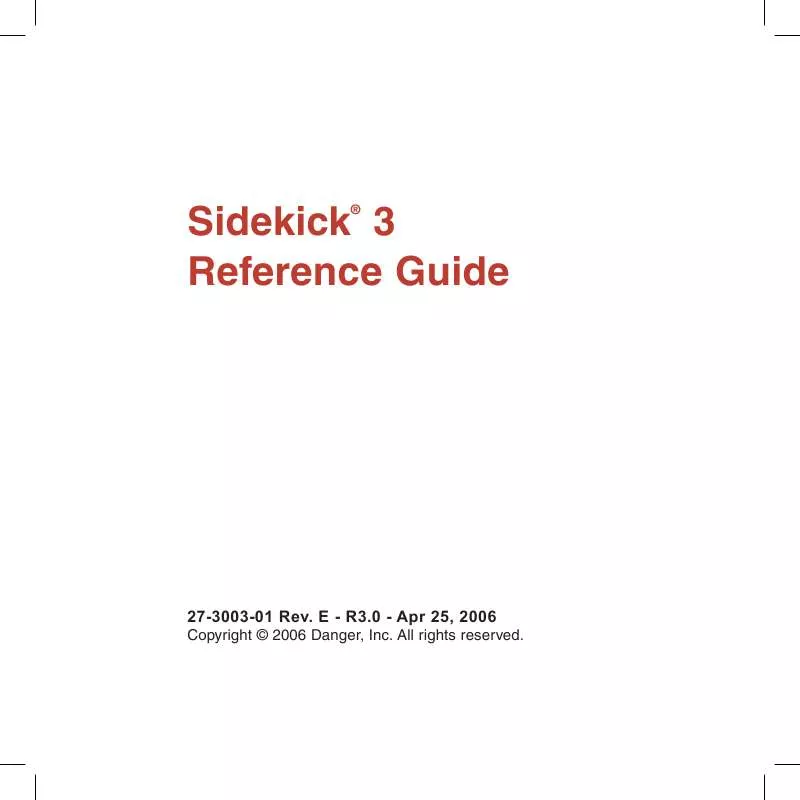
 T-MOBILE SIDEKICK 3 QUICK START (1041 ko)
T-MOBILE SIDEKICK 3 QUICK START (1041 ko)
