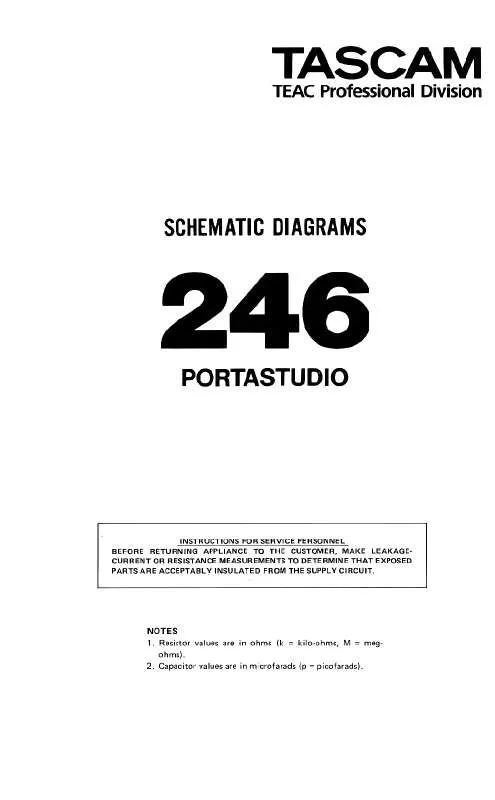Detailed instructions for use are in the User's Guide.
[. . . ] CAUTION Changes or modifications to this equipment not expressly approved by TEAC CORPORATION for compliance could void the user's authority to operate this equipment.
For the consumers in Europe WARNING This is a Class A product. In a domestic environment, this product may cause radio interference in which case the user may be required to take adequate measures. Pour les utilisateurs en Europe AVERTISSEMENT Il s'agit d'un produit de Classe A. Dans un environnement domestique, cet appareil peut provoquer des interférences radio, dans ce cas l'utilisateur peut être amené à prendre des mesures appropriées. [. . . ] The current menu title will be displayed on the bottom line of the display.
2) Move the cursor to Setup (as shown above), and press SELECT:
Setup
3) Press the function key to which you wish to assign the menu.
To use the second "bank" of function keys, press and hold down the SHIFT key [23] before pressing the function key.
Load
0123456789F
As you can see, there are 10 user setups, numbered from 0 through 9, and a factory setup (F). Naturally, you can reload the factory settings, but you cannot overwrite them with your own settings; you must choose one of the 10 user areas. 4-4
Section 4. 5 - Storing and recalling user setups
3) Highlight the Load field, and change it so that it reads Save, using the UP key. 4) Use the LEFT and RIGHT keys to highlight the user memory into which you wish to store the current settings, and press the UP key.
Setup Are 0 Save 123456789F you sure?
4) Press SELECT to confirm the load, or any of the following: ESCAPE, DOWN, LEFT or RIGHT keys to cancel
The selected user setup will replace the current settings. If you try to load from a setup into which data has not been saved, the display will briefly show No Data, and the load operation will not take place.
5) Press SELECT to confirm the save, or any of the following: ESCAPE, DOWN, LEFT or RIGHT keys to cancel.
The display will briefly show Executing. . . , and the current settings will be saved into the user setup.
4. 5. 2 Recalling a user setup or restoring factory settings
Any of the ten user setups, as well as the factory defaults, can be recalled, using the screen above. 1) From the top screen, select menu group F, and select the Setup menu:
Setup
Load
0123456789F
2) Make sure that the left parameter shows Load by moving the cursor under it, and the DOWN key to change its value to Load from
Save.
3) Move the cursor under the user area (or factory setting, represented by F), and press the UP key to recall the setup.
Setup Are 0 Load 123456789F you sure?
4-5
Section 4. 5 - Storing and recalling user setups
4-6
Section 5. 1 - Transport controls
5 Basic DTRS operations
This section covers the basic operations of controlling the DTRS units connected to the 246. For details of how to make parameter settings, etc. and timecode operations, see 4, "Menu and basic operations", 7, "Making settings on the DTRS units" and 10, "Menu and parameter reference".
1) Insert a new tapeor tapes into the DTRS unit or units. Make sure that it is rewound to the beginning of the tape.
NOTE
Do not use a tape which has previously been used for recording video.
5. 1 Transport controls
The transport controls on the 246 replicate those on the DTRS units. The logic of the transport controls is such that any mode can be entered from any other mode. There is no need to go through STOP.
2) From menu group 9, move the cursor to Format, and press SELECT:
Format Machine 1
off
44. 1
k
5. 1. 1 Selecting the unit to which operations refer
Generally speaking, the unit controlled by the transport keys will be the first unit in the chain (the other units in the chain are assumed to be using the ABS chase protocol through DTRS synchronization. When a DA-88 or DA-38 track is recording, the INPUT MONITOR indicator will light, showing that the monitoring for the tracks is from the input source, rather than being off-tape. The INPUT MONITOR keys are not operational with a DA-88 or DA-38 unit. When operating a DA-98 unit, the INPUT MONITOR keys are operational, and can be used to change between off-tape and source monitoring.
When the currently-selected unit is recording, the jog and shuttle controls are disabled (this prevents accidental interruption of a take).
The indicators will go out 10 seconds after the jog/shuttle controls are last used. The shuttle wheel allows forward motion at the following speeds (relative to normal speed): 8 x, 4 x, 2 x, 1 x, 1/2, 1/4. The same speeds, except for 1 x, are available in reverse mode. The further the shuttle wheel is turned away from the center position in either the clockwise or counterclockwise direction, the faster the tape will be moved. The jog dial allows very precise positioning of the tape to frame accuracy. Monitoring during shuttling is explained below (see 5. 2. 3, "Shuttle monitoring").
5. 1. 4 ALL SAFE
The ALL SAFE key [3] prevents accidental arming of tracks. When lit, all REC FUNCTION indicators go out, and the keys of both the 246 and the DTRS unit or units (see 7. 2. 2, "Key Mode" below) are locked (pressing them will not arm tracks). When the ALL SAFE key is pressed to turn off the safe operation, the arming status of all tracks will return to what it was before the ALL SAFE key was pressed.
5-2
5. 2 Monitoring
The monitoring of off-tape and input source signals is complex, and varies a little between the DA-88 and DA-38 units, and the DA-98 units, due to the latter being provided with track-by-track switching facilities between source and off-tape monitoring, as well as the confidence mode method of off-tape monitoring while recording (see 7. 2. 12, "Confidence mode").
Section 5. 2 - Monitoring
Use the flowchart (5. 2. 5, "Monitoring flowchart" and tables (5. 2. 6, "Monitoring tables") for reference to the monitoring modes available. The AUTO MON key [5] is used in punch recording, providing automatic switching between source and off-tape monitoring as the punch-in recording progresses. [. . . ] 1) From menu group 6, move the cursor to Eml Dev (emulation device) and press SELECT:
Emulation Device 1
1) From menu group 6, move the cursor to TC Rec EN, and press SELECT:
TC Record Enable
Machine
enable disable Machine » 1 » 2 » 3 » 4 » 5 » 6 PCM-7050
2) Use the UP and DOWN keys to select the appropriate setting for each connected DTRS unit.
Selecting disable here means that the track referred to by the controller's commands as "analog 3" will be the DTRS track designated as "analog 3" in the table above (9. 4. 2, "Track mapping functions"). Selecting enable means that the DA-98's dedicated timecode track will be controlled by commands addressed by the controller to the "analog 3" track.
2) Use the UP and DOWN keys to select the device to be emulated from the following list:
· · · · · · · · PCM-7050 BVH-3000 BVU-950 BVW-75 PCM-800 BVH-2000 DVR-10 TASCAM TASCAM is the native format of the DA-98, and
should be selected if you do not need to emulate any other device from this list.
9. 4. 4 Remote track arming
98 It is sometimes useful to be able to disable track arming of a DA-98 unit from a remote controller, especially when that controller is a video editor which only allows for the arming and con-
9. 4. 6 Recording delay
When a DA-98 is remotely controlled by an editor, it is sometimes useful to be able to program a delay in recording, in order to emulate a VCR,
98
9-5
Section 9. 4 - Other DTRS control functions
which typically begins recording a few frames after the command is received from the editor (the DA-98 begins recording immediately). Many editors allow for this delay, and so the DA-98 can compensate for this. 1) From menu group 6, move the cursor to Rec Dly ( recording delay), and press SELECT:
Record Delay 1
1) From menu group 6, move the cursor to Fast Spd (fast speed) and press SELECT:
Fast Wind Speed 1
Machine
x
100
Machine
2) Use the UP and DOWN keys to select between x 100 and x 8 speeds.
9. 4. 8 Cue-up tally
Auto (3 Frame)
2) Use the UP and DOWN keys to select a value from between 0 and 9 frames, or Auto. [. . . ]