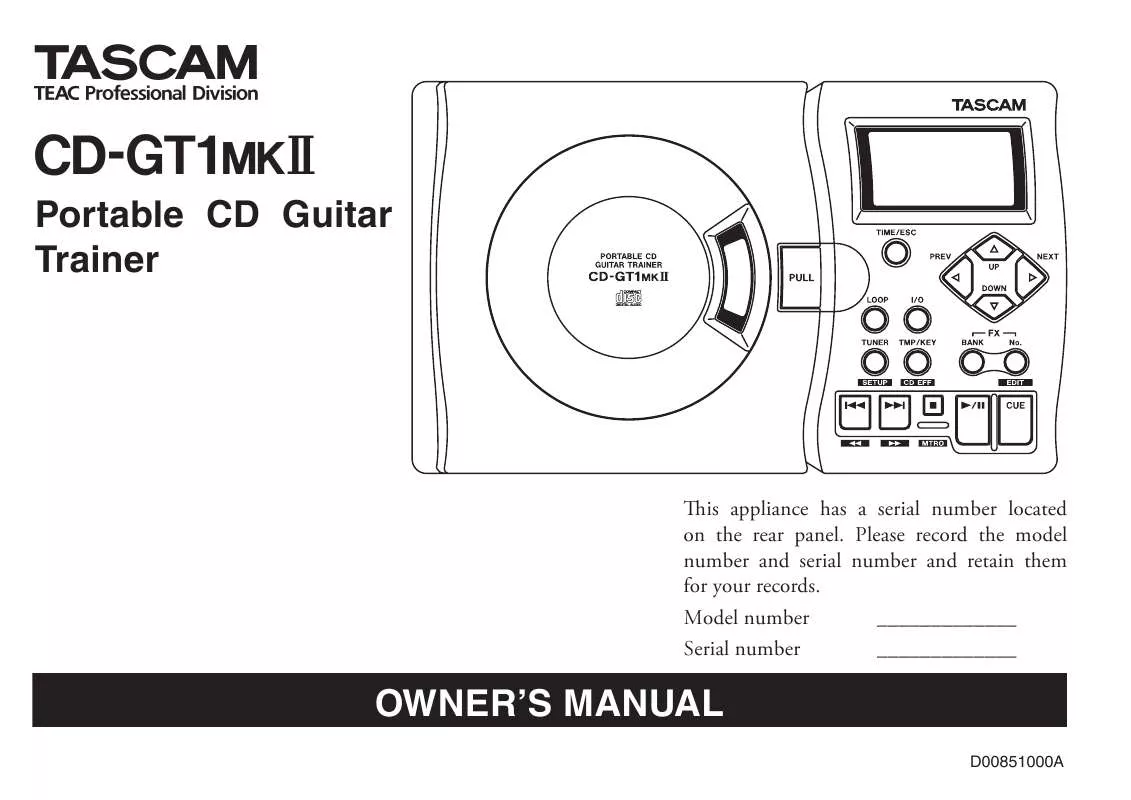Detailed instructions for use are in the User's Guide.
[. . . ] »
CD-GT1 @#
Portable CD Guitar Trainer
This appliance has a serial number located on the rear panel. Please record the model number and serial number and retain them for your records. Model number _____________ Serial number _____________
OWNER'S MANUAL
D00851000A
Important Safety Precautions
CAUTION: TO REDUCE THE RISK OF ELECTRIC SHOCK, DO NOT REMOVE COVER (OR BACK). REFER SERVICING TO QUALIFIED SERVICE PERSONNEL.
Y
FOR U. S. A. [. . . ] You can set the polarity (push-to-make / push-to-break) of the footswitch using the POL item in the Setup menu.
CAUTION
To avoid problems with your CD-GT1MKII, use only a footswitch such as the TASCAM RC-30P (sold separately) that has a standard phone (tip and sleeve) plug.
Adjusting the output level
You can adjust the output level of LINE OUT and PHONES by using the OUTPUT control.
The levels from both the LINE OUT and PHONES jacks are controlled together by the OUTPUT control and cannot be adjusted independently. When you have a recording device connected to the LINE OUT jack, remember that the OUTPUT control affects the recording level. TASCAM CD-GT1MKII --
NOTE
RC-30P FOOTSWITCH
13
Using the menu system
Entering the menu system
To enter the menu category of your choice, tap, or press and hold the appropriate key as listed below: Effect menu (guitar effects) Press and hold the FX No. /EDIT key Tuner menu (guitar tuner) Tap the TUNER/SETUP key Setup menu (system setup) Press and hold down the TUNER/ SETUP key Tempo/Key menu (changing tempo and pitch of CD) Tap the TMP/KEY/CD EFF key CD Effect menu (CD playback effects) Press and hold down the TMP/ KEY/CD EFF key Metronome menu Press and hold down the STOP key. The menu then shows the menu category you select, reversed and blinking.
Menu Category EFFECT Menu Item EFF LIB Parameter LVL TUNE MODE OSC CAL SETUP MIX PLAY CUE UPDN Values (default values are underlined) ON/OFF d0115, o0115, c0115, v0112 0 to 64 MODE=GTR: 6E, 5A, 4D, 3G, 2B, 1E CHR/GTR _ _ OFF, _C _ A, _B, C B, C B (3 octaves) 435440445 G10 G1, 0, C1 C10 ALL/SGL CUE/FLS MIX, TMP, KEY, FIN Notes turns effect on or off preset number depends on effect type effect output level sets string number in Guitar Mode selects tuner mode sets pitch of the oscillator sets base frequency (A4, unit: Hz) sets mix balance between CD and input selects all or single play selects action of CUE sets function of UP/ DOWN key in the home display mode sets function of the footswitch sets polarity of the footswitch
TUNER
FOOT POL
FX+, FX-, CUE, FLS, REW, FF, BNK NOR/INV
14 -- TASCAM CD-GT1MKII
Using the menu system (Continued)
Menu Category TEMPO KEY Menu Item TMP Values (default values are underlined) VSA=OFF: -50 to +16 VSA= ON: -50, -32, -16, -12, -8, -4, 0, +4, +8, +12, +16 ON/OFF I6 0 O6 -50 0 +50 ON/OFF L10 L1, C, R1 R10 Notes sets the speed of CD playback in % turns VSA on or off sets key control in semitones sets fine tuning (cent) turns guitar cancel function on or off selects the stereo region reduced by the guitar cancel function selects the range reduced by the guitar cancel function selects mono monitor mode selects split monitor mode sets tempo of metronome in BPM (Beats Per Minute) selects number of beats of the metronome
Choosing menu items
Choose menu items in the selected menu category using the PREV and NEXT keys.
VSA KEY FINE CNCL PART
Changing the setting values
Change the setting values using the UP and DOWN keys.
CD EFF
RNGE
MID/ALL
Exiting the menu system
Press the TIME/ESC key to exit the menu system and go back to the home display mode.
MONO SPLT METRONOME MTRO
OFF (stereo), L+R, L, R OFF (mix), C-G, G-C (OFF), 40 120 220
BEAT
OFF, 2 6
TASCAM CD-GT1MKII --
15
Using the CD player
The CD player in CD-GT1MKII works in much the same way as other CD players, with a few minor differences and special features. Setting
SGL ALL
Playback
Press the PLAY/PAUSE key (G/J) to start playback and to pause playback. Press the STOP key (H) to stop playback.
Repeat Mode repeats a single current track. LOOP appears on the display.
Pressing the I/O key again clears the loop points.
The CUE key
The CUE key has two functions that can be set in the Setup menu: Setting Function
CUE FLS
Looping (In/Out points)
To repeat a particular section of a track, use the I/O key to set the start (IN) point of the loop, then use the I/O key to set the end (OUT) point. Pressing the I/O key during playback or paused playback sets the IN point. Pressing the I/O key again during playback or paused playback sets the OUT point. The section between the two points repeats seamlessly. To cancel an I/O loop, press the LOOP key. LOOP disappears from the display and the loop mode is canceled. Pressing the LOOP key again will restart the previously determined loop.
Skipping between tracks and searching within tracks
Use the skip/search keys (m/. and //, ) to move back and forward one track at a time. Use these keys to search within the CD by pressing and holding the key for the direction that you want to search. By continuing to press, the search will speed up.
playback pauses at the point where playback last started. playback "flashes" automatically back to the last pointwhere playback started.
With a TASCAM RC-30P footswitch connected (sold separately), you can use it instead of the CUE key for handsfree operation. Set the FOOT item in the Setup menu to CUE or FLS (flash).
Display
In the home display mode press the TIME/ESC key to change the time display between track elapsed time, track remaining time, and total remaining time of the CD.
Looping (track/disc)
Press the LOOP key to repeat a single track, or all tracks, according to the PLAY item in the Setup menu.
16 -- TASCAM CD-GT1MKII
Pitch and tempo changes
There are four ways to change the way a CD is played back, using menu items in the Tempo Key menu: Tempo control (TMP), VSA (Variable Speed Audition) setup (VSA), Key control (KEY), and Fine tuning (FINE)
VSA
When VSA is ON, you can change the tempo without changing the key. Tap the TMP/KEY / CD EFF key to enter the Tempo Key menu, select VSA by pressing the PREV or NEXT key. Press the UP or DOWN key to choose either ON or OFF. When the VSA is set to ON, the letters VSA are shown in the display.
NOTE
If the tempo control value is not set to 0 and you change VSA from OFF to ON, the tempo value will be automatically reset to a "VSA ON value. " For example, if the value is [-33] when VSA is OFF, it will automatically be adjusted to [-50] when you turn VSA ON.
(off) O6). [. . . ] When you play a single note on your guitar when it is connected to the CD-GT1MKII, the tuner
If the tuner is in the guitar mode, use the TUNE: XX item in the Tuner menu to set the note on the display, and then tune as above. You can choose the note from 6E, 5A, 4D, 3G, 2B, and 1E (the names of the guitar strings in standard tuning). The selected note is shown on the display as TUNE: XX.
Tap the TUNER/SETUP key to enter the Tuner menu, and select the OSC (oscillator) by pressing either the PREV or NEXT key. Press either the UP or DOWN key to set the note tuning you want.
Calibration
Usually, A4 (A above Middle C = standard tuning frequency) is tuned to 440 Hz. [. . . ]