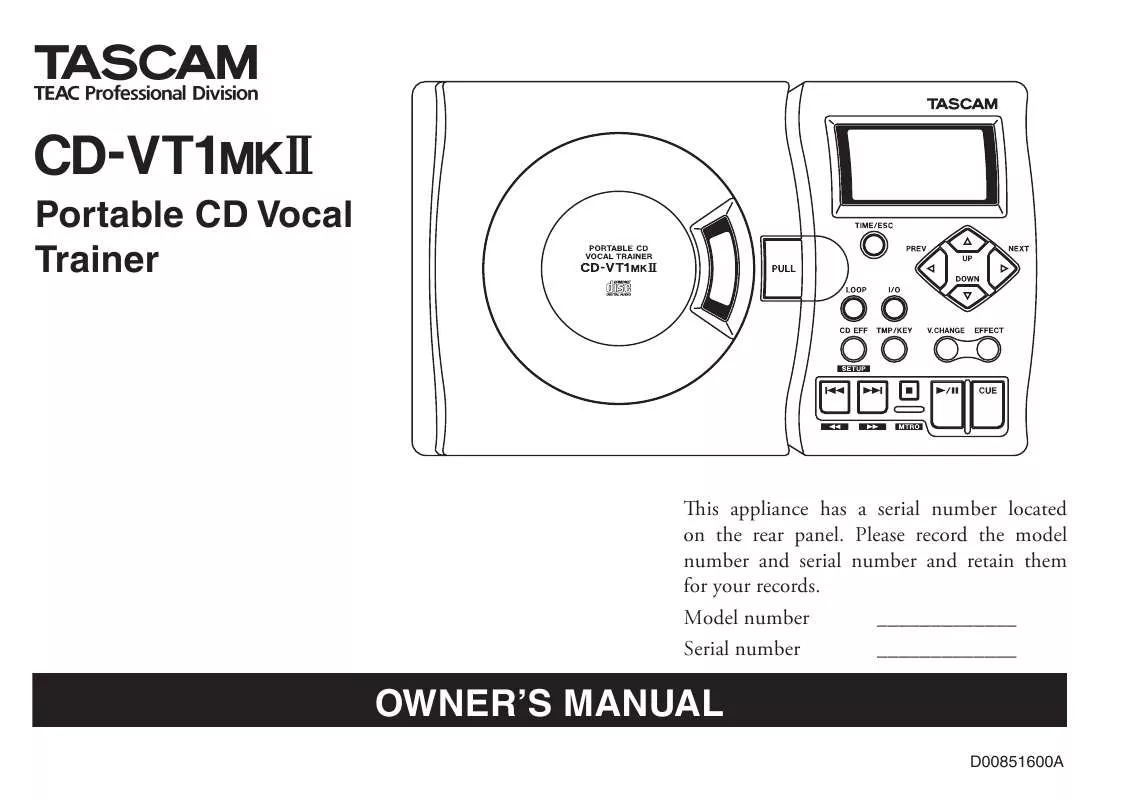Detailed instructions for use are in the User's Guide.
[. . . ] »
CD-VT1 @#
Portable CD Vocal Trainer
This appliance has a serial number located on the rear panel. Please record the model number and serial number and retain them for your records. Model number _____________ Serial number _____________
OWNER'S MANUAL
D00851600A
Important Safety Precautions
CAUTION: TO REDUCE THE RISK OF ELECTRIC SHOCK, DO NOT REMOVE COVER (OR BACK). REFER SERVICING TO QUALIFIED SERVICE PERSONNEL.
Y
FOR U. S. A. [. . . ] N Remove the batteries before operating the CD-VT1MKII with an AC adapter. There is a possibility of slight noise if you use the unit with an AC adapter while the batteries are
8 -- TASCAM CD-VT1MKII
Part names and functions
When there are two different words above and below the same key (e. g. Pressing and holding this key down activates the metronome menu (See Using the metronome). the results of the effects and key changes through devices connected here.
22) MIC IN 1 Jack
Connect a microphone to this jack.
19) OUTPUT Control
Use this control to adjust the output level of the PHONES jack and the LINE OUT jack. This control adjusts the level of the two jacks together (the two jack levels cannot be adjusted separately).
23) MIC IN 2 Jack
Connect a microphone to this jack.
15) PLAY/PAUSE Key [G/J]
Use this key to start playing a CD. While a CD is playing, you can pause playback by pressing this key. Press again to resume playing.
24) POWER Switch
This switch turns the power to the whole unit on and off.
20) INPUT Control
Use this control to adjust the input level of MIC IN jacks 1 and 2. This control adjusts the input level of MIC IN 1 jack and MIC IN 2 jack together (the levels of the two jacks cannot be adjusted separately).
25) CD EFF Switch
Use this switch to turn CD effects on and off.
16) CUE Key
Use this key to return to the cue point (the point where playback last started). Use the Setup menu to choose a mode that the CUE key can perform (See Changing your preferences).
26) EFFECT ON/OFF Switch
This switch turns the effector and voice change on and off. When this switch is ON, the display shows EFFECT.
17) PHONES Jack
Connect your headphones here.
21) LINE IN Jack
Use this stereo jack to connect external devices such as a synthesizer, cassette tape recorder, rack-mount effect unit, etc. , to the CD-VT1MKII. This jack has no level control, so you must adjust the output level at the source device.
18) LINE OUT Jack
Use this port to connect the CDVT1MKII to devices such as speakers with a built-in amplifier, a stereo system AUX input jack, a cassette tape recorder, or a CD recorder. You can hear
TASCAM CD-VT1MKII --
11
Making connections
Connecting a microphone (MIC IN 1 / MIC IN 2) Adjusting the microphone level
Use the INPUT control to adjust the level of the input signal from the MIC IN 1 and MIC IN 2 jacks. The INPUT control adjusts the input level of MIC IN 1 jack and MIC IN 2 jack together (the levels of the two jacks cannot be adjusted separately).
Inputting signals from external devices (LINE IN)
MICROPHONES
LINE OUT OF EXTERNAL DEVICE
Connect a microphone to either the MIC IN 1 jack or the MIC IN 2 jack. You can also connect microphones to both jacks and use them together. The MIC IN jacks (1 and 2) of the CD-VT1MKII accept unbalanced input signals. Use a ¼ inch mono phone plug.
Adjusting the mix balance between microphone(s) and CD
Press and hold down the CD EFF/ SETUP key to open the Setup menu, and press either the NEXT or PREV key
to choose MIX. You can set the mix balance using values between M (Mic) 10 M1, 0, C (CD) 1 C10.
The LINE IN jack accepts a stereo mini-jack plug (3. 5mm). The input level at the LINE IN jack cannot be adjusted, so adjust the output level on the external device you have connected.
12 -- TASCAM CD-VT1MKII
Making connections (Continued)
Output to headphones and external devices Adjusting the output level
You can adjust the output level of LINE OUT and PHONES by using the OUTPUT control.
The levels from both the LINE OUT and PHONES jacks are controlled together by the OUTPUT control and cannot be adjusted independently.
NOTE
Connect
PHONES jack.
headphones
to
the
Use the stereo LINE OUT jack to connect the CD-VT1MKII to external devices, such as speakers with a built-in amplifier, AUX input jacks of a stereo system, cassette tape recorders, or CD recorders.
When you have a recording device connected to the LINE OUT jack, remember that the OUTPUT control affects the recording level.
NOTE
When you are using the CD-VT1MKII with speakers and microphone(s), be careful to avoid feedback (howlround).
TASCAM CD-VT1MKII --
13
Using the menu system
To enter the menu category of your choice, do the following: Effect menu Tap the EFFECT key Voice Change menu Tap the V. CHANGE key Setup menu (system setup) Press and hold down the CD EFF/ SETUP key Tempo/Key menu Tap the TMP/KEY key CD Effect menu Tap the CD EFF/SETUP key Metronome menu Press and hold down the STOP key. The menu then shows the menu category you select, reversed and blinking.
Entering the menu system
Menu Category EFFECT
Menu Item EFF PAR
Values (default values are underlined) 01-18 DN, OFF, UP
Notes sets the number of the effect preset sets the effect parameter sets the voice change function
VOICE CHANGE
VCHG
SETUP
MIX PLAY CUE UPDN
M10 M1, 0, C1 C10 ALL/SGL CUE/FLS MIX, TMP, KEY, FIN
sets the mix balance between CD and input selects all or single play selects the action of the CUE key Sets the UP/DOWN key function in the home display mode sets base frequency (A4, unit: Hz) sets the pitch of the oscillator
CAL OSC
435 440 445 __ (OFF), _C_B, C-A, B, C B, (3 octaves)
14 -- TASCAM CD-VT1MKII
Using the menu system
Menu Category TEMPO KEY Menu Item TMP VSA KEY FINE CD EFF CNCL PART RNGE MONO SPLT METRONOME MTRO BEAT Values (default values are underlined) VSA=OFF: -50 to +16 VSA=ON: -50, -32, -16, -12, -8, -4, 0, +4, +8, +12, +16 ON/OFF I6 0 O6 -50 0 +50 ON/OFF L10 L1, C, R1 R10 MID/ALL OFF (stereo), L+R, L, R OFF (mix), C-M, M-C (OFF), 40 120 220 OFF, 2 6 Notes sets the speed of CD playback in % turns VSA on or off sets key control in semitones sets fine tuning (cent) turns vocal cancel function on or off selects the stereo region reduced by the vocal cancel function selects the range reduced by the vocal cancel function selects mono monitor mode selects split monitor mode sets tempo of metronome in BPM (Beats Per Minute) selects number of beats of the metronome
Choosing menu items
Choose menu items in the selected menu category using the PREV and NEXT keys.
Changing the setting values
Change the setting values using the UP and DOWN keys.
Exiting the menu system
Press the TIME/ESC key to exit the menu system and go back to the home display mode.
TASCAM CD-VT1MKII --
15
Using the CD player
The CD player in CD-VT1MKII works in much the same way as other CD players, with a few minor differences and special features. Setting
SGL ALL
Playback
Press the PLAY/PAUSE key (G/J) to start playback and to pause playback. Press the STOP key (H) to stop playback.
Repeat Mode repeats a single current track. LOOP appears on the display.
Pressing the I/O key again clears the loop points.
The CUE key
The CUE key has two functions that can be set in the Setup menu: Setting Function CUE playback pauses at the point where playback last started. [. . . ] Press down and hold the CD EFF/ SETUP key to open the Setup menu.
Choosing the metronome tempo
1. Press either the PREV or NEXT key to select MTRO. When the menu is first opened, the metronome sound is off. The metronome will begin generating the sound of beats at the previously set tempo when you press either the UP key or the DOWN key to set the tempo. [. . . ]