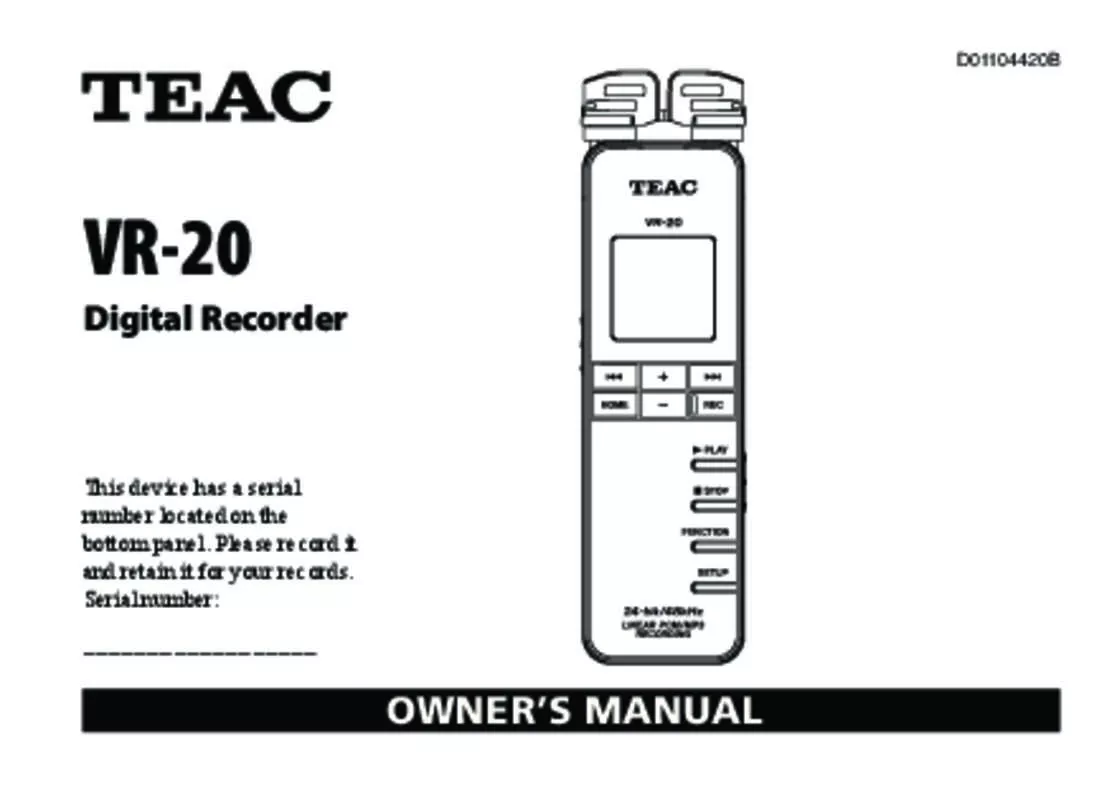Detailed instructions for use are in the User's Guide.
[. . . ] D01104420B
VR-20
Digital Recorder
This device has a serial number located on the bottom panel. Please record it and retain it for your records. Serial number: __________________
OWNER’S MANUAL
IMPORTANT SAFETY INSTRUCTIONS
1 Read these instructions. 5 Do not use this apparatus near water. [. . . ] • The pop-up message does not appear if you change the microphone position when recording or in pre-record mode. If necessary, use the LR SWAP setting from the SYSTEM menu to switch the setting (see the previous page).
8 When you have finished making the setting, press the HOME to return to the Home Screen.
Microphone position detection
The following pop-up message appears automatically whenever the left microphone is opened or closed. If only the right microphone is opened or closed, it does not appear.
42 TEAC VR-20
3 – Preparations
Using the stand
The folding stand included on the bottom panel of this unit can be used to raise the top of the unit slightly when placed on a flat surface. By using this stand when the unit is placed on a table or similar surface, the amount of contact with that surface is reduced, decreasing vibration noise and allowing clearer recording.
TEAC VR-20 43
4 – Recording
In addition to recording with the built-in microphone, this unit can also record the signal from an external microphone, the headphone jack of a portable CD player or other external audio device.
• With MP3 formats, higher bit-rates allow better recording quality. • For information about recording times, see “Recording formats and times” on page 63.
Making recording settings
Setting the recording quality
Before starting recording, set the audio file format. In addition to choosing stereo or monaural, set the audio file format to PCM or MP3 to suit your purposes, including whether you want to prioritize sound quality or recording time.
NOTE • PCM formats allow recording at higher quality than MP3 formats. • MP3 formats allow recording for a longer time than PCM formats. 44 TEAC VR-20
1 Press the SETUP key to open the SETUP menu screen. 2 Use the +/– keys to select the REC menu item.
3 Press the ¯ (Enter) key to open the REC menu screen. 4 Use the +/– keys to select the ENCODING item.
4 – Recording
Display Format (bit rate), sampling frequency, number of channels
PCM24/48/ST PCM, 24-bit, 48 kHz, stereo PCM16/48/ST PCM, 16-bit, 48 kHz, stereo PCM24/44/ST PCM, 24-bit, 44. 1 kHz, stereo PCM16/44/ST PCM, 16-bit, 44. 1 kHz, stereo PCM16/44/MO PCM, 16-bit, 44. 1 kHz, monaural MP3/320/ST MP3/192/ST MP3/128/ST MP3/64/ST MP3/160/MO MP3/96/MO
5 Press the ¯ (Enter) key to open the ENCODING setting screen.
MP3, 320 kbps, stereo MP3, 192 kbps, stereo MP3, 128 kbps, stereo MP3, 64 kbps, stereo MP3, 160 kbps, monaural MP3, 96 kbps, monaural MP3, 64 kbps, monaural MP3, 32 kbps, monaural
6 Use the +/– keys to set the recording quality (encoding format) to one of the following. (The default value is PCM16/44/ST. )
MP3/64/MO MP3/32/MO
7 Press the ¯ (Enter) key to confirm the setting and show a pop-up with the setting briefly, and then return to the ENCODING menu screen.
TEAC VR-20 45
4 – Recording
Setting external input
When an external microphone, the headphone jack of a portable CD player or another external audio device is connected to the MIC/EXT. IN jack, the external input is set as the input source. Make the following setting according to the type of connected device. 1 Press the SETUP key to open the SETUP menu screen. 2 Use the +/– keys to select the REC menu item.
8 When you have finished making the setting, press the HOME key to return to the Home Screen.
Setting the built-in stereo microphone for input
The input source for this unit can be set to the built-in stereo microphone, external microphone input or external device input. When nothing is connected to the MIC/EXT. IN jack on the right side panel of the unit, the built-in microphone is set as the input.
3 Press the ¯ (Enter) key to open the REC menu screen. 4 Use the +/– keys to select the EXT. INPUT item.
46 TEAC VR-20
4 – Recording
Display
LINE
Input source External audio device (the headphone jack of a portable CD player, etc. ) External microphone
EXT. MIC
5 Press the ¯ (Enter) key to open the EXT. INPUT setting screen.
7 Press the ¯ (Enter) key to confirm the setting and show a pop-up with the setting briefly and then return to the EXT. INPUT screen.
6 Use the +/– keys to select one of the following. (The default value is LINE. )
8 When you have finished making the setting, press the HOME key to return to the Home Screen.
TEAC VR-20 47
4 – Recording
NOTE In some cases, when connected to the LINE output of a device the volume cannot be adjusted and might be too loud. In such cases, use the headphone output jack or another output that can have its level adjusted.
Reducing low-frequency noise when recording
This unit has a low-cut filter that can be used to reduce low frequencies during recording for a clearer sound. [. . . ] No card is in the unit, so recording is not possible. There is no file that can be played back. There is no playback file, so SPLIT FILE cannot be executed.
TEAC VR-20 103
9 – Messages
Message
NOT CONTINUED FILE OPERATION FAILED CAN'T SAVE DATA PLAYER ERROR DEVICE ERROR WRITING FAILED SYS ROM ERR SYSTEM ERR 50 SYSTEM ERROR 1 SYSTEM ERROR 2 SYSTEM ERROR 3 SYSTEM ERROR 4 SYSTEM ERROR 5 SYSTEM ERROR 6 SYSTEM ERROR 7 SYSTEM ERROR 8 SYSTEM ERROR 9
Meaning and response
If any of these errors occur, turn the unit power OFF and restart it. If the power cannot be turned OFF, remove the batteries and disconnect the USB connection. [. . . ]