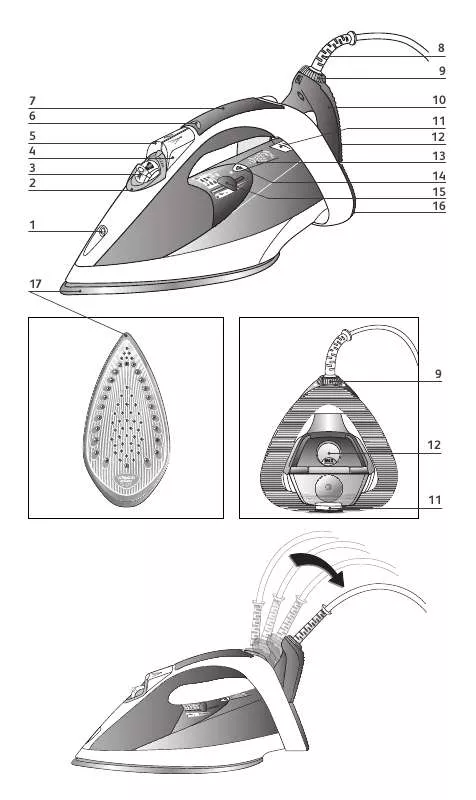Detailed instructions for use are in the User's Guide.
[. . . ] and may be registered in the United States or in other jurisdictions including internationally. does not waive any rights to any Macromedia trademark, service mark, trade name, product name, or logo that does not appear on this list. Third party trademarks, trade names, product names and logos, contained in this manual may be the trademarks or registered trademarks of their respective owners. This guide contains information related to third-party products and services that are not under the control of Macromedia. [. . . ] produces a realistic, smoothly shaded extrusion. produces extruded sides using polygons that have strokes and fills.
Shaded
Wireframe Mesh
produces extruded sides using polygons that have strokes but no fills.
Hidden Mesh
4
For Steps, enter a value to determine the amount of detail used to render curvature around the the surface of the extrusion. Higher values produce smoother shading, but take longer to render and print.
Tip: To speed redrawing of an extruded object as you draw, set Steps to a low number while drawing, then increase the Steps setting when you finish your drawing.
5 6 7
For Ambient, enter a value to determine the overall lightness or darkness of the extruded object. Lower numbers produce a darker object, and higher numbers produce a lighter object. For Light 1 and Light 2 Direction, select a lighting direction from the pop-up menu. For Light 1 and Light 2 Intensity, enter a value to determine the light source intensity.
Note: The light source options are available only when the Shaded surface type is selected.
Special Effects 209
Editing the profile of an extruded object By default, extrusions extend in straight lines toward the vanishing point. The Object panel lets you customize extrusions by altering their angle, by twisting them as they approach the vanishing point, or by altering the shape of the extrusion's profile.
The Profile Preview box in the Object panel lets you paste in an open path to use as the profile shape of an extruded object. You can select any open path as an extrusion profile, but paths that do not turn back on themselves produce the best extrusions.
Profile Preview box
To edit the profile shape of an extrusion:
1 2 3 4 5 6 7
Select an open path in the Document window. Click the Profile button in the Object panel. Select Bevel or Static in the extrude type pop-up menu. Click the Paste In button to use the copied path as the extrusion profile shape. Moving either blend point (large circles) affects how a blend draws.
To create a blend from two objects using the Blend tool:
1 2
In the Tools panel, select the Blend tool from its pop-up menu. Drag from the first blend object to the second blend object.
To add additional objects to a blend using the Blend tool:
1 2
In the Tools panel, select the Blend tool from its pop-up menu. Drag from an existing blend object to the object you want to add.
To modify the start or end blend points of a blend:
1 2
In the Tools panel, select the Blend tool from its pop-up menu. Drag the a blend point from one location on the blend object to another. As you drag, the blend is displayed in an onscreen preview to show the effect of moving the blend point.
Special Effects 213
Creating and modifying blends manually You can create complex blends with precision using the tools and menu commands for blends.
To create a blend from two or more objects manually:
1 2 3
Check that the objects you want to blend are in the correct stacking order. Do one of the following: Operations toolbar.
· Select Window > Toolbars > Xtra Operations and click the Blend button on the Xtra · Select Modify > Combine > Blend. · Select Xtras > Create > Blend.
To blend objects from point to point:
1 2
Select objects and subselect points within each object. Select Modify > Combine > Blend.
Modifying blends using the Object panel You can adjust the number of steps and other options in a blend group using the Object panel.
To modify a blend:
1 2 3 4
Select the blend. Select Window > Object to display the Object panel. In the Object panel, enter a value in the Steps text box to change the number of intermediate objects; the more steps there are, the smoother the blend. Enter a percentage value in the Range % text box to adjust where the intermediate objects begin and end. [. . . ] See Adobe Type Manager Attach to Path command 278 attributes bitmap image 318 changing default 146 effect 20, 108 fill 20, 108 selecting objects by 125 stroke 20, 108 text 20, 108 Auto Remove Overlap option 82, 83 Auto-Apply to Selection option 303 auto-expanding text blocks converting to fixed-size 236 creating 234 linking 239
389
automatic font substitution 66 Auto-Rename Colors option 156
B
C
Background layer 289 background transparency 354 Baseline option 279 baseline shift 253, 255 bend effect 194 Bend tool 218 Better (but Slower) Display option 180 bevel effect 200 Bezigon tool 84 bitmap images 13, 70 cropping 326 displaying or hiding alpha channel 320 extracting or importing 318 with HTML 330 optimizing 321 resizing 319 setting white to transparent in 318 tracing 323 working with 318 bitmapped effects 198 bleeds master pages with 50 setting 44 Blend tool 213 blends 212 animating 331 between composite paths 216 between groups 216 creating 214 joining to a path 215 modifying 214 removing from paths 215 blur effects 201 BMP files, exporting to 355 Bring to Front command 123 brush strokes applying or creating 169 calligraphic 173 deleting 172 duplicating 172 editing 172 exporting 173 importing 172 Build option, in animation 332 Build Text Styles Based On option 277
calibrating monitors 365 Calligraphic Pen tool 82 calligraphic strokes 173 calligraphic tips, creating or copying 173 center-align tab 262 CGM, importing 317 Changing Object Changes Defaults option 146 Changing View Sets the Active Page option 46 channels, alpha 353 character spacing 253, 256 See also text 253 Chart tool 96 charts adding gridlines to 99 changing appearance of 97 creating and editing 96 displaying axis values for 100 flow charts 102 options for 99 and pictographs 101 types of 98 ungrouping 96 child pages assigning with Page tool 51 creating in Document panel 51 defined 50 Cleanup Xtra 386 Clicking on a Layer Name Moves Selected Objects option 292 Clipboard Copy Formats option 117 Clipboard Paste Formats option 117 clipping paths 132 contents of (paste insides) 132 creating 132 editing 134 setting transformation options for 134 Clone command 118 closed paths 71 closing a file and quitting FreeHand 58 closing a path 86 CMYK color space 149 Collect for Output command 63 color depth defining for BMP files 355 defining for exported files 354 defining for GIF files 356 defining for PNG files 358 defining for Targa files 358 defining for TIFF files 358
390 Index
Color Image Compression option 359 color list 153 color management Apple ColorSync 367 calibrating monitors 365 color tables 372 composite printer profile 368 device profiles 364 International Color Consortium (ICC) 364 Kodak Digital Science 367 managing spot colors with KDS or Apple ColorSync CMS 367 RGB image default profile 368 separations printer profile 368 setting monitor profile with KDS or Apple ColorSync CMS 367 setting rendering intent 370 setting RGB device profiles 370 Color Mixer button 23 Color Mixer panel 15, 150 Color Mixer/Tints Panel Uses Split Color Box option 150 color modes changing 151 converting colors 157 system colors 149 color palettes Exact 356 Optimized 356 WebSafe 356 WebSnap 356 color spaces CMYK 149 converting between 157 defined 364 HLS 149 RGB 149 color tables color management strategies with 372 managing spot colors with 372 rebuilding 373 colorizing grayscales in JPEG files 317 colors adding from libraries 159 adding to the Swatches panel 154 adding unnamed 156 applying to objects 148 applying to text and text blocks 269270 Color Control Xtra 162 in color list 153
colors (continued) converting between process and spot 157 converting during export 349 creating a tint 152 creating CMYK 151 creating HLS 151 creating RGB 151 default 153 displaying components of 150 duplicating 155 exporting custom library 164 hues 151 importing 154, 159 importing Photoshop color index table 159 libraries of 158 lightness 151 Name All Colors Xtra 156 naming 154, 155 process 157 removing 161 renaming 156 replacing in color list 163 saturation 151 simulating onscreen with Color Tables option 372 simulating onscreen with KDS or Apple ColorSync CMS 368 spot 157, 367, 372 system 149 translating between different color spaces 370 Colors Xtras Color Control 162 Convert to Grayscale 162 Darken 162 Desaturate 162 Lighten 162 Randomize Named Colors 163 Saturate 162 ColorSync CMS 367 columns 271 adding rules between 271 applying strokes to rules in 272 balancing text among 273 breaking text automatically in 272, 273 copyfitting text in 273 creating in text blocks 271 flowing text in 272 modifying leading in 273 setting First Line Leading in 274
Index 391
composite paths 127 blending 216 creating by joining 127 exporting 128 reversing direction of 128 transparent sections of 128 Composite Printer option 368 composite printer profile, choosing 369 Composite Simulates Separations option 368 Compress Text and Graphics option 360 compression of images 328 lossless 355 lossy 357 LZX 355 connector lines 102 connector points 73 Consecutive Hyphens option 245 constrain angle 77 Contact Sensitive option 109 Contents property 121 context menus 33 continuing a path 85 Controller 338 controlling display of font previews 251 Convert Case command 252 Convert Colors To option 117, 349 for EPS files (Windows) 351 for PDF format 359 Convert Editable EPS when Imported option 62, 63 Convert Selection Edge option 325 Convert to Image command 326 Convert to Master Page command 51 Convert to Paths command 217, 287 Convert White Fills to Black Fills option 314 Convert White Strokes to Black Strokes option 314 converting a file from earlier FreeHand versions 59 converting FreeHand files into templates (Macintosh) 61 Copy Attributes command 270, 302 Copy Special command 117, 118, 119 Copyfit % option 273 copyfitting text 273 copying calligraphic tips 173 style information 307 type attributes 270
copying and pasting 117, 118 Clone command 118 color options for 117 copy formats 117 Duplicate command 118 objects to and from other applications 119 Paste Behind command 123 paste formats 117 Paste in Front command 123 CorelDRAW, importing from 317 corner points 73. See also paths Correct Direction command 128 creating animation 331 blends 214 brush strokes 169 calligraphic tips 173 charts 96 clipping paths 132 custom page sizes 48 documents 58 instances 299 layers 291 new default templates 61 new documents 58 new styles 303 perspective grid 230 symbols 298 templates 60 text blocks 234 Crop command 132 Crop tool 326 Crop Xtra 132 Cursor Distance command 112 curve points 73. See also paths custom fills 178 custom page sizes 48 customizing keyboard shortcuts 35 toolbars 38, 40 Tools panel 24
D
dashes 242 DCS EPS files 314 decimal-align tab 262 default FreeHand preferences 27, 59 Default Line Weights option 167 Default RGB Image Source option 368 Delete Empty Text Blocks Xtra 235 Delete Unused Named Colors Xtra 161
392 Index
Delete Xtra 386 deleting brush strokes 172 guides 57 selections 110 text blocks 235 Descent option 279 Detach Text from Path command 281 device profiles for color management 364 dictionaries 242, 244 direction, of paths 72, 128 Discretionary Hyphen character 242 Display Alpha Channel option 320 Display Border option 280 Display Text Effects option 286 displaying. See showing and hiding distorting objects 217, 222 distributing objects 115 Dither setting 355, 356 Divide command 130 docking panels 18 toolbars 22, 41 Document panel 15, 21, 43 adding pages with 45 applying master pages with 51 converting pages to master pages in 51 creating child pages in 51 creating master pages in 50, 51 custom page sizes in 48 displaying 43 Duplicate command in 46 editing master pages in 51 magnifying page view in 44 making pages active in 46 moving pages in 47 releasing child pages in 52 Remove command in 46 selecting a page in 45 setting page options in 44 thumbnail icons in 21, 43 document view, setting 28 Document window adding pages from 45 described 15
documents choosing output devices for 385 Collect for Output command with 63 copying layer information to 293 creating and opening 58 preferences for 59 previewing printing of 380 saving as templates 60 Double-Click Enables Transform Handles option 142 Dragging a Guide Scrolls the Window option 57 Dragging a Text Style Changes option 276 drawing arcs 80 constraining shapes 76 ellipses 74 lines 74 polygons 78 rectangles 74 rectangles, ellipses, or lines from center 75 repositioning during 77 spirals 79 stars 78 drawing modes choosing 29 switching 29 Drop option, in animation 332 drop shadows 220 adding with Shadow tool 219, 220 setting options for 219 Shadow effect 202 duet effect 195 Duplicate command for child pages 51 for objects 118 power-duplicating 145 for styles 304 for symbols 298 duplicating layers 291 pages 46 power-duplicating 145 styles 304 symbols 298
Index 393
E
earlier versions of FreeHand 59 Edit Brush dialog box 169 Edit Hyphenation dialog box 244 Edit Locked Objects option 111 Edit Source in Fireworks command 320 Edit Style dialog box 303 Editable EPS files 341 Editable Text option 360 editing bitmap images 320 brush strokes 172 charts 97 clipping paths 134 grayscale ramp 319 guides 57 images in external editors 323 locked objects 111 master pages 51 paths 86 pattern fills 188 symbols 300 templates 60 text 240247 URL links to objects 327 editing in Fireworks 320 effect attributes 20, 108 effect property 20, 108 effects 193 applying to text 278, 284 bend 194 bevel 200 bitmapped 198 blur 201 duet 195 emboss 200 expand path 196 feather 204 glow 202 gradient mask 204 highlight 285 inline 285 live 193, 198 ragged 196 raster 198 shadow 202, 285 sharpen 203 sketch 197 strikethrough 285 3D 205
effects (continued) transform 197 transparency 204 underline 285 unsharp mask 203 vector 194 zoom 286 Ellipse tool 74 em dash character 242 em space character 242 e-mail, sending with FreeHand document 67 Embed Fonts option 360 Embed Images and EPS upon Export option 62, 63 embedding graphics 62 emboss effect 200 Emboss tool 221, 222 en dash character 242 en space character 242 Enable Anti-Aliasing option 28 Encapsulated PostScript. [. . . ]