User manual TEXAS INSTRUMENTS CABRI GEOMETRY II
Lastmanuals offers a socially driven service of sharing, storing and searching manuals related to use of hardware and software : user guide, owner's manual, quick start guide, technical datasheets... DON'T FORGET : ALWAYS READ THE USER GUIDE BEFORE BUYING !!!
If this document matches the user guide, instructions manual or user manual, feature sets, schematics you are looking for, download it now. Lastmanuals provides you a fast and easy access to the user manual TEXAS INSTRUMENTS CABRI GEOMETRY II. We hope that this TEXAS INSTRUMENTS CABRI GEOMETRY II user guide will be useful to you.
Lastmanuals help download the user guide TEXAS INSTRUMENTS CABRI GEOMETRY II.
You may also download the following manuals related to this product:
Manual abstract: user guide TEXAS INSTRUMENTS CABRI GEOMETRY II
Detailed instructions for use are in the User's Guide.
[. . . ] CABRI
GEOMETRYë II
Guidebook for Macintoshë, Windowsë, and MS-DOSë
Important
Texas Instruments makes no warranty, either expressed or implied, including but not limited to any implied warranties of merchantability and fitness for a particular purpose, regarding any programs or book materials and makes such materials available solely on an "as-is" basis. In no event shall Texas Instruments be liable to anyone for special, collateral, incidental, or consequential damages in connection with or arising out of the purchase or use of these materials, and the sole and exclusive liability of Texas Instruments, regardless of the form of action, shall not exceed the purchase price of this equipment. Moreover, Texas Instruments shall not be liable for any claim of any kind whatsoever against the use of these materials by any other party.
Permission to Print
Permission is hereby granted to teachers to reprint or photocopy in classroom, workshop, or seminar quantities the pages or sheets in this work that carry a Texas Instruments copyright notice. These pages are designed to be reproduced by teachers for use in their classes, workshops, or seminars with the accompanying Cabri Geometry II software, provided each copy made shows the copyright notice. [. . . ] You can specify fonts independently for the Label, Comments, or Numerical Edit tools by first selecting the tool, and then changing the font in this menu. Point to another font to select it as the new default font. Note: The Windows version dialog box lets you set the font size and style.
Size (Macintosh)
The Size command in the Macintosh version lets you view the font sizes available on your computer. The point sizes in outlined text are sizes that your Macintosh should display without distortion. The symbol is shown next to the default size. The default size applies to labels, comments, numerical values, and properties. You can specify size independently for the Label, Comments, or Numerical Edit tools by first selecting the tool, and then changing the size in this menu. Point to another size to select it as the new size. For classroom demonstrations, it is useful to set the default font size at 14 or 18 points.
Style (Macintosh)
The Style command in the Macintosh version lets you view the text styles available on your computer. Text styles are independently applied to text and may be combined. For example, you can specify bold-italic text by selecting each style type separately. The default style applies to labels, comments, numerical values, and properties. You can specify style independently for the Label, Comments, or Numerical Edit tools by first selecting the tool, and then changing the style in this menu.
Copying permitted provided TI copyright notice is included © 1997, 1999 Texas Instruments Incorporated
Chapter 2: Using the Menus
2-11
Help Menu (Windows and DOS), A (Macintosh)
The Help menu in the Windows and DOS versions, and A in the Macintosh version, let you view helpful information about each toolbar icon and information about the Cabri Geometry II software.
Help
Keyboard shortcut: F1 (DOS)
The Help command displays a description of the selected toolbar icon in the Help window at the bottom of the Cabri Geometry II screen. For the Macintosh version, click on A to open the Help window.
About (Cabri II)
The About (Cabri II) command displays information about Cabri Geometry II that includes authors' names, copyright notice, and the version number of the software.
2-12
Chapter 2: Using the Menus
Copying permitted provided TI copyright notice is included © 1997, 1999 Texas Instruments Incorporated
Chapter 3: Using the Pointer Toolbox
The Pointer toolbox contains the tools associated with Cabri Geometry II pointer features. These features allow you to select objects and to perform freehand transformations. The illustration below shows the location of the Pointer toolbox on the Cabri Geometry II toolbar, along with its pull-down menu. Procedures for using Pointer tools, including examples, are presented in this chapter in the order in which the tools appear on the pull-down menu.
Pointer toolbox
Pointer Rotate Dilate Rotate and Dilate
Copying permitted provided TI copyright notice is included © 1997, 1999 Texas Instruments Incorporated
Chapter 3: Using the Pointer Toolbox
3-1
Pointer
The Pointer tool selects or moves objects in a freehand manner. Press and hold the mouse button in unoccupied space to observe all basic and independent points which display as flashing. You can also double-click on a label, comment, numerical value, or the table to automatically invoke the appropriate edit tool for the object.
Selecting or moving objects
1. Select Pointer from the Pointer toolbox. Selecting: Select an object by pointing and clicking when the cursor message appears for that object. Select multiple objects by pressing the SHIFT key when selecting objects, or by enclosing them in a marquee rectangle as shown in the example below. [. . . ] Equations and coordinates adhere to the specified coordinate system. Measurements of length, area, slope, and angle are given relative to their physical measure. The default coordinate system is defined in one centimeter increments, which corresponds to the physical measure you see. The coordinate system may be either Cartesian or polar. [. . . ]
DISCLAIMER TO DOWNLOAD THE USER GUIDE TEXAS INSTRUMENTS CABRI GEOMETRY II Lastmanuals offers a socially driven service of sharing, storing and searching manuals related to use of hardware and software : user guide, owner's manual, quick start guide, technical datasheets...manual TEXAS INSTRUMENTS CABRI GEOMETRY II

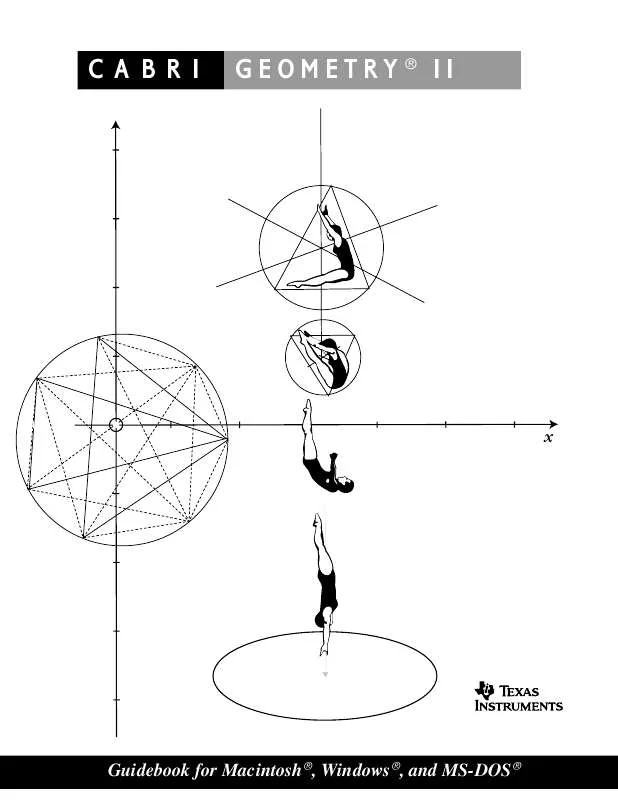
 TEXAS INSTRUMENTS CABRI GEOMETRY II (1320 ko)
TEXAS INSTRUMENTS CABRI GEOMETRY II (1320 ko)
 TEXAS INSTRUMENTS CABRI GEOMETRY II GETTING STARTED (581 ko)
TEXAS INSTRUMENTS CABRI GEOMETRY II GETTING STARTED (581 ko)
 TEXAS INSTRUMENTS CABRI GEOMETRY II GETTING STARTED (575 ko)
TEXAS INSTRUMENTS CABRI GEOMETRY II GETTING STARTED (575 ko)
