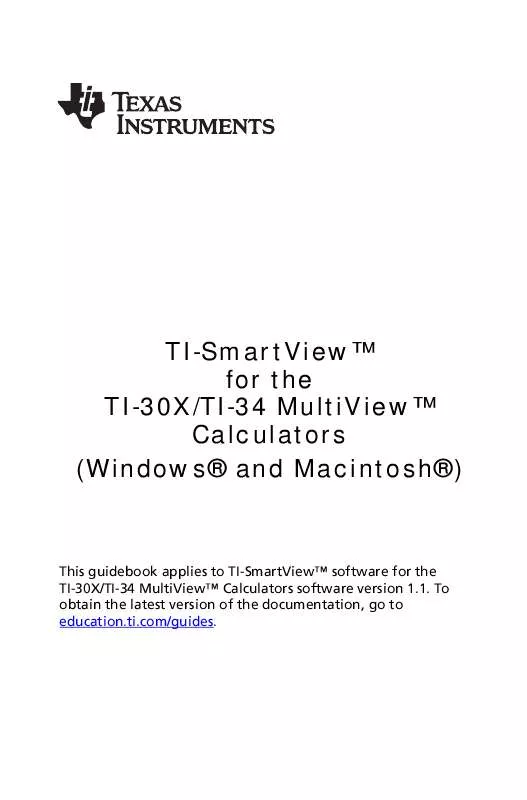User manual TEXAS INSTRUMENTS TI-30X TI-SMARTVIEW
Lastmanuals offers a socially driven service of sharing, storing and searching manuals related to use of hardware and software : user guide, owner's manual, quick start guide, technical datasheets... DON'T FORGET : ALWAYS READ THE USER GUIDE BEFORE BUYING !!!
If this document matches the user guide, instructions manual or user manual, feature sets, schematics you are looking for, download it now. Lastmanuals provides you a fast and easy access to the user manual TEXAS INSTRUMENTS TI-30X. We hope that this TEXAS INSTRUMENTS TI-30X user guide will be useful to you.
Lastmanuals help download the user guide TEXAS INSTRUMENTS TI-30X.
Manual abstract: user guide TEXAS INSTRUMENTS TI-30XTI-SMARTVIEW
Detailed instructions for use are in the User's Guide.
[. . . ] TI-SmartView™ for the TI-30X/TI-34 MultiView™ Calculators (Windows® and Macintosh®)
This guidebook applies to TI-SmartView™ software for the TI-30X/TI-34 MultiView™ Calculators software version 1. 1. To obtain the latest version of the documentation, go to education. ti. com/guides.
Important Information
Texas Instruments makes no warranty, either express or implied, including but not limited to any implied warranties of merchantability and fitness for a particular purpose, regarding any programs or book materials and makes such materials available solely on an "as-is" basis. In no event shall Texas Instruments be liable to anyone for special, collateral, incidental, or consequential damages in connection with or arising out of the purchase or use of these materials, and the sole and exclusive liability of Texas Instruments, regardless of the form of action, shall not exceed the purchase price of this product. Moreover, Texas Instruments shall not be liable for any claim of any kind whatsoever against the use of these materials by any other party.
© 2009–2010 Texas Instruments Incorporated Windows and Macintosh are trademarks of their respective owners.
ii
Contents
Important Information. . . . . . . . . . . . . . . . . . . . . . . . . . . . . . . . . . . . . . . . . . . . . . . . . . . . . . . . . . . . . . . . . . . [. . . ] You can: • Copy keys from the key press history and paste them into the script.
Using a script
22
•
Edit the script as necessary so the keys work properly in the context of that script.
Showing or hiding the script pane
The open script is shown in the TI-SmartView™ right pane, which is also used to show the key press history. To toggle the right pane on and off:
Click View > Show/Hide Key Press History or click
.
The right pane shows tabs for the Key Press History, Large Screen, and an open script. The active tab has a colored line across its top. Click the appropriate tab to show its contents. Hiding the right pane does not clear the contents of the open script or the key press history.
Recording a new script
1. Click File > New Script or click .
The TI-SmartView™ right pane opens automatically if it is not already open, and a new blank script appears in the pane. The new script has a tab at the top of the pane, with a colored line across its top to indicate it is active. The tab shows the script’s default name, which is Script 1, Script 2, etc. Note: Only one script can be open at a time. If a script is already open, you must close it before you can record a new script. Click Scripts > Record or click on the script’s toolbar.
3. Click the keys on the calculator to record the key presses for your script.
Using a script 23
4. When you are finished, click Scripts > Stop or click Note: •
.
You can also insert Go To Home commands, text points, delays, and pauses in a script. You can help ensure that your script plays properly under various conditions by following a few simple guidelines explained below in “Tips for recording a script. ” You can reuse key sequences that you previously entered in the calculator. Copy the keys from the key press history and paste them into the script.
•
•
Tips for recording a script
If you record a script assuming the calculator will always have its current settings, you may have problems later if you play the script with different calculator settings. Therefore, it is a good practice to add the necessary settings directly into the script. The following tips can help you create scripts that play correctly in a variety of situations. At the beginning of a script: • Insert a Go To Home command to ensure the script starts on the calculator’s home screen. This lets your script begin at a known starting point, regardless of what screen is shown on the calculator when you play the script.
•
Press
to reset the memory to its defaults.
When selecting an item from a menu: • Press the number or letter for that item. Suppose you need r (for radians) from the DMS menu. The script runs faster if you use
Using a script 24
(three key presses) instead of
(six key presses). At the end of a script: • Insert a Pause command. [. . . ] You must click the same keys you would press on the calculator. How do I figure out where I need to be in the script to make a change?Because scripts record key presses, it might be easier to step through the script by clicking on the script toolbar or to change the script’s playback speed so that you can see exactly where you need to make the change. The TI-SmartView™ calculator is too big for my computer screen. [. . . ]
DISCLAIMER TO DOWNLOAD THE USER GUIDE TEXAS INSTRUMENTS TI-30X Lastmanuals offers a socially driven service of sharing, storing and searching manuals related to use of hardware and software : user guide, owner's manual, quick start guide, technical datasheets...manual TEXAS INSTRUMENTS TI-30X