Detailed instructions for use are in the User's Guide.
[. . . ] TI-89 TI-92 Plus
Guidebook
for Advanced Mathematics Software Version 2. 0
1999-2002 Texas Instruments
Important
Texas Instruments makes no warranty, either expressed or implied, including but not limited to any implied warranties of merchantability and fitness for a particular purpose, regarding any programs or book materials and makes such materials available solely on an "as-is" basis. In no event shall Texas Instruments be liable to anyone for special, collateral, incidental, or consequential damages in connection with or arising out of the purchase or use of these materials, and the sole and exclusive liability of Texas Instruments, regardless of the form of action, shall not exceed the purchase price of this calculator. Moreover, Texas Instruments shall not be liable for any claim of any kind whatsoever against the use of these materials by any other party.
US FCC Information Concerning Radio Frequency Interference
This equipment has been tested and found to comply with the limits for a Class B digital device, pursuant to Part 15 of the FCC rules. These limits are designed to provide reasonable protection against harmful interference in a residential installation. [. . . ] The preview example at the beginning of this chapter graphs data points and their regression equations.
268
Chapter 16: Statistics and Data Plots
Graphing and Tracing a Defined Stat Plot
After entering the data points and defining the stat plots, you can graph the selected plots by using the same methods you used to graph a function from the Y= Editor (as described in Chapter 6).
Defining the Viewing Window
Stat plots are displayed on the current graph, and they use the Window variables that are defined in the Window Editor. You can either:
Tip: , , Zoom is available on the Y= Editor, Window Editor, and Graph screen.
Enter appropriate values. -- or -- Select 9:ZoomData from the , , Zoom toolbar menu. (Although you can use any zoom, ZoomData is optimized for stat plots. )
ZoomData sets the viewing window to display all statistical data points.
For histograms and box plots, only xmin and xmax are adjusted. If the top of a histogram is not shown, trace the histogram to find the value for ymax.
Changing the Graph Format
Press: 9 -- or -- TI-89:
TI-92 Plus: F
from the Y= Editor, Window Editor, or Graph screen. Then change the settings as necessary.
Tracing a Stat Plot
From the Graph screen, press . . . The movement of the trace cursor depends on the Plot Type.
Plot Type Description
Note: When a stat plot is displayed, the Graph screen does not automatically pan if you trace off the left or right side of the screen. However, you can still press to center the screen on the trace cursor.
Scatter or xyline Box plot Histogram
Tracing begins at the first data point. The cursor moves from the top center of each bar, starting from the leftmost bar.
When you press C or D to move to another plot or y(x) function, tracing moves to the current or beginning point on that plot (not to the nearest pixel).
Chapter 16: Statistics and Data Plots
269
Using Frequencies and Categories
To manipulate the way in which data points are analyzed, you can use frequency values and/or category values. Frequency values let you "weight" particular data points. Category values let you analyze a subset of the data points.
Example of a Frequency Column
In a data variable, you can use any column in the Data/Matrix Editor to specify a frequency value (or weight) for the data points on each row. A frequency value must be an integer , 0 if Calculation Type = OneVar or MedMed or if Plot Type = Box Plot. For other statistical calculations or plots, the frequency value can be any number , 0. For example, suppose you enter a student's test scores, where:
The mid-semester exam is weighted twice as much as other tests. The final exam is weighted three times as much.
In the Data/Matrix Editor, you can enter the test scores and frequency values in two columns.
Test scores Frequency values
Tip: A frequency value of 0 effectively removes the data point from analysis.
c1 85 97 92 89 91 95
c2 1 1 2 1 1 3
These weighted scores are equivalent to the single column of scores listed to the right.
c1 85 97 92 92 89 91 95 95 95
Frequency of 2
Frequency of 3
Note: You can also use frequency values from a list variable instead of a column.
To use frequency values, specify the frequency column when you perform a statistical calculation or define a stat plot. For example:
Set this to YES.
Type the column number (or list name) that contains the frequency values.
Example of a Category Column
In a data variable, you can use any column to specify a category (or subset) value for the data points on each row. A category value can be any number.
270
Chapter 16: Statistics and Data Plots
Suppose you enter the test scores from a class that has 10th and 11th grade students. You want to analyze the scores for the whole class, but you also want to analyze categories such as 10th grade girls, 10th grade boys, 10th grade girls and boys, etc. First, determine the category values you want to use.
Note: You do not need a category value for the whole class. Also, you do not need category values for all 10th graders or all 11th graders since they are combinations of other categories.
Category Value 1 2 3 4
Used to indicate: 10th grade girl 10th grade boy 11th grade girl 11th grade boy
Test scores Category values
In the Data/Matrix Editor, you can enter the scores and the category values in two columns.
c1 85 97 92 88 90 95 79 68 92 84 82
c2 1 3 2 3 2 1 4 2 4 3 1
Note: You can also use category values from a list variable instead of a column.
To use category values, specify the category column and the category values to include in the analysis when you perform a statistical calculation or define a stat plot.
Set this to YES. Type the column number (or list name) that contains the category values.
Within braces { }, type the category values to use, separated by commas. (Do not type a column number or list name. )
To analyze:
Note: To analyze the whole class, leave the Category input box blank. [. . . ] inside front cover, inside back cover factoring, 9, 72 activity, 406 false message, 80 family of curves, 208, 209 Fibonacci sequence, 151 Field graph format, 180
Index 595
F (continued)
field off, FLDOFF, 180, 185, 199 field picture, fldpic, 183 Fill, matrix fill, 448 Flash applications, 4, 38, 45, 79, 353, 356. inside front cover, inside back cover deleting, 369 Flash, upgrading product code, 373, 374 FLDOFF, field off, 180, 185, 199 fldpic, field picture, 183 fldres window variable, 182 floor( ), floor, 389, 448 fMax( ), function maximum, 61, 75, 448 fMin( ), function minimum, 61, 75, 449 FnOff, function off, 111, 305, 449 FnOn, function on, 111, 305, 449 folders, 41, 100, 550 delete, DelFold, 102, 289, 434 deleting, 357 get/return, getFold( ), 453 locking/unlocking, 358 new, NewFold, 101, 289, 471 pasting name, 359 renaming, 358 setting, setFold( ), 101, 300, 495 transmitting, 367, 368 VAR-LINK, 102, 356, 357, 358 For, for, 283, 297, 450 format( ), format string, 293, 302, 450 FORMATS dialog box, 114, 155, 165, 166, 167, 171, 176, 245, 325. inside front cover, inside back cover fpart( ), function part, 451 fractions, 70, 74, 394, 482 free-moving cursor, 116, 132, 138, 145, 159, 183 Frobenius norm, norm( ), 473 Func, program function, 207, 286, 451 functions, 26, 409 540 delayed simplification, 66 graphing, 105 126 maximum, fMax( ), 61, 75, 448 minimum, fMin( ), 61, 75, 449 multistatement, 207 off, FnOff, 111, 305, 449 on, FnOn, 111, 305, 449 part, fpart( ), 451 program function, Func, 207, 286, 451 user-defined, 46, 77, 78, 97 99, 157, 205, 207, 285, 286, 433
G
Garbage collection message, 362, 363 gcd( ), greatest common divisor, 451 Get, get/return CBL/CBR value, 272, 309, 451 get/return calculator, GetCalc, 309, 371, 452
CBL/CBR value, Get, 272, 309, 451 configuration, getConfg( ), 300, 452 denominator, getDenom( ), 71, 452 folder, getFold( ), 289, 300, 453 key, getKey( ), 301, 453, 556, 559 mode, getMode( ), 300, 453 number, getNum( ), 71, 453 type, getType( ), 59, 454 units, getUnits( ), 300, 454 GetCalc, get/return calculator, 309, 371, 452 getConfg( ), get/return configuration, 300, 452 getDenom( ), get/return denominator, 71, 452 getFold( ), get/return folder, 289, 300 getKey( ), get/return key, 301, 453, 556, 559 getMode( ), get/return mode, 300, 453 getNum( ), get/return number, 71, 453 getType( ), get/return type, 59, 454 getUnits( ), get/return units, 300, 454 global variables, 291 Goto, go to, 287, 296, 299, 455 Graph 2 mode, 41, 553 Graph mode, 41, 54, 108, 130, 136, 142, 157, 179, 550 Graph Order graph format, 114, 180 Graph, graph, 110, 202, 205, 208, 305, 455 Graph<->Table, table-graph, 224 graphical user interface, GUI, 302 graphs and graphing f(x)dx, 122, 124 3D, 153 173 animation, 219 Arc, 122, 125, 138 clearing, ClrGraph, 205, 305, 340, 420 contour plots, 167, 168, 169 coordinates, 11, 116. inside front cover, inside back cover custom axes, 146 custom plots, 142, 190, 191 Derivatives, 122, 124, 132, 138 differential equations, 175 199 Distance, 122, 125, 132, 138 drawing, 213 216, 307 family of curves, 208, 209 formats, 114, 137, 144, 180 functions, 105 126 functions off, FnOff, 305, 449 functions on, FnOn, 305, 449 graph databases, 220 graph, Graph, 205, 305, 455 Home screen, 204, 205 implicit plots, 171, 172, 173 independent variable, 204 Inflection, 122, 124 Intersection, 122, 123 inverse functions, 212 line styles, 112, 131, 136, 143, 157, 179 math functions, 122
596 Index
G (continued)
matrix data, 203 Maximum, 122, 123 Minimum, 11, 122, 123 modes, 41, 54, 108, 130, 136, 142, 157, 179, 550 native independent variable, 204 nested functions, 206 operations, 410 overview, 107, 129, 135, 141, 156, 178 panning, 118 parametric, 127 132 pausing, 115 pictures, 217, 218 piecewise functions, 206 pixels, 566 polar, 133 138 programs, 305 QuickCenter, 118 recall graph database, RclGDB, 306, 488 selecting functions, 111, 131, 143, 179 sequence, 139 151 setting, setGraph( ), 300, 305, 495 Shade, 122, 126 shading, Shade, 308, 498 simultaneous graphs, 208 split screen, 209, 211, 233 store graph database, StoGDB, 306, 507 style, Style, 305, 508 Tangent, 122, 125, 132, 138 text, 216 time plots, 142, 146, 190, 191 trace, Trace, 117, 305, 390, 398, 399, 402, 515 tracing, 11, 117, 118, 132, 138, 145, 159, 183 two-graph mode, 209, 210, 233 Value, 122, 123, 132, 138, 145, 159, 183 viewing window, 113, 131, 137, 143, 144, 158 web plots, 142, 146, 147 window variables, 113, 131, 137, 143, 144, 158 Y= editor, 106, 109, 130, 136, 142, 157, 179, 204 Zero, 122, 123 zoom, 119, 132, 138, 145, 159, 305 zoom factors, 119, 121 zoom Memory, 119, 121 greater than or equal, , , >=, 294, 530. [. . . ]

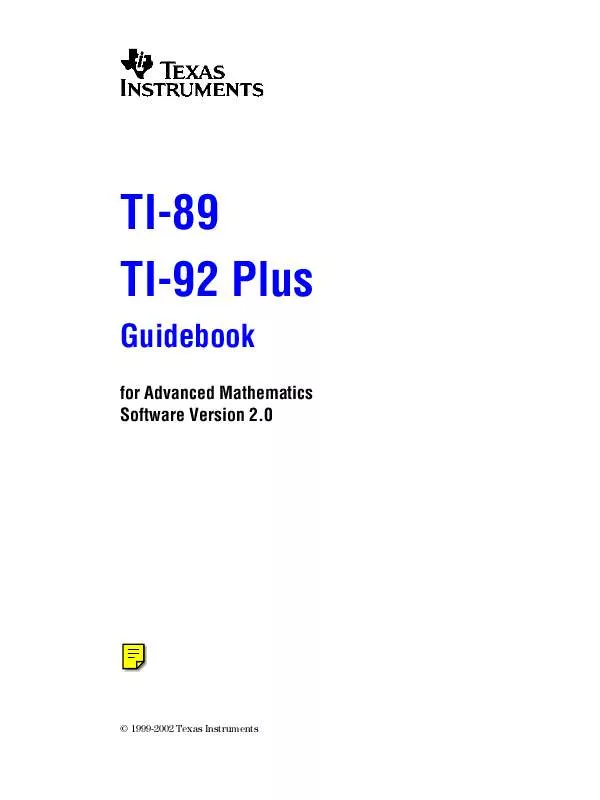
 TEXAS INSTRUMENTS TI-92 PLUS (6214 ko)
TEXAS INSTRUMENTS TI-92 PLUS (6214 ko)
 TEXAS INSTRUMENTS TI-92 PLUS CELLSHEET (318 ko)
TEXAS INSTRUMENTS TI-92 PLUS CELLSHEET (318 ko)
 TEXAS INSTRUMENTS TI-92 PLUS OPER GUIDE (4365 ko)
TEXAS INSTRUMENTS TI-92 PLUS OPER GUIDE (4365 ko)
 TEXAS INSTRUMENTS TI-92 PLUS CABRI GEOMETRY (578 ko)
TEXAS INSTRUMENTS TI-92 PLUS CABRI GEOMETRY (578 ko)
 TEXAS INSTRUMENTS TI-92 PLUS CALCULUS TOOLS (235 ko)
TEXAS INSTRUMENTS TI-92 PLUS CALCULUS TOOLS (235 ko)
 TEXAS INSTRUMENTS TI-92 PLUS REFERENCE MANUAL (1358 ko)
TEXAS INSTRUMENTS TI-92 PLUS REFERENCE MANUAL (1358 ko)
 TEXAS INSTRUMENTS TI-92 PLUS EE PRO GUIDEBOOK (2879 ko)
TEXAS INSTRUMENTS TI-92 PLUS EE PRO GUIDEBOOK (2879 ko)
 TEXAS INSTRUMENTS TI-92 PLUS STUDYCARDS VIEWER (232 ko)
TEXAS INSTRUMENTS TI-92 PLUS STUDYCARDS VIEWER (232 ko)
 TEXAS INSTRUMENTS TI-92 PLUS FINANCE GUIDEBOOK (109 ko)
TEXAS INSTRUMENTS TI-92 PLUS FINANCE GUIDEBOOK (109 ko)
 TEXAS INSTRUMENTS TI-92 PLUS FINANCE APPLICATION (108 ko)
TEXAS INSTRUMENTS TI-92 PLUS FINANCE APPLICATION (108 ko)
 TEXAS INSTRUMENTS TI-92 PLUS INSTALLATION INSTRUCTION (109 ko)
TEXAS INSTRUMENTS TI-92 PLUS INSTALLATION INSTRUCTION (109 ko)
 TEXAS INSTRUMENTS TI-92 PLUS STATISTICS WITH LIST EDITOR (1714 ko)
TEXAS INSTRUMENTS TI-92 PLUS STATISTICS WITH LIST EDITOR (1714 ko)
 TEXAS INSTRUMENTS TI-92 PLUS SIMULTANEOUS EQUATION SOLVER (135 ko)
TEXAS INSTRUMENTS TI-92 PLUS SIMULTANEOUS EQUATION SOLVER (135 ko)
 TEXAS INSTRUMENTS TI-92 PLUS POLYNOMIAL ROOT FINDER GUIDEBOOK (115 ko)
TEXAS INSTRUMENTS TI-92 PLUS POLYNOMIAL ROOT FINDER GUIDEBOOK (115 ko)
 TEXAS INSTRUMENTS TI-92 PLUS ME PRO MECHANICAL ENGINEERING USER-S MANUAL (3628 ko)
TEXAS INSTRUMENTS TI-92 PLUS ME PRO MECHANICAL ENGINEERING USER-S MANUAL (3628 ko)
