User manual TEXAS INSTRUMENTS TI-92 PLUS-VOYAGE 200 CABRI GEOMETRY GUIDEBOOK
Lastmanuals offers a socially driven service of sharing, storing and searching manuals related to use of hardware and software : user guide, owner's manual, quick start guide, technical datasheets... DON'T FORGET : ALWAYS READ THE USER GUIDE BEFORE BUYING !!!
If this document matches the user guide, instructions manual or user manual, feature sets, schematics you are looking for, download it now. Lastmanuals provides you a fast and easy access to the user manual TEXAS INSTRUMENTS TI-92 PLUS-VOYAGE 200. We hope that this TEXAS INSTRUMENTS TI-92 PLUS-VOYAGE 200 user guide will be useful to you.
Lastmanuals help download the user guide TEXAS INSTRUMENTS TI-92 PLUS-VOYAGE 200.
You may also download the following manuals related to this product:
Manual abstract: user guide TEXAS INSTRUMENTS TI-92 PLUS-VOYAGE 200CABRI GEOMETRY GUIDEBOOK
Detailed instructions for use are in the User's Guide.
[. . . ] ti
TI-89 / TI-92 Plus / VoyageTM 200 Cabri Geometry
Important Information Where to Find Installation Instructions How to contact Support and Service End-User License Agreement Cabri Geometry Application User Guide
Copyright © 19992002 Texas Instruments Incorporated
Important Information
Texas Instruments makes no warranty, either expressed or implied, including but not limited to any implied warranties of merchantability and fitness for a particular purpose, regarding any programs or book materials and makes such materials available solely on an "as-is" basis. In no event shall Texas Instruments be liable to anyone for special, collateral, incidental, or consequential damages in connection with or arising out of the purchase or use of these materials, and the sole and exclusive liability of Texas Instruments, regardless of the form of action, shall not exceed the purchase price of this product. Moreover, Texas Instruments shall not be liable for any claim of any kind whatsoever against the use of these materials by any other party. This graphing product application (APP) is licensed. [. . . ] A point at a proportional distance from another point. A point on a circle that is at an equivalent arc length from another point on the circle.
The point created by the measurement transfer is dynamically updated. The magnitude of the measurement that is transferred defaults to the specified unit of length. Note: See "Measuring Distance and Length of an Object" on page 46 and "Creating and Editing Numerical Values" on page 61 to create the numerical values shown in the examples in this section.
Creating a Measurement Transfer Point on a Ray
Perform the following steps to transfer the measurement of a segment to a ray. Construct and measure a segment, and construct a ray as shown in this example. Press and select 9:Measurement
Transfer.
3. Point to any measurement or numerical value, and press ¸ to select the value.
Select a numerical value.
Note: If you select a point, a dotted line appears. Position the dotted line as you want it, and then press ¸ to set the position.
4. Select a ray, vector, polygon, point, or axis; and press ¸ to transfer the measurement to the object. A point is created that is an equivalent distance from the endpoint of the ray.
Select a ray.
Transfer the measurement.
TI-89 / TI-92 Plus / VoyageTM 200 PLT Cabri Geometry App
33
Transferring Measurements (continued)
Creating a Measurement Transfer Point on a Circle
Perform the following steps to create a point on a circle at a proportional arc length away from a selected point. Create a circle with a point on it, then create a numerical value as shown in this example.
2. Press and select 9:Measurement
Transfer.
3. Move the cursor and press ¸ to select the numerical value.
4. Move the cursor and press ¸ to select the circle
Note: The direction of the distance or arc length is counterclockwise for positive values and clockwise for negative values. The direction is determined by the sign of the selected numerical value.
5. Move the cursor to the existing point on the circle.
6. Press ¸ to create a point on the circle that is a proportional arc length away from the initial point.
TI-89 / TI-92 Plus / VoyageTM 200 PLT Cabri Geometry App
34
Creating a Locus
The Construction toolbar menu contains the Locus tool, which generates a set of points while a point moves along a path.
Creating a Locus
The Locus tool creates a set of objects defined by the movement of a point along a path. A path is any defined object on which a point can be placed. The center point and circumference of the small circle must be attached to the circumference of the large circle.
This point indicates that the circles are attached. Construct and attach two circles.
Note: The number of points calculated in the construction of the locus is defined in the Geometry Format dialog box.
2. Press and select A:Locus.
Note: The locus is dynamically recalculated when you modify the objects that define the locus.
3. Select the small circle as the object for which to construct the locus.
Select the object.
4. [. . . ] To return to the Pointer tool from anywhere. To increase or decrease the displayed precision of selected numerical values. To increase or decrease the number of objects in a selected locus. To increase or decrease the animation speed. [. . . ]
DISCLAIMER TO DOWNLOAD THE USER GUIDE TEXAS INSTRUMENTS TI-92 PLUS-VOYAGE 200 Lastmanuals offers a socially driven service of sharing, storing and searching manuals related to use of hardware and software : user guide, owner's manual, quick start guide, technical datasheets...manual TEXAS INSTRUMENTS TI-92 PLUS-VOYAGE 200

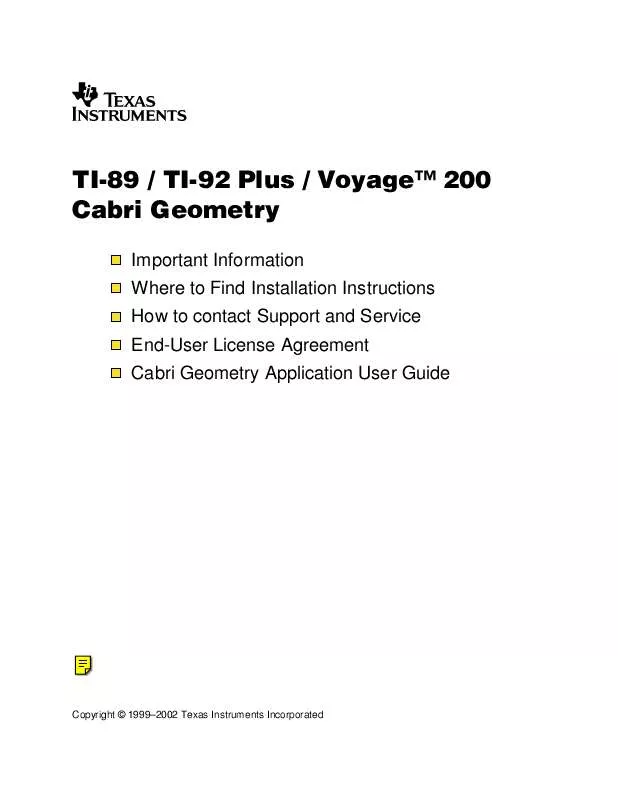
 TEXAS INSTRUMENTS TI-92 PLUS-VOYAGE 200 LOGIN (101 ko)
TEXAS INSTRUMENTS TI-92 PLUS-VOYAGE 200 LOGIN (101 ko)
 TEXAS INSTRUMENTS TI-92 PLUS-VOYAGE 200 NOTEFOLIO GUIDEBOOK (192 ko)
TEXAS INSTRUMENTS TI-92 PLUS-VOYAGE 200 NOTEFOLIO GUIDEBOOK (192 ko)
 TEXAS INSTRUMENTS TI-92 PLUS-VOYAGE 200 CELLSHEET GUIDEBOOK (321 ko)
TEXAS INSTRUMENTS TI-92 PLUS-VOYAGE 200 CELLSHEET GUIDEBOOK (321 ko)
 TEXAS INSTRUMENTS TI-92 PLUS-VOYAGE 200 TI-READER GUIDEBOOK (621 ko)
TEXAS INSTRUMENTS TI-92 PLUS-VOYAGE 200 TI-READER GUIDEBOOK (621 ko)
 TEXAS INSTRUMENTS TI-92 PLUS-VOYAGE 200 LEARNINGCHECK GUIDEBOOK (340 ko)
TEXAS INSTRUMENTS TI-92 PLUS-VOYAGE 200 LEARNINGCHECK GUIDEBOOK (340 ko)
 TEXAS INSTRUMENTS TI-92 PLUS-VOYAGE 200 ORGANIZER SUITE GUIDEBOOK (506 ko)
TEXAS INSTRUMENTS TI-92 PLUS-VOYAGE 200 ORGANIZER SUITE GUIDEBOOK (506 ko)
 TEXAS INSTRUMENTS TI-92 PLUS-VOYAGE 200 STUDYCARDS VIEWER GUIDEBOOK (234 ko)
TEXAS INSTRUMENTS TI-92 PLUS-VOYAGE 200 STUDYCARDS VIEWER GUIDEBOOK (234 ko)
 TEXAS INSTRUMENTS TI-92 PLUS-VOYAGE 200 SYMBOLIC MATH GUIDE GUIDEBOOK (129 ko)
TEXAS INSTRUMENTS TI-92 PLUS-VOYAGE 200 SYMBOLIC MATH GUIDE GUIDEBOOK (129 ko)
 TEXAS INSTRUMENTS TI-92 PLUS-VOYAGE 200 POLYNOMIAL ROOT FINDER GUIDEBOOK (116 ko)
TEXAS INSTRUMENTS TI-92 PLUS-VOYAGE 200 POLYNOMIAL ROOT FINDER GUIDEBOOK (116 ko)
 TEXAS INSTRUMENTS TI-92 PLUS-VOYAGE 200 THE GEOMETER-S SKETCHPAD GUIDEBOOK (801 ko)
TEXAS INSTRUMENTS TI-92 PLUS-VOYAGE 200 THE GEOMETER-S SKETCHPAD GUIDEBOOK (801 ko)
 TEXAS INSTRUMENTS TI-92 PLUS-VOYAGE 200 STATISTICS WITH LIST EDITOR GUIDEBOOK (1724 ko)
TEXAS INSTRUMENTS TI-92 PLUS-VOYAGE 200 STATISTICS WITH LIST EDITOR GUIDEBOOK (1724 ko)
 TEXAS INSTRUMENTS TI-92 PLUS-VOYAGE 200 SIMULTANEOUS EQUATION SOLVER GUIDEBOOK (136 ko)
TEXAS INSTRUMENTS TI-92 PLUS-VOYAGE 200 SIMULTANEOUS EQUATION SOLVER GUIDEBOOK (136 ko)
