User manual THE MATHWORKS CONTROLSYSTEM TOOLBOX 9
Lastmanuals offers a socially driven service of sharing, storing and searching manuals related to use of hardware and software : user guide, owner's manual, quick start guide, technical datasheets... DON'T FORGET : ALWAYS READ THE USER GUIDE BEFORE BUYING !!!
If this document matches the user guide, instructions manual or user manual, feature sets, schematics you are looking for, download it now. Lastmanuals provides you a fast and easy access to the user manual THE MATHWORKS CONTROLSYSTEM TOOLBOX 9. We hope that this THE MATHWORKS CONTROLSYSTEM TOOLBOX 9 user guide will be useful to you.
Lastmanuals help download the user guide THE MATHWORKS CONTROLSYSTEM TOOLBOX 9.
You may also download the following manuals related to this product:
Manual abstract: user guide THE MATHWORKS CONTROLSYSTEM TOOLBOX 9
Detailed instructions for use are in the User's Guide.
[. . . ] Control System ToolboxTM 9 User's Guide
How to Contact MathWorks
Web Newsgroup www. mathworks. com/contact_TS. html Technical Support
www. mathworks. com comp. soft-sys. matlab suggest@mathworks. com bugs@mathworks. com doc@mathworks. com service@mathworks. com info@mathworks. com
Product enhancement suggestions Bug reports Documentation error reports Order status, license renewals, passcodes Sales, pricing, and general information
508-647-7000 (Phone) 508-647-7001 (Fax) The MathWorks, Inc. 3 Apple Hill Drive Natick, MA 01760-2098
For contact information about worldwide offices, see the MathWorks Web site. Control System ToolboxTM User's Guide © COPYRIGHT 20012010 by The MathWorks, Inc.
The software described in this document is furnished under a license agreement. The software may be used or copied only under the terms of the license agreement. [. . . ] You can choose any percentages you like (from 0% to 100%), provided that the first value is smaller than the second. Only show magnitude above xx--Specify a lower limit for magnitude values in response plots so that you can focus on a region of interest. Unwrap phase--By default, the phase is unwrapped. If the phase is wrapped, all phase values are shifted such that their equivalent value displays in the range [-180°, 180°).
· Frequency Response:
-
Parameters Pane
Use the Parameters pane, shown below, to specify input vectors for time and frequency simulation.
7-6
LTI Viewer Preferences Editor
The defaults are to generate time and frequency vectors for your plots automatically. You can, however, override the defaults as follows: · Time Vector:
-
Define stop time -- Specify the final time value for your simulation Define vector -- Specify the time vector manually using equal-sized time steps Define range -- Specify the bandwidth of your response. Whether it's in rad/sec or Hz depends on the selection you made in the Units pane. Define vector -- Specify the vector for your frequency values. Any real, positive, strictly monotonically increasing vector is valid.
· Frequency Vector:
7-7
7
Setting Tool Preferences
Graphical Tuning Window Preferences Editor
In this section. . . "Opening the Graphical Tuning Window Preferences Editor" on page 7-8 "Units Pane" on page 7-9 "Time Delays Pane" on page 7-10 "Style Pane" on page 7-11 "Options Pane" on page 7-13 "Line Colors Pane" on page 7-14
Opening the Graphical Tuning Window Preferences Editor
To open the SISO Tool Preferences editor, select SISO Tool Preferences from the Edit menu of the Graphical Tuning window. This window opens.
7-8
Graphical Tuning Window Preferences Editor
Units Pane
The Units pane has settings for the following units: · Frequency -- Radians per second (rad/sec) or Hertz (Hz) · Magnitude -- Decibels (dB) or absolute value (abs) · Phase -- Degrees or radians For frequency and magnitude axes, you can select logarithmic or linear scales.
7-9
7
Setting Tool Preferences
Time Delays Pane
In the Time Delays pane, specify the order for Padé approximations of delays in your system as either: · Actual Padé order · Bandwidth of accuracy (rad/s) -- The highest frequency at which the approximated response matches the actual system. The software computes and displays the corresponding Padé order. The following compensator design tools do not support systems with exact time delays. If your system has exact continuous-time delays, these tools automatically compute a Padé approximation of the delays. In this case, you receive a notification. · Root locus · Pole-zero · PID automated tuning · IMC automated tuning · LQG automated tuning · Loop shaping automated tuning
7-10
Graphical Tuning Window Preferences Editor
Tip To determine if a certain Padé order gives a good approximation of your system, use the pade command to approximate your system. Then, compare a plot of the two systems using the bode command.
Style Pane
Use the Style pane to toggle grid visibility and set font preferences and axes foreground colors for all plots in the Graphical Tuning Window. This figure shows the Style pane.
Grids Panel
Select the box to activate grids for all plots in the GRAPHICAL Tuning Window
Fonts Panel
Set the font size, weight (bold), and angle (italic) by using the menus and check boxes.
Colors Panel
Specify the color vector to use for the axes foreground, which includes the X-Y axes, grid lines, and tick labels. Use a three-element vector to represent red, green, and blue (RGB) values. Vector element values can range from 0 to 1.
7-11
7
Setting Tool Preferences
Select colors. Click the Select button to open the Select Color window for the axes foreground.
You can use this window to choose axes foreground colors without having to set RGB (red-green-blue) values numerically. To make your selections, click on the colored rectangles and press OK. If you want a broader range of colors, click the Define Custom Colors button. [. . . ] You can select: · Any individual plot (only one at a time) by clicking on a button · Any row or column by clicking on Y(*) or U(*) · All of the plots by clicking [all] Using these options, you can inspect individual I/O pairs, or look at particular I/O channels in detail.
12-24
Customizing the LTI Viewer
Customizing the LTI Viewer
In this section. . . "Overview of Customizing the LTI Viewer" on page 12-25 "LTI Viewer Preferences Editor" on page 12-25
Overview of Customizing the LTI Viewer
The LTI Viewer has a tool preferences editor, which allows you to set default characteristics for specific instances of LTI Viewers. If you open a new instance of either, each defaults to the characteristics specified in the Toolbox Preferences editor.
LTI Viewer Preferences Editor
Select Viewer Preferences in the Edit menu of the LTI Viewer to open the LTI Viewer Preferences editor. This figure shows the editor open to its first pane.
The LTI Viewer Preferences editor contains four panes: · Units--Convert between various units, including rad/sec and Hertz
12-25
12
LTI Viewer
· Style--Customize grids, fonts, and colors · Characteristics--Specify response plot characteristics, such as settling time tolerance · Parameters--Set time and frequency ranges, stop times, and time step size If you want to customize the settings for all instances of LTI Viewers, see the Toolbox Preferences editor.
12-26
Index
A
Index
addition of LTI models 2-15 scalar 2-16 adjoint. . [. . . ]
DISCLAIMER TO DOWNLOAD THE USER GUIDE THE MATHWORKS CONTROLSYSTEM TOOLBOX 9 Lastmanuals offers a socially driven service of sharing, storing and searching manuals related to use of hardware and software : user guide, owner's manual, quick start guide, technical datasheets...manual THE MATHWORKS CONTROLSYSTEM TOOLBOX 9

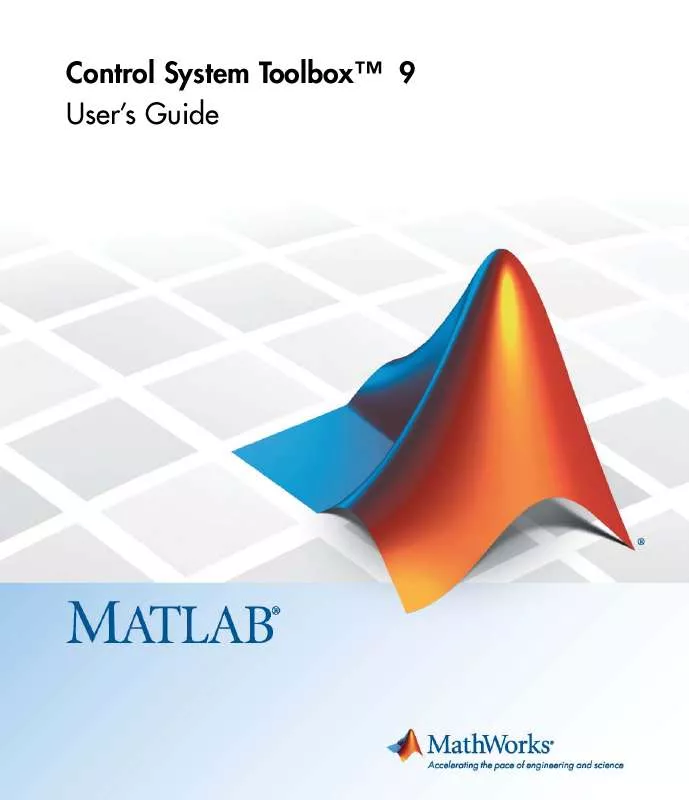
 THE MATHWORKS CONTROLSYSTEM TOOLBOX 9 QUICK GUIDE (2331 ko)
THE MATHWORKS CONTROLSYSTEM TOOLBOX 9 QUICK GUIDE (2331 ko)
