User manual TIVO SERIES1
Lastmanuals offers a socially driven service of sharing, storing and searching manuals related to use of hardware and software : user guide, owner's manual, quick start guide, technical datasheets... DON'T FORGET : ALWAYS READ THE USER GUIDE BEFORE BUYING !!!
If this document matches the user guide, instructions manual or user manual, feature sets, schematics you are looking for, download it now. Lastmanuals provides you a fast and easy access to the user manual TIVO SERIES1. We hope that this TIVO SERIES1 user guide will be useful to you.
Lastmanuals help download the user guide TIVO SERIES1.
You may also download the following manuals related to this product:
Manual abstract: user guide TIVO SERIES1
Detailed instructions for use are in the User's Guide.
[. . . ] Viewer's Guide
®
How to activate and use your TiVo Service
®
Welcome to TiVo !
®
© 2002 by TiVo Inc. Reproduction in whole or in part without written permission is prohibited. TiVo, TiVo Central, and TiVolution are registered trademarks of TiVo Inc. The TiVo logo; TiVo, TV Your Way; Ipreview; the Instant Replay logo; the Jump logo; Season Pass; Overtime Scheduler; the Thumbs Down logo and text; the Thumbs Up logo and text are trademarks of TiVo Inc. , 2160 Gold Street, P. O. [. . . ] Press the UP and DOWN arrows to select the date you want to see, then press RIGHT arrow to move the highlight to the time column. Press the UP and DOWN arrows to select a time. Press SELECT to bring up the list of programs without leaving the time selector, or press RIGHT arrow to bring up the list of programs and move to the list at the same time. When you find a program you want to record, highlight it and press SELECT to bring up the Program Information screen. Then you can view upcoming episodes, set up a Season Pass, or record an individual showing.
TiVo Central Pick Programs to Record Record By Time or Channel Browse By Channel
4
45
Chapter
4
Pick
Programs
to
Record
Browse by Channel
Browse by Channel lets you browse through programs on a particular channel. You can start with all channels or just your favorites. Highlight and select either "All Channels, " which includes all the channels you receive, or "Favorite Channels, " which includes just the channels you have selected as your favorites. (For information on customizing the list of Favorite Channels, see page 59. ) 2. Press the UP and DOWN arrows to select the date you want to browse, then press RIGHT arrow to move the highlight to the channel column. Press the UP and DOWN arrows to select a channel. (You can also use the numbers on the remote to type in a channel, then press ENTER/JUMP. ) 4. Press SELECT to bring up the list of programs without leaving the channel selector, or press RIGHT arrow to bring up the list of programs and move to the list at the same time. When you find a program you want to record, highlight it and press SELECT to bring up the Program Information screen. Then you can view upcoming episodes, set up a Season Pass, or record an individual showing.
46
TiVo Central
Pick Programs to Record
Record By Time or Channel
Manually Record Time/Channel
Record
by
Time
or
Channel
Manually Record Time/Channel
Manually Record Time/Channel lets you schedule a recording on a specific channel at a specific time, (just as you would with a VCR). You can also create a manual repeating recording here by setting the recording to repeat every week, every day, or every weekday. Choose the recording type, using the UP and DOWN arrows to select "One Time, " or "Repeating. " Then press the RIGHT arrow. Choose the day(s) for the recording, using the UP and DOWN arrows to change the current selection. If you chose "Repeating, " you can choose to repeat the recording on a specified day of the week (for example. , "Every Tuesday") or several times a week (for example, "Every M-F"or "Every Day"). Choose a channel using the UP and DOWN arrows (or by entering a number with the remote, then pressing ENTER). Set the hour, minute, and am/pm for the start and stop time, using the UP/DOWN arrows to change the current selection. Press RIGHT arrow to move to the next step, LEFT arrow to move back. Schedule the recording by pressing SELECT. [. . . ] TiVo's Suggestions 61
TV Content and 55 TV Movies and 55 TV ratings definitions 57 RECORD button 24 Record by Time or Channel 45 Recorder & Phone Setup cable box and 62 connections to Recorder and 62 Phone Connection 62 satellite box and 62 Recording History 49 Recording Options 3435 Keep At Least 35 Keep At Most 35 Keep Until 35 Overtime Scheduler 35 setting 34 Show Type 35 Start Recording 35 Stop Recording 35 repeating recordings 33 restarting the Recorder 68 RF Video, My Preferences and 61
N
Network Showcases 16 Now Playing 3032 See also Save to VCR. troubleshooting 8990
S
SAP (secondary audio program 60 satellite receiver, with serial control 79 Save to VCR 3132 Save Until. . . 30 Search By Title 36
R
Rating Settings MMPA definitions 57 Movies and 55
97
Index
Search Using WishLists. Season Pass 33 serial control cable 79 SLOW button 24 sound effects volume 60 Standby 69 Start Recording. [. . . ]
DISCLAIMER TO DOWNLOAD THE USER GUIDE TIVO SERIES1 Lastmanuals offers a socially driven service of sharing, storing and searching manuals related to use of hardware and software : user guide, owner's manual, quick start guide, technical datasheets...manual TIVO SERIES1

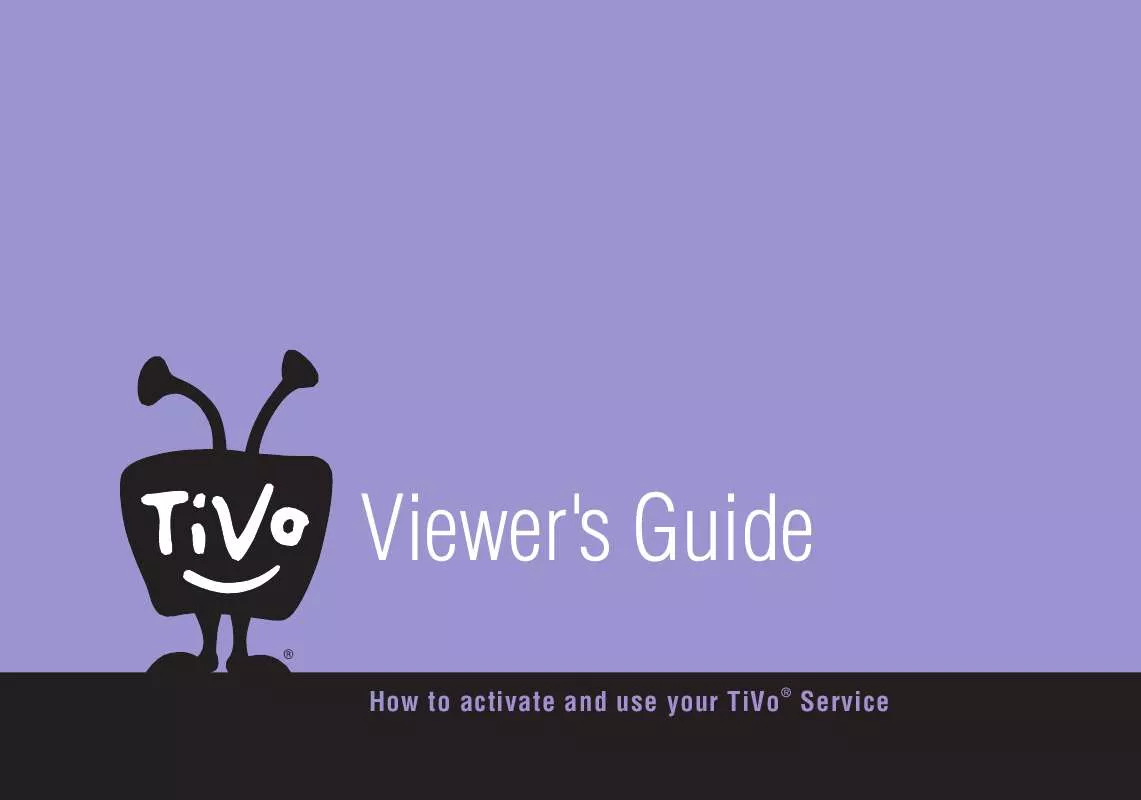
 TIVO SERIES1 QUICK START (850 ko)
TIVO SERIES1 QUICK START (850 ko)
