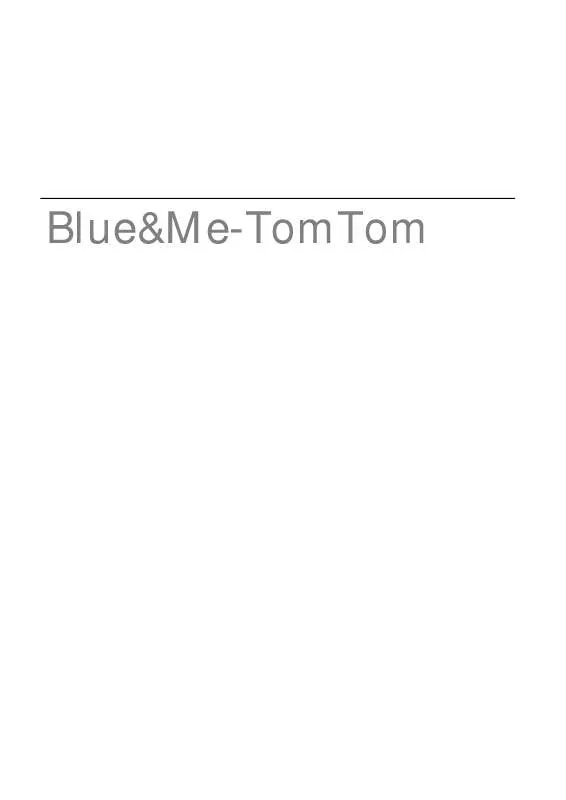User manual TOMTOM BLUE&ME
Lastmanuals offers a socially driven service of sharing, storing and searching manuals related to use of hardware and software : user guide, owner's manual, quick start guide, technical datasheets... DON'T FORGET : ALWAYS READ THE USER GUIDE BEFORE BUYING !!!
If this document matches the user guide, instructions manual or user manual, feature sets, schematics you are looking for, download it now. Lastmanuals provides you a fast and easy access to the user manual TOMTOM BLUE&ME. We hope that this TOMTOM BLUE&ME user guide will be useful to you.
Lastmanuals help download the user guide TOMTOM BLUE&ME.
Manual abstract: user guide TOMTOM BLUE&ME
Detailed instructions for use are in the User's Guide.
[. . . ] Blue&Me-TomTom
1.
What's in the box
What's in the box
a Blue&Me-TomTom
A
C
B
A On/Off button B Microphone C Speaker D Memory card (micro SD card) slot b USB cable c Documentation pack
D
Your product also includes either A or B: A Dash Dock B Active Dock and USB Car Charger
2
2.
Before you start
Before you start
Type of Dock
Your product includes either the Dash Dock or the Active Dock. Use the images above to see which Dock is included in your product. Follow the instructions below to install your Dock in your car. Alternatively, follow the visual instructions at the start of this guide.
Installing the Dash Dock (A)
Use the dash dock to install your Blue&Me-TomTom navigation device inside the car. [. . . ] To change the volume quickly while you are driving, tap the bottom left-hand section of the Driving View and move the slider. To change the voice being used by your Blue&Me-TomTom, tap Change voice in the Voice preferences menu. Can I still use my Blue&Me-TomTom to make hands-free calls when the sound is turned off?Turning the sound off does not affect hands-free calling, meaning that you will still be able to talk to and hear the caller.
Manage Favourites
Tap this button to rename or delete Favourites. To find a Favourite, tap Find, then start to type the name of the Favourite. You can select the Favourite when it is shown in the list.
Manage Favourites
Change Home location
Tap this button to set or change your Home location.
Change Home location
Do I need to use my actual home address for the Home location?Your Home location can be a place you go often, for example, your office. It can be your actual home address, but it can be any address you like. Having a Home location means that you have a quick and easy way to navigate there, by tapping the Home button in the Navigate to. . . menu
40
Planning preferences
Tap this button to set the kind of route planned when you select a destination.
Planning preferences
The following options are available: · Ask me every time I plan · Always plan fastest routes · Always plan eco routes · Always plan shortest routes · Always avoid motorways · Always plan walking routes · Always plan bicycle routes · Always plan for limited speed Then set how your Blue&Me-TomTom should handle the following when planning a route: · Toll roads on the route · Ferry crossings on the route · Carpool lanes · Unpaved roads You can then set if the route summary screen closes automatically after you have planned a route. If you select No, you have to tap Done to close the route summary screen. Replanning preferences Select whether or not you want your Blue&Me-TomTom to replan your route when a faster route is found while you drive. This might occur due to changes in the traffic situation.
Switch maps
Tap this button to do the following: · Download a map - tap this button to download a map you have bought using TomTom HOME. It may not be possible to download maps on all devices. · Switch map - tap this button to change the map you are using. Use TomTom HOME to make backups, download, add and delete maps from your navigation device. Note: Don't delete a map unless you have already made a backup of the map. If you delete a map before you make a backup, you will no longer be able to load the map on your Blue&Me-TomTom.
Switch maps
41
Manage POIs
Tap this button to do the following: · Set alerts for when you are near POIs.
Manage POIs
For example, your Blue&Me-TomTom can tell you when there is a petrol station nearby. · Create your own POI categories and add POIs to them. For example, you could create a category of POIs called "Friends", and add all your friend's addresses as POIs in the category. You can even add your friends' phone numbers with their address so you can call them from your Blue&Me-TomTom. The following buttons are available: · Add POI - tap this button to add a location to a POI category you have created. [. . . ] TomTom® ir "dviej plastak" formos logotipas, kaip ir daugelis kit, priklauso TomTom N. V. Apie siam produktui taikomas garantijas ir licencijavimo galutiniam vartotojui sutartis skaitykite internete adresu www. tomtom. com/legal.
© 2009 TomTom N. V. , Nderlande. TomTom® un "divu rociu" logotips ir preczmes, kas pieder TomTom N. V. Garantijas un gala lietotja lgumus, kas piemrojami sim izstrdjumam, skatiet vietn www. tomtom. com/legal.
© 2009 TomTom N. V. , Hollanda. [. . . ]
DISCLAIMER TO DOWNLOAD THE USER GUIDE TOMTOM BLUE&ME Lastmanuals offers a socially driven service of sharing, storing and searching manuals related to use of hardware and software : user guide, owner's manual, quick start guide, technical datasheets...manual TOMTOM BLUE&ME