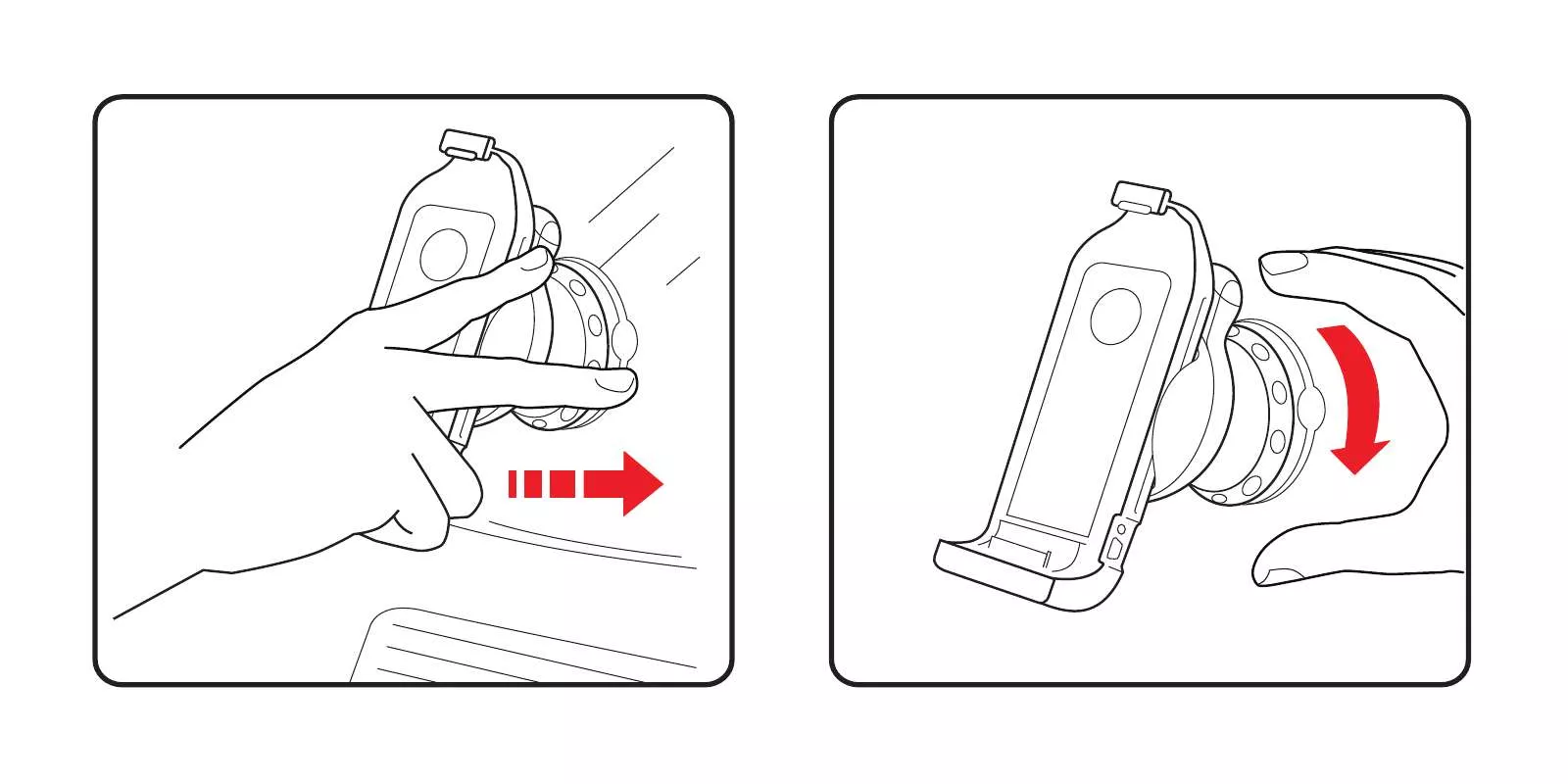User manual TOMTOM CAR KIT FOR IPOD
Lastmanuals offers a socially driven service of sharing, storing and searching manuals related to use of hardware and software : user guide, owner's manual, quick start guide, technical datasheets... DON'T FORGET : ALWAYS READ THE USER GUIDE BEFORE BUYING !!!
If this document matches the user guide, instructions manual or user manual, feature sets, schematics you are looking for, download it now. Lastmanuals provides you a fast and easy access to the user manual TOMTOM CAR KIT FOR IPOD. We hope that this TOMTOM CAR KIT FOR IPOD user guide will be useful to you.
Lastmanuals help download the user guide TOMTOM CAR KIT FOR IPOD.
Manual abstract: user guide TOMTOM CAR KIT FOR IPOD
Detailed instructions for use are in the User's Guide.
[. . . ] For more information about TomTom HOME, see Using TomTom HOME on page 44.
Use the safety preferences
To make driving even safer with your TomTom CAR KIT FOR IPOD, use the Safety preferences in the Preferences menu.
Safety preferences
You can choose to use the safety lock. If the safety lock is enabled, only a few buttons and features are available while you are driving. When you are stationary, all the buttons and features are available. You can also choose to turn the map display off. [. . . ] For everyday use, you won't need all the buttons and features.
Show fewer menu options
Use night colors / Use day colors
Tap this button to reduce the brightness the of the screen and use darker colors on the map.
Use Night colors
When should I use this?When it's dark outside, it's easier to see the screen of your CAR KIT FOR IPOD if it isn't so bright. To change back to a brighter screen and brighter colors on the map, tap the button Use day colors.
Use day colors
Turn off 3D display / Turn on 3D display
Tap this button to view the map from above while you are navigating.
Turn off 3D display
29
To switch back to seeing the map from your perspective as you drive, tap Turn on 3D display.
Turn on 3D display
When should I use this?In some situations, it is easier to see the map from above. Perhaps if the roads are very complicated or if you are walking and using your CAR KIT FOR IPOD to navigate.
Safety preferences
Tap this button to set the following safety preferences: · Safety lock
Safety preferences
· Turn off map display
Safety lock
When you enable the safety lock, you are not able to access all buttons and features of your CAR KIT FOR IPOD while driving. The Main Menu shows only a few buttons that may be needed while you are driving. As soon as your car stops moving, you will be able to access all of the buttons and features again.
Turn off map display
When you turn off the map display, instead of seeing your position on a map in the Driving View, you will only see information about the next instruction.
When you tap this button, you have to specify when the map should be turned off. These are the options: · Always - you will only see information about the next instruction and arrows. · Above a certain speed - you set the speed at which the map is switched off. When you are driving fast, the map can be distracting. · Never - the map is never switched off.
Enable/disable POIs
Tap this button to set which categories of Points of Interest (POIs) should be shown on the map.
Enable/ disable POIs
Select the POIs that you want to see on the map from the list:
30
When you select a POI, it will be shown on the map by the symbol you can see next to each category in the list above. When do I need to switch map?
Switch map
You have to tell your CAR KIT FOR IPOD which map you want to use. If there is more than one map on the memory card in your CAR KIT FOR IPOD, you can switch to another map. Note: When you switch to another map, you may need to activate that map.
32
Keyboard preferences
Tap this button to select the size of the keys on the keyboard and the keyboard layout. You can select from two sizes:
Keyboard preferences
· Large keyboard · Small keyboard Three keyboard layouts are available: · ABCD keyboard · QWERTY keyboard · AZERTY keyboard You use the keyboard to enter your destination or to find items in a list, like POIs. Note: The keyboard does not include accents of any kind for any language as you don't have to enter letters with accents. Simply type the letter without the accent and your CAR KIT FOR IPOD will recognise it. Note: This button is not available if you are using TomTom CAR KIT FOR IPOD on devices without a touchscreen.
Manage maps
This button may only be available if all menu options are shown. To show all menu options, tap Show ALL menu options. For more information, see Hidden buttons and features on page 29. Tap this button to do the following: · Download a map - you can buy new maps using TomTom HOME. For more information, see Using TomTom HOME on page 44. [. . . ] Part numbers TomTom CAR KIT FOR IPOD: 4N00. 004
52
Chapter 20 Copyright notices
Copyright notices
© 2006 TomTom International B. V. , The Netherlands. TomTom and the TomTom logo are registered trademarks of TomTom International B. V. , The Netherlands. All other trademarks are the property of their respective owners. Our end user license agreement and a limited warranty apply to this product; they are included in this package. [. . . ]
DISCLAIMER TO DOWNLOAD THE USER GUIDE TOMTOM CAR KIT FOR IPOD Lastmanuals offers a socially driven service of sharing, storing and searching manuals related to use of hardware and software : user guide, owner's manual, quick start guide, technical datasheets...manual TOMTOM CAR KIT FOR IPOD