User manual TOMTOM MOBILE 5
Lastmanuals offers a socially driven service of sharing, storing and searching manuals related to use of hardware and software : user guide, owner's manual, quick start guide, technical datasheets... DON'T FORGET : ALWAYS READ THE USER GUIDE BEFORE BUYING !!!
If this document matches the user guide, instructions manual or user manual, feature sets, schematics you are looking for, download it now. Lastmanuals provides you a fast and easy access to the user manual TOMTOM MOBILE 5. We hope that this TOMTOM MOBILE 5 user guide will be useful to you.
Lastmanuals help download the user guide TOMTOM MOBILE 5.
You may also download the following manuals related to this product:
Manual abstract: user guide TOMTOM MOBILE 5
Detailed instructions for use are in the User's Guide.
[. . . ] Manual and Tutorials
TomTom MOBILE User Guide
Copyright ©1996-2004 TomTom B. V. , The Netherlands. Data copyright ©2004 Tele Atlas N. V. , The Netherlands. Data copyright ©2004 Tele Atlas Inc, U. S. A. http://www. tomtom. com
Introduction
Thank you for purchasing TomTom MOBILE as your navigation system. [. . . ] Enter the location using the picking locations menu.
Add favourite
Related topic: To learn more about the options to set a destination, see the "Picking locations " description.
TomTom MOBILE has many preferences which set the behaviour to your personal liking. Chapter 4 describes all the options of the preference menu in detail.
Change preferences
To plan a route without a valid GPS signal. You can manually select the departure and destination of your route. Chapter 3. 1 describes this function in detail.
Plan from A to B
Lets you explore and search for locations in the map browser. It is a digital version of your paper map with a lot of detailed information available. Related topic:
Browse map
To learn more the map browser screen, see the "Map browser " description.
Shows the route summary screen. This is the same screen as displayed after a route has been calculated. Related topic:
Show status
To learn more the route summary screen, see the "Route summary " description.
Shows the calculated route as written instructions. Chapter 3. 3 describes this function in detail.
Note:
Show route instructions
Show route instruction is not available when you have no route calculated.
Closes the application. We recommend that you close the application whenever you have finished navigating.
Exit application
3. 1 Planning from A to B
To calculate a route between two selected locations, select Plan from A to B
from the menu.
Without a valid GPS signal you can still calculate a route using "planning from A to B". This is typically the case when you are not in your car. "Planning from A to B" is a valuable function when you want to prepare for your trip in advance, want to find out how long a certain journey would take or when you want to find out how someone should travel to you. The difference with "Navigate to. . . " is the departure location of your trip. Where "Navigate to. . . " uses you current GPS location as the departure, "Planning from A to B" requires you to enter the departure manually. Use the locations picker to set any type of location to depart from.
For fast selection TomTom MOBILE offers you the option to use your last destination again. If you have not calculated a route before this will not be offered.
If you do not want to use your last destination again, use the locations picker to set any type of location as your destination.
The calculated route will be presented in the route summary screen. You can review the route on the map, as written instructions and the summary statistics (total distance and estimated total journey time). This gives a good overview of your trip. If you are not happy with the calculated route you can calculate an alternative route.
3. 2 Alternative routes
Alternative route options are available from the menu by selecting Find alternative
.
Routes are calculated on the basis of the time required to reach the destination. In other words, TomTom MOBILE calculates the quickest way to get you to your destination. If for some reason you want to get rid of a particular route (for instance because you drive into a traffic jam or a road construction), you can request an alternative route. Such an alternative will use different roads, and will probably take more time. [. . . ] You will be prompted to confirm the deletion. Related topics: Whether POI are shown at all is controlled by the "Show POI" preference option.
For more information about how to use browsers, see the browser usage description.
4. 10. Change map colours
Change the way maps are coloured by selecting Change map colours
.
All maps are shown using a colour scheme. This determines the colours used for each element shown in the map. [. . . ]
DISCLAIMER TO DOWNLOAD THE USER GUIDE TOMTOM MOBILE 5 Lastmanuals offers a socially driven service of sharing, storing and searching manuals related to use of hardware and software : user guide, owner's manual, quick start guide, technical datasheets...manual TOMTOM MOBILE 5

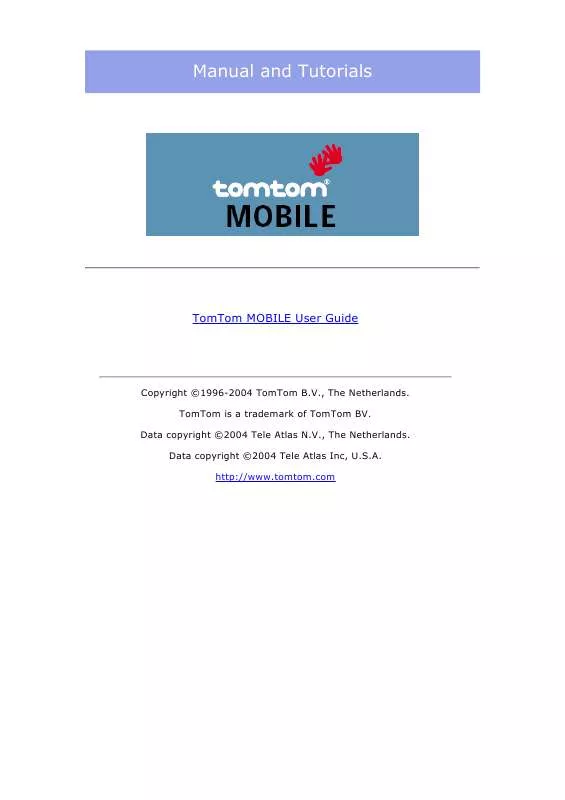
 TOMTOM MOBILE 5 QUICK START GUIDE (1315 ko)
TOMTOM MOBILE 5 QUICK START GUIDE (1315 ko)
 TOMTOM MOBILE 5 WIRELESS GPS USER GUIDE (513 ko)
TOMTOM MOBILE 5 WIRELESS GPS USER GUIDE (513 ko)
