User manual TOMTOM XL IQ ROUTES
Lastmanuals offers a socially driven service of sharing, storing and searching manuals related to use of hardware and software : user guide, owner's manual, quick start guide, technical datasheets... DON'T FORGET : ALWAYS READ THE USER GUIDE BEFORE BUYING !!!
If this document matches the user guide, instructions manual or user manual, feature sets, schematics you are looking for, download it now. Lastmanuals provides you a fast and easy access to the user manual TOMTOM XL IQ ROUTES. We hope that this TOMTOM XL IQ ROUTES user guide will be useful to you.
Lastmanuals help download the user guide TOMTOM XL IQ ROUTES.
You may also download the following manuals related to this product:
Manual abstract: user guide TOMTOM XL IQ ROUTES
Detailed instructions for use are in the User's Guide.
[. . . ] TomTom ONE/XL/XXL
1.
Installation
Installation
1
2
3
4
2
5
6
5
6
+
7
2 SEC
8
1
2
3
3
1
2
3
180°
4
5
4
2.
What's in the box
What's in the box
a Your TomTom ONE/XL/ XXL
b EasyPortTM holder
c Car charger
d RDS-TMC Traffic Receiver*
e Documentation pack
f USB cable
* Not included with all products.
5
3.
Before you start
Before you start
Switching on and off
Install your TomTom ONE/XL/XXL navigation device in your car following the instructions in the installation section at the start of this book. To switch on your navigation device, press and hold the On/Off button until you see the start-up screen. The first time you switch on your device, it may take a short time to start. To set up your device you need to answer a few questions by tapping the screen.
Device not starting
In rare cases, your TomTom ONE/XL/XXL navigation device may not start correctly or may stop responding to your taps. [. . . ] Enter a name for your POI category, for example, `Friends' or `Favourite restaurants'. Then select a marker for your POI category. Tap this button to add a POI.
Add POI
37
7. Select the POI category in which you want to add the POI. Select the location of your POI from the list below. You can set your Home location as a POI. If you want to change your Home location, you can create a POI of the Home location before you change it. You can only create a limited number of Favourites. If you want to create more Favourites you have to delete some Favourites first. Before you delete a Favourite, make it into a POI so that you don't lose the address. When you enter an address, you can choose from four options.
Address
Home
Favourite
· City centre · Street and house number · Postcode · Crossing or intersection Select a POI location from a list of places you have recently used as destinations.
Recent destination
You can add a Point of Interest (POI) as a POI. For example, if you are creating a category of POIs for your favourite restaurants, use this option instead of entering the addresses of the restaurants.
Point of Interest
Tap this button to add your current position as a POI. For example, if you stop somewhere you like, while you are there you can tap this button to create the POI. Tap this button to create a POI using the map browser. Select the location of the POI using the cursor, then tap Done.
Point on map
My location
Tap this button to create a POI by entering latitude and longitude values.
Latitude Longitude
Tap this button to select your last recorded position as your destination. This may be useful if your ONE/XL/XXL is unable to maintain a strong GPS signal, for example, when you drive through a long tunnel.
Position of last stop
38
Note: You can report missing POIs or edit existing POIs using Map Share and share your corrections with the Map Share community.
Navigating to a POI
You can use a POI as your destination. For example, if you are travelling to an unfamiliar city, you could choose a POI to help find a parking garage. Tap the screen to bring up the Main Menu. Narrow your choice of POIs by selecting the area where the POI is located. You can select one of these options: · POI near you - to choose from a list of POIs near to your current location. · POI in city - to find a POI in a particular town or city. · POI near Home - to choose from a list of POIs near to your Home location. [. . . ] Informacje o gwarancjach i umowach licencyjnych dla kocowego uytkownika tego produktu znajduj si na stronie www. tomtom. com/legal.
© 2009 TomTom International BV, Holandsko. TomTomTM a logo s "dvoma rukami" patria medzi ochranné známky, aplikácie alebo registrované ochranné známky vlastnené spolocnosou TomTom International B. V. Na tento produkt sa vzahuje obmedzená záruka a dohoda s koncovým uzívateom pre
64
vstavaný softvér; viac informácií o oboch nájdete na www. tomtom. com/ legal
© 2009 TomTom International BV, Holland. TomTomTM ja "kahe käe" logo kuuluvad nende kaubamärkide, rakenduste või registreeritud kaubamärkide hulka, mille omanikuks on TomTom International B. V. [. . . ]
DISCLAIMER TO DOWNLOAD THE USER GUIDE TOMTOM XL IQ ROUTES Lastmanuals offers a socially driven service of sharing, storing and searching manuals related to use of hardware and software : user guide, owner's manual, quick start guide, technical datasheets...manual TOMTOM XL IQ ROUTES

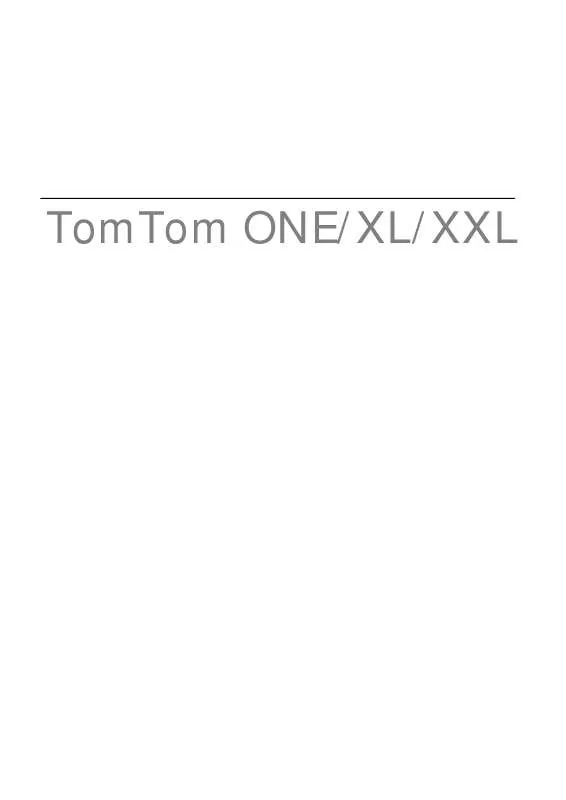
 TOMTOM XL IQ ROUTES (2367 ko)
TOMTOM XL IQ ROUTES (2367 ko)
 TOMTOM XL IQ ROUTES INSTALLATION (622 ko)
TOMTOM XL IQ ROUTES INSTALLATION (622 ko)
 TOMTOM XL IQ ROUTES AUTRE NOTICE (2367 ko)
TOMTOM XL IQ ROUTES AUTRE NOTICE (2367 ko)
 TOMTOM XL IQ ROUTES TOMTOM XL IQ ROUTES ² USER GUIDE (3089 ko)
TOMTOM XL IQ ROUTES TOMTOM XL IQ ROUTES ² USER GUIDE (3089 ko)
 TOMTOM XL IQ ROUTES TOMTOM XL IQ ROUTES INSTALLATION POSTER (622 ko)
TOMTOM XL IQ ROUTES TOMTOM XL IQ ROUTES INSTALLATION POSTER (622 ko)
