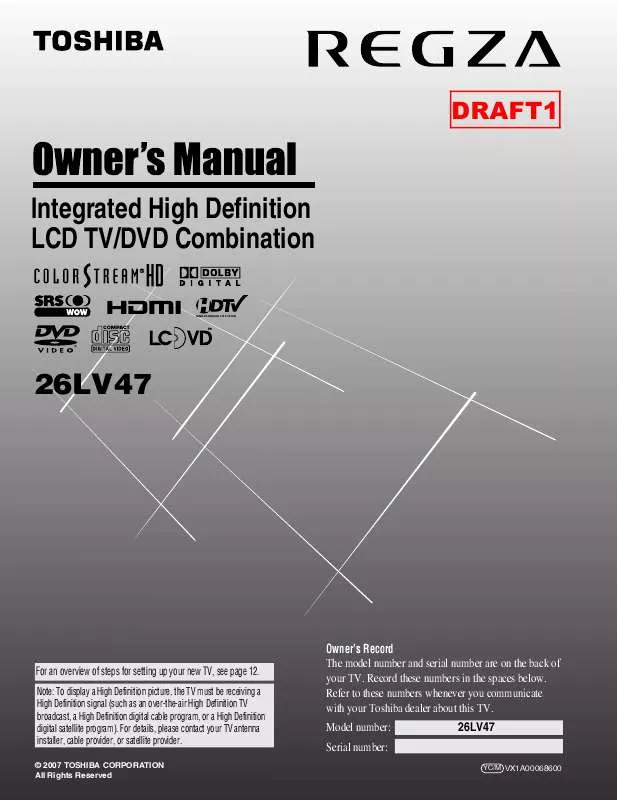Detailed instructions for use are in the User's Guide.
[. . . ] DRAFT1
Integrated High Definition LCD TV/DVD Combination
HIGH-DEFINITION TELEVISION
26LV47
For an overview of steps for setting up your new TV, see page 12.
Note: To display a High Definition picture, the TV must be receiving a High Definition signal (such as an over-the-air High Definition TV broadcast, a High Definition digital cable program, or a High Definition digital satellite program). For details, please contact your TV antenna installer, cable provider, or satellite provider.
© 2007 TOSHIBA CORPORATION All Rights Reserved
Owner's Record The model number and serial number are on the back of your TV. Record these numbers in the spaces below. Refer to these numbers whenever you communicate with your Toshiba dealer about this TV. [. . . ] You can use any of the picture modes (- "Selecting the picture mode, " above left) as a starting point for adjusting the picture settings. To revert back to the base mode that you began adjusting the picture settings from, highlight Reset and press T.
The picture qualities you adjusted are automatically saved in the Preference mode (- "Selecting the picture mode, " above left) until Reset is selected.
45
Chapter 6: Using the TV's features
Using the closed caption mode
Base closed captions
The closed caption mode has two options: · Captions--An on-screen display of the dialogue, narration, and sound effects of TV programs and videos that are closed captioned (usually marked "CC" in program guides). · Text--An on-screen display of information not related to the current program, such as weather or stock data (when provided by individual stations).
Note: A closed caption signal may not display in the following situations: · When a videotape has been dubbed · When the signal reception is weak · When the signal reception is non-standard
Digital CC Settings
You can customize the closed caption display characteristics by changing the background color, opacity, text size, type, edge, and color.
Note: · This feature is available for digital channels only. · You cannot set the Caption Text and Background as the same color.
To view captions or text:
1 2 3
Press Y and open the Preferences menu. Press B or b to select the desired closed caption mode and press T.
To customize the closed captions:
1 2 3
Press Y and open the Preferences menu. Highlight Digital CC Settings and press T. Press B or b to highlight the characteristic you want to change, and then press C or c to select the format for that characteristic (see table below).
Digital CC Settings
Caption Size Caption Text Type Caption Text Edge Caption Text Color Text Foreground Opacity Background Color Text Background Opacity Caption Text Edge Color Auto Auto Auto Auto Auto Auto Auto Auto ABC123 Reset Done
Preferences
CC Selector Base CC Mode Digital CC Settings Input Labeling Channel Labeling Menu Language Channel Browser Setup English Off
Off CC1 CC2 CC3 CC4 T1 T2 T3 T4
· To view captions:
Highlight CC1, CC2, CC3, or CC4. (CC1 displays translation of the primary language in your area. )
Preview window
4
To save the new settings, highlight Done and press T. To revert to the factory defaults, highlight Reset and press T. Auto, Small, Standard, Large Auto, Default, Mono w. w/o Serif, Casual, Cursive, Small Capitals Auto, None, Raised, Depressed, Uniform, Left Drop Shadow, Right Drop shadow Auto, Black, White, Red, Green, Blue, Yellow, Magenta, Cyan
Giant pandas eat leaves.
Caption Size Caption Text Type Caption Text Edge Caption Text Color
Current Weather Clear Cloudy Clear Cloudy Rain
Note: If the program or video you selected is not closed captioned, no captions will display on-screen. · To view text:
Highlight T1, T2, T3, or T4.
WORLD WEATHER
LONDON MOSCOW PARIS ROME TOKYO
Temps F C 51 11 57 14 53 12 66 19 65 18
Text Foreground Auto, Transparent, Translucent Opacity Flashing, Solid Background Color Auto, Black, White, Red, Green, Blue, Yellow, Magenta, Cyan
Note: If text is not available in your area, a black rectangle may appear on screen. If this happens, set the Base CC Mode to Off. · To turn off the closed caption mode:
Select Off in step 3 above.
Text Background Auto, Transparent, Translucent Opacity Flashing, Solid Caption Text Edge Color Auto, Black, White, Red, Green, Blue, Yellow, Magenta, Cyan
46
Chapter 6: Using the TV's features
CC Selector
You can use the CC Selector to temporarily override the default analog caption mode (set in Base CC Mode) for a particular channel. However, once you change to another analog channel, the closed caption setting will automatically change back to the current Base CC Mode setting. You can also use the CC Selector to select digital closed caption services (if available). When such services are not available, the CC Selector presents a default list of services. If the selected service is not available, the next best service will be used instead.
Adjusting the audio
Muting the sound
Press W to partially reduce (1/2 MUTE) or turn off (MUTE) the sound. Each time you press W, the mute mode will change in the following order:
1/2 Mute
Mute
Volume
To select closed captions:
1 2
Press Y and open the Preferences menu. Highlight CC Selector and press T.
If the closed caption mode is set to Off when you select "MUTE" mode, the closed caption feature is automatically activated. To mute the audio without automatically activating the closed caption feature, use Z to set the volume to 0. See "Using the closed caption mode" (- page 46) for more information on closed caption modes.
Using the digital audio selector
Preferences
CC Selector Base CC Mode Digital CC Settings Input Labeling Channel Labeling Menu Language Channel Browser Setup English Off
Off CC1 CC2 CC3 CC4 T1 T2
You can use the Digital Audio Selector to conveniently switch between audio tracks on a digital channel (for those channels that have multiple audio tracks). [. . . ] 66 Playback . . . . . . . . . . . . . . . . . . . . . . . . . . . . . . . . . 61 DVD player connection . . . . . . . . . . . . . . . . . . . 18 DVI connection. . . . . . . . . . . . . . . . . . . . . . . . . . . . . . . 20 DynaLightTM . . . . . . . . . . . . . . . . . . . . . . . . . . . . . . . . . . . . . . [. . . ]