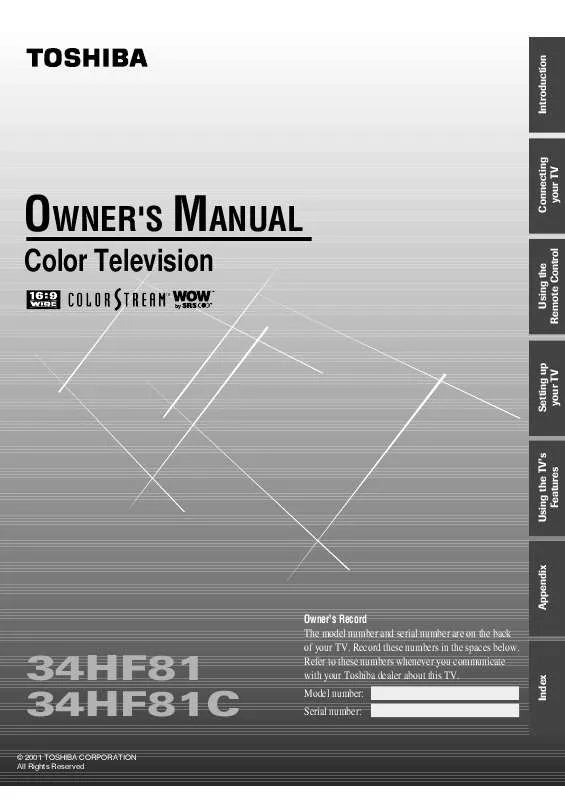User manual TOSHIBA 34HF81
Lastmanuals offers a socially driven service of sharing, storing and searching manuals related to use of hardware and software : user guide, owner's manual, quick start guide, technical datasheets... DON'T FORGET : ALWAYS READ THE USER GUIDE BEFORE BUYING !!!
If this document matches the user guide, instructions manual or user manual, feature sets, schematics you are looking for, download it now. Lastmanuals provides you a fast and easy access to the user manual TOSHIBA 34HF81. We hope that this TOSHIBA 34HF81 user guide will be useful to you.
Lastmanuals help download the user guide TOSHIBA 34HF81.
Manual abstract: user guide TOSHIBA 34HF81
Detailed instructions for use are in the User's Guide.
[. . . ] OWNER'S MANUAL
Color Television
TM
34HF81 34HF81C
© 2001 TOSHIBA CORPORATION All Rights Reserved
Model number: Serial number:
Index
Owner's Record The model number and serial number are on the back of your TV. Record these numbers in the spaces below. Refer to these numbers whenever you communicate with your Toshiba dealer about this TV.
Appendix
Using the TV's Features
Setting up your TV
Using the Remote Control
Connecting your TV
Introduction
Important Information
WARNING TO REDUCE THE RISK OF FIRE OR ELECTRIC SHOCK, DO NOT EXPOSE THIS APPLIANCE TO RAIN OR MOISTURE.
Precautions
Installing your TV
· Place the TV on the floor or on a sturdy platform. The mounting surface should be flat and steady. [. . . ] Press x or · to display the CH LABELING menu. Press z to highlight CH INPUT, then select the channel you want to clear with the Channel Number buttons. Press z to highlight CLEAR.
1 1 2 3 4 5 6 7 8 9 10 11 12 13 14 15 2 3 4 5 6 7 8 9 10 11 12 13 14 15 16 17 18 19 20 21 22 23 24 25 26 27 28 29 30 31 32 33 34 35 1 2 3 4 5 6
Setting up your TV
CUSTOM T I MER CC FAVOR I TE CH 1 FAVOR I TE CH2 CH L A B E L I NG V I DEO L A B E L BACKGROUND 000 OFF 06 CH I NPUT LABEL ABCD CLEAR
7 8 9 10 11 12 13 14 15 16 17 18
Appendix
16 17 18 1 2 3 4 5 6 7 8 9 10 11 12 13 14 15 16 17 18 19 20 21 22 23 24 25 26 27 28 29 30 31 32 33 34 35
6. Press x or · to erase the channel label. Repeat steps 46 to erase other channel labels.
Index
28
Viewing the wide-screen picture formats
You can view programs that have the conventional TV picture format (4:3 aspect ratio) and the wide-screen format (16:9 aspect ratio) in a variety of picture sizes.
1 1 2 3 4 5 6 7 8 9 10 11 12 13 14 15 16 17 18 1
2
3
4
5
6
7
8
9 10 11 12 13 14 15 16 17 18 19 20 21 22 23 24 25 26 27 28 29 30 31 32 33 34 35 1 2 3 4
P I CTURE S I ZE 0: 1: 2: 3: 4: NORMAL THEATER W I DE THEATER W I DE THEATER W I DE FULL 1 2 3
PIC SIZE
5 6 7 8 9 10 11 12 13
0 - 4 : TO SELECT
14 15 16 17 18
MENU yzx ·
2
3
4
5
6
7
8
9 10 11 12 13 14 15 16 17 18 19 20 21 22 23 24 25 26 27 28 29 30 31 32 33 34 35
While the above menu is on the screen, you can select the desired picture size by pressing the corresponding number button (04). Normal The Normal picture size displays the picture in the conventional 4:3 aspect ratio, with bars at the left and right.
Conventional picture on a conventional TV screen
Conventional picture in Normal size on your wide-screen TV
Theater Wide 1, 2, 3 The Theater Wide picture size enlarges the picture to fill the screen (see note at right).
Note: If you select the Theater Wide mode for conventional size programs, parts of the picture at the top and bottom of the screen may be hidden. You can select the Theater Wide picture size or scroll the picture. (See page 30 and 31. )
Wide-screen picture on a conventional TV screen (also known as "letter box" format, with bars at top and bottom)
Wide-screen picture in Theater Wide size on your wide-screen TV
29
Index
Appendix
Using the TV's Features
Setting up your TV
Using the Remote Control
Connecting your TV
Selecting the picture size Repeatedly press PIC SIZE to select either Nomal, Theater Wide 1, Theater Wide 2, Theater Wide 3, or Full picture size, as described below.
Introduction
Introduction
Conventional picture on a conventional TV screen
Theater Wide 1
Connecting your TV
Theater Wide 2
Using the Remote Control
Theater Wide 3
Setting up your TV
Theater Wide 1 (recommended mode): · The picture is non-uniformly enlarged--the center of the picture remains close to its true proportion, but the left and right edges are stretched wider to fill the screen. Theater Wide 2: · The entire picture is uniformly enlarged--it is stretched the same amount both wider and taller (retains its true proportion). · Part of the picture at the top and bottom is hidden. To view the hidden areas, see "Scrolling the Theater Wide picture" on page 31. Theater Wide 3: · The picture is non-uniformly enlarged--it is stretched wider to fill the width of the screen, but only slightly stretched taller. · A small part of the picture at the top and bottom is hidden. To view the hidden areas, see "Scrolling the Theater Wide picture" on page 31. Full Full picture size stretches the picture to fill the screen width (distorts the picture).
Appendix
Using the TV's Features
Index
Conventional picture on a conventional TV screen
Conventional picture in Normal size on your wide-screen TV
30
Scrolling the Theater Wide picture (Theater Wide 2 and 3 only) 1. Press PIC SIZE to select the Theater Wide 2 or 3 mode. Press MENU, and then press x or · until THEATER menu appears. Press y or z to highlight PICTURE SCROLL.
1 1 2 3 4 5 6 7 8 9 10 11 12 13 14 15 16 17 18 1 2 3 4 5 6 7 8 9 10 11 12 13 14 15 16 17 18 19 20 21 22 23 24 25 26 27 28 29 30 31 32 33 34 35 2 3 4 5 6 7 8 9 10 11 12 13 14 15 16 17 18 19 20 21 22 23 24 25 26 27 28 29 30 31 32 33 34 35 1 2 3 4 5 6
PIC SIZE
THEATER WOW SRS 3D FOCUS T r uB a s s P I CTURE SCROLL OFF OFF OFF
7 8 9 10 11 12 13 14 15 16 17 18
MENU yzx ·
SCROL L
AD JUSTMENT : TO ADJUST
0
Note: You can scroll the picture in Theater Wide 2 and Theater Wide 3 only. The scroll amounts are as follows: Wide 1 : Not adjustable Wide 2 : +45 to 20 Wide 3 : +45 to 20
SCROL L
AD JUSTMENT : TO ADJUST
0
· To raise the picture, press y .
SCROL L
AD JUSTMENT : TO ADJUST
+45
· To lower the picture, press z.
SCROL L
AD JUSTMENT : TO ADJUST
- 20
31
Index
Appendix
Using the TV's Features
Setting up your TV
5. Press y or z to adjust the vertical position of the picture. · Normal (center) position
Using the Remote Control
4. Press x or · to display the Scroll Adjustment mode.
Connecting your TV
Introduction
Introduction
Using the POP double-window feature
The POP (picture-out-picture) feature splits the screen into a double window that allows you to watch two programs at the same time. [. . . ] 23, 43
T
Theater wide picture . . . . . . . . . . . . . . . . . . . . . . . . . . . . . . . . . . . . . . . . . . . . . . . . . . 29, 30 Tilt correction adjustment . . . . . . . . . . . . . . . . . . . . . . . . . . . . . . . . . . . . . . . . . . . . . . . . 25 Troubleshooting . . . . . . . . . . . . . . . . . . . . . . . . . . . . . . . . . . . . . . . . . . . . . . . . . . . . . . . . . . . . . . . . . . . 53 TruBass feature . . . . . . . . . . . . . . . . . . . . . . . . . . . . . . . . . . . . . . . . . . . . . . . . . . . . . . . . . . . . . . . . . . . . [. . . ]
DISCLAIMER TO DOWNLOAD THE USER GUIDE TOSHIBA 34HF81 Lastmanuals offers a socially driven service of sharing, storing and searching manuals related to use of hardware and software : user guide, owner's manual, quick start guide, technical datasheets...manual TOSHIBA 34HF81