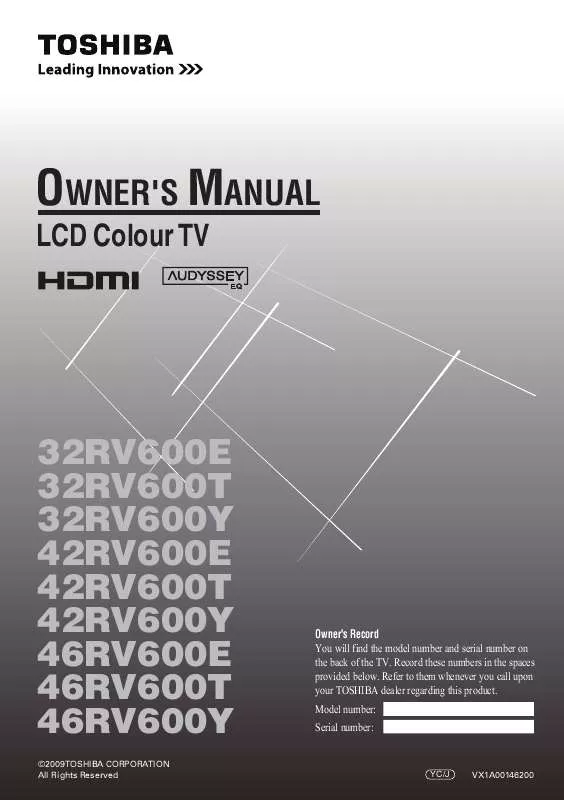User manual TOSHIBA 46RV600Y
Lastmanuals offers a socially driven service of sharing, storing and searching manuals related to use of hardware and software : user guide, owner's manual, quick start guide, technical datasheets... DON'T FORGET : ALWAYS READ THE USER GUIDE BEFORE BUYING !!!
If this document matches the user guide, instructions manual or user manual, feature sets, schematics you are looking for, download it now. Lastmanuals provides you a fast and easy access to the user manual TOSHIBA 46RV600Y. We hope that this TOSHIBA 46RV600Y user guide will be useful to you.
Lastmanuals help download the user guide TOSHIBA 46RV600Y.
Manual abstract: user guide TOSHIBA 46RV600Y
Detailed instructions for use are in the User's Guide.
[. . . ] OWNER'S MANUAL
LCD Colour TV
32RV600E 32RV600T 32RV600Y 42RV600E 42RV600T 42RV600Y 46RV600E 46RV600T 46RV600Y
©2009 TOSHIBA CORPORATION All Rights Reserved
Owner's Record You will find the model number and serial number on the back of the TV. Record these numbers in the spaces provided below. Refer to them whenever you call upon your TOSHIBA dealer regarding this product. Model number: Serial number:
YC/J
VX1A00146200
Contents
Introduction
Welcome to Toshiba . . . . . . . . . . . . . . . . . . . . . . . . . . . . . . . . . . . . . . . . . . . . . . . . . . . . . . . . . . . . . . . . . . . . . . . . . . . . . . . . . . . . . . . . . . . . . . . . . . [. . . ] Depending on the input signal format, the picture is displayed with side panels and/or bars at the top and bottom (i. e. VGA input source).
Language Auto tuning Manual tuning Manual setting AV connection PC Setting Picture position Quick Setup Location
English
Home
2 3
Notes: · In the PC connected via HDMI or RGB/PC terminal (- page 32), the picture size selection is PC Wide, PC Normal or Dot by Dot only. · Using the special functions to change the size of the displayed image (e. g. changing the height/width ratio) for the purpose of public display or commercial gain may infringe on copyright laws. · If the aspect ratio of the selected format is different from the one of the TV transmission or video programme, it can cause a difference in vision. Change to the correct aspect ratio picture size. · When using the PC connected via HDMI or RGB/PC terminal, the moving image quality may be deteriorated.
Press
or
to select Picture position. to select the
Press Q, then press or item you want to adjust.
Picture position
Horizontal position Vertical position Reset
0 0
4
Press or desired.
to adjust the settings as
0
Horizontal position
Using the picture still
· Press r to freeze the picture. Even if an image is frozen on the TV screen, the pictures are running on the input source. To return to a moving picture, press r again.
Notes: · When the picture size is in Wide or 4:3 mode, only the Horizontal position can be adjusted. · When the picture size is in Native, PC Wide, PC Normal and Dot by Dot mode, none of this function will be available.
Resetting the picture position
This function resets your picture position settings to the factory settings.
1 2
From the Picture position menu, press to select Reset. Press Q.
or
(Moving)
( St ill)
Activating the Picture Mode
Note: If you use this function except for the purpose of your private viewing and listening, it may infringe the copyright protected by the copyright laws. This TV offers the choice of personalising the picture style. AutoView, Dynamic, Standard, Mild, Movie, Game and PC (PC Fine) are preset options and affect many features/settings within the TV.
Adjusting the picture position
Adjustment to the position of the picture may be made to suit your viewing preferences.
19
Using the TV's features
Notes: · Because the AutoView mode automatically adjusts picture settings based on ambient light conditions, the Auto Brightness Sensor menu is greyed out when it is selected. · Game mode is available in external input mode (other than aerial input). When you select Game mode, suitable widescreen formats will be selected. · PC mode is available in RGB/PC input mode or HDMI input mode. · PC Fine mode is only available in TOSHIBA's PC (REGZA-LINK type) input and the Enable REGZA-LINK menu On (- page 27), then Auto mode appears in the Black/White Level and Cinema mode. Note: Backlight, Contrast, Brightness, Colour, Tint, Sharpness, Black/White Level and Colour Temperature are not available when Picture Mode is set to AutoView.
Setting the black/white level
Black/White Level improves the definition of dark areas of the picture.
1 2
From the Picture settings menu, press to select Black/White Level. to select High, Off, Low or
Middle
or
Black/White Level
1
From the PICTURE menu press select Picture settings.
or
to
Using the cinema mode
A movie film's picture runs at 24 frames a second, whereas movie software such as DVD, etc. , that you enjoy watching on television at home runs at 30 (NTSC) or 25 (PAL) frames a second. To convert this signal to reproduce a smooth motion and picture quality, select the On mode.
PICTURE
Picture settings 3D Colour management Base colour adjustment Active Backlight Control Auto Brightness Sensor MPEG NR DNR Off On Off Low Auto
Effective signal and setup conditions:
2
Press Q, then press Picture Mode.
Picture settings
Picture Mode Backlight Contrast Brightness Colour Tint Sharpness Black/White Level
or
to select
1/2
Standard
· When the Video input mode is selected. · When the input signal format is 480i, 576i or 1080i signals.
1
70 70 50 50 0 0
Middle
From the Picture settings menu, press or to select Cinema mode on the 2nd page.
Picture settings
Cinema mode Colour Temperature Reset Off
2/2
3
Press or to select the picture mode you prefer and press Q.
2
Activating the picture preferences
You can customise current picture mode settings as desired. [. . . ] Replace the batteries.
Poor reception of broadcast channels
· Check the aerial connections. · The station may have broadcast difficulties. · Make sure the Colour system is properly set.
No REGZA-LINK operation
· The REGZA-LINK feature is available for Toshiba REGZA-LINK compatible devices. · Make sure the HDMI cables with HDMI logo are used. [. . . ]
DISCLAIMER TO DOWNLOAD THE USER GUIDE TOSHIBA 46RV600Y Lastmanuals offers a socially driven service of sharing, storing and searching manuals related to use of hardware and software : user guide, owner's manual, quick start guide, technical datasheets...manual TOSHIBA 46RV600Y