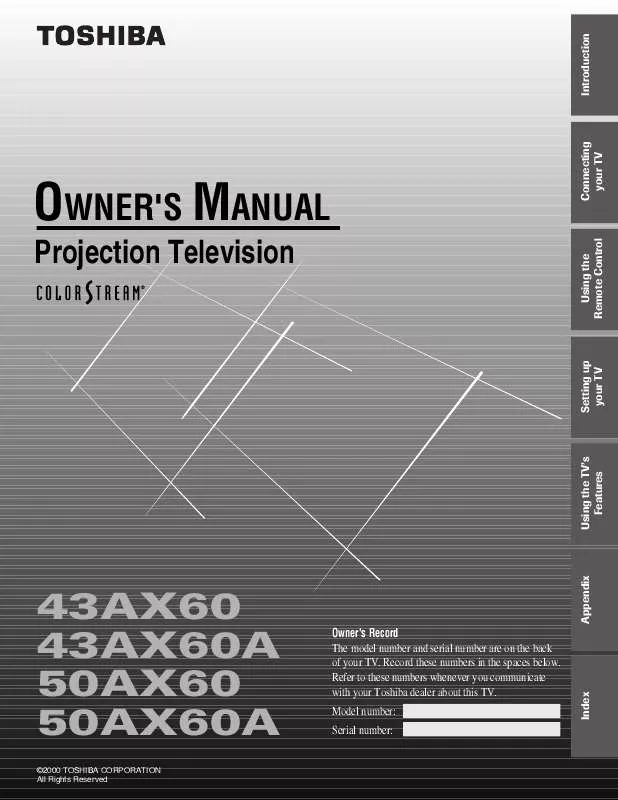User manual TOSHIBA 50AX60A
Lastmanuals offers a socially driven service of sharing, storing and searching manuals related to use of hardware and software : user guide, owner's manual, quick start guide, technical datasheets... DON'T FORGET : ALWAYS READ THE USER GUIDE BEFORE BUYING !!!
If this document matches the user guide, instructions manual or user manual, feature sets, schematics you are looking for, download it now. Lastmanuals provides you a fast and easy access to the user manual TOSHIBA 50AX60A. We hope that this TOSHIBA 50AX60A user guide will be useful to you.
Lastmanuals help download the user guide TOSHIBA 50AX60A.
Manual abstract: user guide TOSHIBA 50AX60A
Detailed instructions for use are in the User's Guide.
[. . . ] OWNER'S MANUAL
Projection Television
®
43AX60 43AX60A 50AX60 50AX60A
©2000 TOSHIBA CORPORATION All Rights Reserved
Model number: Serial number:
Index
Owner's Record The model number and serial number are on the back of your TV. Record these numbers in the spaces below. Refer to these numbers whenever you communicate with your Toshiba dealer about this TV.
Appendix
Using the TV's Features
Setting up your TV
Using the Remote Control
Connecting your TV
Introduction
Important Information
WARNING TO REDUCE THE RISK OF FIRE OR ELECTRIC SHOCK, DO NOT EXPOSE THIS APPLIANCE TO RAIN OR MOISTURE.
Precautions
Installing your TV
· Place the TV on the floor or on a sturdy platform. The mounting surface should be flat and steady. [. . . ] To select your favorite channels: Press (FAV) x or ·. To scan your favorite channels with a 9-picture multi-window, press FAVORITE. (See page 31 for details. )
Index
26
To clear your favorite channels: 1. Press MENU, then press x or · until the CUSTOM menu appears. Press y or z to highlight FAVORITE CH2 for example. Press x or · to display the FAVORITE CH2 menu.
1 2 3 4 5 6 7 8 9 10 11 12 13 14 15 16 17 18 19 20 21 22 23 24 25 26 27 28 29 30 31 32 33 34 35 1 2 3 4 5 6 7 8 9 10 11 12 13 14 15 16 17 18 1 2 3 4 5 6 7 8 9 10 11 12 13 14 15 16 17 18 19 20 21 22 23 24 25 26 27 28 29 30 31 32 33 34 35 1 2 3 4 5 6
CUSTOM T I MER CC FAVOR I TE CH 1 FAVOR I TE CH2 CH L A B E L I NG V I DEO L A B E L BACKGROUND OFF CH I NPUT 2 6 8 15 18 20 0 0 0 TV CABLE CLEAR
7 8 9 10 11 12 13 14 15 16 17 18
4. Press y or z to highlight CLEAR, then press · or x until "0" replaces the channel numbers you have programmed.
1 2 3 4 5 6 7 8 9 10 11 12 13 14 15 16 17 18 19 20 21 22 23 24 25 26 27 28 29 30 31 32 33 34 35 1 2 3 4 5 6 7 8 9 10 11 12 13 14 15 16 17 18 1 2 3 4 5 6 7 8 9 10 11 12 13 14 15 16 17 18 19 20 21 22 23 24 25 26 27 28 29 30 31 32 33 34 35 1 2 3 4 5 6
Channel Number
MENU yzx ·
CUSTOM T I MER CC FAVOR I TE CH 1 FAVOR I TE CH2 CH L A B E L I NG V I DEO LABEL BACKGROUND OFF CH I NPUT 0 0 0 0 0 0 0 0 0 TV CABLE CLEAR
7 8 9 10 11 12 13 14 15 16 17 18
1 2 3 4 5 6 7 8 9 10 11 12 13 14 15 16 17 18 19 20 21 22 23 24 25 26 27 28 29 30 31 32 33 34 35 1 2 3 4 5 6 7 8 9 10 11 12 13 14 15 16 17 18 1 2 3 4 5 6 7 8 9 10 11 12 13 14 15 16 17 18 19 20 21 22 23 24 25 26 27 28 29 30 31 32 33 34 35 1 2 3 4 5 6
CUSTOM T I MER CC FAVOR I TE CH 1 FAVOR I TE CH2 CH L A B E L I NG V I DEO LABEL BACKGROUND OFF CH I NPUT LABEL CLEAR
7 8 9 10 11 12 13 14 15 16 17 18
1 2 3 4 5 6 7 8 9 10 11 12 13 14 15 16 17 18 19 20 21 22 23 24 25 26 27 28 29 30 31 32 33 34 35 1 2 3 4 5 6 7 8 9 10 11 12 13 14 15 16 17 18 1 2 3 4 5 6 7 8 9 10 11 12 13 14 15 16 17 18 19 20 21 22 23 24 25 26 27 28 29 30 31 32 33 34 35 1 2 3 4 5 6
CUSTOM T I MER CC FAVOR I TE CH 1 FAVOR I TE CH2 CH L A B E L I NG V I DEO LABEL BACKGROUND OFF 6 CH I NPUT LABEL CLEAR
7 8 9 10 11 12 13 14 15 16 17 18
5. Press z to highlight LABEL.
27
Index
Appendix
4. Press the Channel Number buttons to select a channel you want to label.
Using the TV's Features
Labeling channels Channel labels will appear over the channel number display each time you turn on the TV, select a channel, or press the RECALL button. You can choose any four characters to identify the channels. Press MENU, then press x or · until the CUSTOM menu appears. Press x or · to display the CH LABELING menu. CH INPUT will be highlighted.
Setting up your TV
Using the Remote Control
Connecting your TV
Introduction
Introduction
6. Press x or · to enter a character in the first space. Press the button repeatedly until the character you want appears on the screen, then press ENTER.
1 2 3 4 5 6 7 8 9 10 11 12 13 14 15 16 17 18 19 20 21 22 23 24 25 26 27 28 29 30 31 32 33 34 35 1 2 3 4 5 6 7 8 9 10 11 12 1 2 3 4 5 6
CUSTOM T I MER CC FAVOR I TE CH 1 FAVOR I TE CH2 CH L A B E L I NG V I DEO LABEL BACKGROUND OFF 06 CH I NPUT LABEL A CLEAR
7 8 9 10 11 12 13 14 15 16 17 18
Connecting your TV
Channel Number
13 14 15 16 17 18
1 2 3 4 5 6 7 8 9 10 11 12 13 14 15 16 17 18 19 20 21 22 23 24 25 26 27 28 29 30 31 32 33 34 35
Setting up your TV
7. Repeat step 6 to enter the rest of the characters. If you would like a blank space in the label name, you must choose an empty space from the list of characters. Otherwise, a dash "" will appear in that space. Repeat steps 4 through 6 for other channels. Press MENU, then press x or · until the CUSTOM menu appears. Press x or · to display the CH LABELING menu. Press z to highlight CH INPUT, then select the channel you want to clear with the Channel Number buttons. [. . . ] 44 S-video cables . . . . . . . . . . . . . . . . . . . . . . . . . . . . . . . . . . . . . . . . . . . . . . . . . . . . . . . . . . . . . . . . . . . . . . . . 5
D
DEMO button . . . . . . . . . . . . . . . . . . . . . . . . . . . . . . . . . . . . . . . . . . . . . . . . . . . . . . . . . . . . . . . . . . . . . . . . 48 Demonstration mode . . . . . . . . . . . . . . . . . . . . . . . . . . . . . . . . . . . . . . . . . . . . . . . . . . . . . . . . . 48 DVD connection . . . . . . . . . . . . . . . . . . . . . . . . . . . . . . . . . . . . . . . . . . . . . . . . . . . . . . . . . . . . . . . . . . . . . 7
FI
(FAV) x · buttons . . . . . . . . . . . . . . . . . . . . . . . . . . . . . . . . . . . . . . . . . . . . . . . . . . . . . . . . . . . . . . . 26 FAVORITE button . . . . . . . . . . . . . . . . . . . . . . . . . . . . . . . . . . . . . . . . . . . . . . . . . . . . . . . . . . . . . . . . . 31 FAVORITE CH . . . . . . . . . . . . . . . . . . . . . . . . . . . . . . . . . . . . . . . . . . . . . . . . . . . . . . . . . . . . . . . . . . . . . . . . [. . . ]
DISCLAIMER TO DOWNLOAD THE USER GUIDE TOSHIBA 50AX60A Lastmanuals offers a socially driven service of sharing, storing and searching manuals related to use of hardware and software : user guide, owner's manual, quick start guide, technical datasheets...manual TOSHIBA 50AX60A