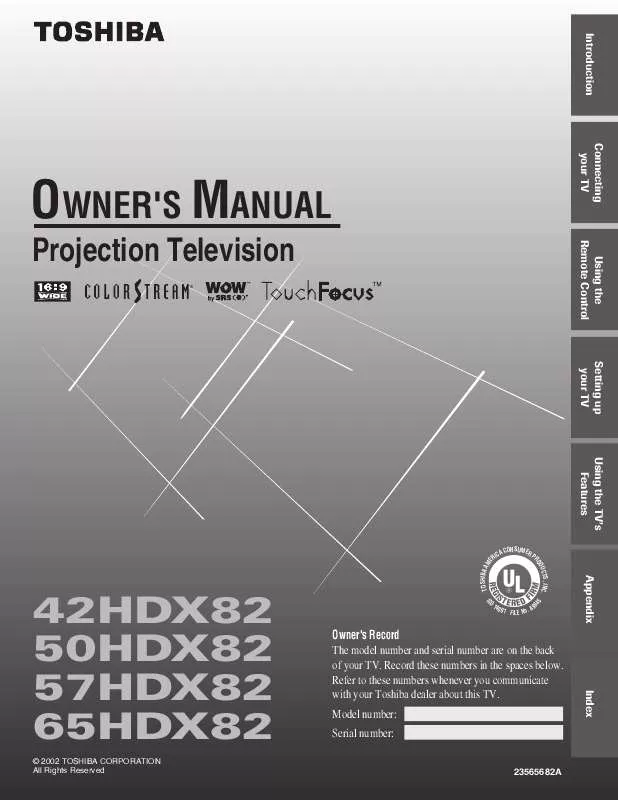User manual TOSHIBA 50HDX82
Lastmanuals offers a socially driven service of sharing, storing and searching manuals related to use of hardware and software : user guide, owner's manual, quick start guide, technical datasheets... DON'T FORGET : ALWAYS READ THE USER GUIDE BEFORE BUYING !!!
If this document matches the user guide, instructions manual or user manual, feature sets, schematics you are looking for, download it now. Lastmanuals provides you a fast and easy access to the user manual TOSHIBA 50HDX82. We hope that this TOSHIBA 50HDX82 user guide will be useful to you.
Lastmanuals help download the user guide TOSHIBA 50HDX82.
Manual abstract: user guide TOSHIBA 50HDX82
Detailed instructions for use are in the User's Guide.
[. . . ] Introduction Connecting your TV
OWNER'S MANUAL
Projection Television
®
Using the Remote Control Setting up your TV Using the TV's Features
TOSHIBA AM E
CONSUMER CA P RI
TS, INC. DUC RO
Appendix
42HDX82 50HDX82 57HDX82 65HDX82
© 2002 TOSHIBA CORPORATION All Rights Reserved
O
140
0 1 FILE N o . A 9
Owner's Record The model number and serial number are on the back of your TV. Record these numbers in the spaces below. [. . . ] Press MENU, and then press x or · until the CUSTOM menu appears. Press y or z to highlight FAVORITE CH2, for example. Press x or · to display the FAVORITE CH2 menu. Press yzx · to highlight the channel you want to clear, and then press ENTER.
1 1 2 3 4 5 6 7 8 9 10 11 12 13 14 15 16 17 18 1 2 3 4 5 6 7 8 9 10 11 12 13 14 15 16 17 18 19 20 21 22 23 24 25 26 27 28 29 30 31 32 33 34 35 2 3 4 5 6 7 8 9 10 11 12 13 14 15 16 17 18 19 20 21 22 23 24 25 26 27 28 29 30 31 32 33 34 35 11 22 33 44 55 66
1 2 3 4 5 6 7 8
yzx · (FAV) x ·
Note: The (FAV) x · buttons operate as menu x · buttons when a menu is on-screen.
Using the Remote Control Setting up your TV
9 10 11 12 13 14 15 16 17 18 19 20 21 22 23 24 25 26 27 28 29 30 31 32 33 34 35 1 2 3 4 5 6
CUSTOM T I MER CC FAVOR I TE CH 1 FAVOR I TE CH2 CH L A B E L I NG V I DEO L A B E L BACKGROUND 000 OFF CH I NPUT 2 6 8 15 18 20 0 0 0 TV CABLE CLEAR ALL
77 88 99 10 10 11 11 12 12 13 13 14 14 15 15 16 16 17 17 18 18
1 2 3 4 5
CUSTOM T I MER CC FAVOR I TE CH 1 FAVOR I TE CH2 CH L A B E L I NG V I DEO L A B E L BACKGROUND 000 OFF CH I NPUT 2 6 8 15 18 20 0 0 0 TV CABLE CLEAR ALL
7 8 9 10 11 12 13 14 15 16 17 18
6
7
8
9 10 11 12 13 14 15 16 17 18 19 20 21 22 23 24 25 26 27 28 29 30 31 32 33 34 35
Using the TV's Features
5. To clear all favorite channels at once: Highlight CLEAR ALL in step 4 above, and then press · or x.
1 1 2 3 4 5 6 7 8 9 10 11 12 13 14 15 16 17 18 1 2 3 4 5 6 7 8 9 10 11 12 13 14 15 16 17 18 19 20 21 22 23 24 25 26 27 28 29 30 31 32 33 34 35 2 3 4 5 6 7 8 9 10 11 12 13 14 15 16 17 18 19 20 21 22 23 24 25 26 27 28 29 30 31 32 33 34 35 1 2 3 4 5 6
CUSTOM T I MER CC FAVOR I TE CH 1 FAVOR I TE CH2 CH L A B E L I NG V I DEO L A B E L BACKGROUND 000 OFF CH I NPUT 0 0 0 0 0 0 0 0 0 TV CABLE CLEAR ALL
7 8 9 10 11 12 13 14
Appendix
15 16 17 18
Labeling channels Channel labels appear above the on-screen channel number display each time you turn on the TV, change the channel, or press RECALL. You can choose any four characters to identify a channel. Press MENU, and then press x or · until the CUSTOM CUSTOM menu appears. FAVOR I TE CH2 CH L A B E L I NG V I DEO L A B E L 3. Press x or · to display the CH LABELING menu. BACKGROUND CH INPUT will be highlighted. (Continued on next page)
1 2 3 4 5 6 7 8 1 2 3 4 5 6 7 8 9 10 11 12 13 14 15 16 17 18 1 2 3 4 5 6 7 8
9 10 11 12 13 14 15 16 17 18 19 20 21 22 23 24 25 26 27 28 29 30 31 32 33 34 35 1 2 3 4 5 6 7 8
Index
000 OFF CH I NPUT LABEL CLEAR
9 10 11 12 13 14 15 16 17 18
9 10 11 12 13 14 15 16 17 18 19 20 21 22 23 24 25 26 27 28 29 30 31 32 33 34 35
33
Introduction
4. Press the Channel Number buttons to select a channel you want to label.
1 1 2 3 4 5 6 7 8 9 10 11 12 13 14 15 16 2 3 4 5 6 7 8 9 10 11 12 13 14 15 16 17 18 19 20 21 22 23 24 25 26 27 28 29 30 31 32 33 34 35 1 2 3 4 5 6
CUSTOM T I MER CC FAVOR I TE CH 1 FAVOR I TE CH2 CH L A B E L I NG V I DEO L A B E L BACKGROUND 000 OFF CH I NPUT LABEL CLEAR 6
7 8 9 10 11 12 13 14 15 16 17 18
Connecting your TV
17 18 1 2 3 4 5 6 7 8 9 10 11 12 13 14 15 16 17 18 19 20 21 22 23 24 25 26 27 28 29 30 31 32 33 34 35
Channel Number
5. Press x or · repeatedly to select a character for the first space, and then press ENTER.
1 1 2 3 4 5 6 7 2 3 4 5 6 7 8 9 10 11 12 13 14 15 16 17 18 19 20 21 22 23 24 25 26 27 28 29 30 31 32 33 34 35 1 2 3 4 5 6
MENU/ENTER yzx ·
Using the Remote Control
CUSTOM T I MER CC FAVOR I TE CH 1 FAVOR I TE CH2 CH L A B E L I NG V I DEO L A B E L BACKGROUND 000 OFF CH I NPUT LABEL CLEAR 06 A
7 8 9 10 11 12 13 14 15 16 17 18
8 9 10 11 12 13 14 15 16 17 18 1 2 3 4 5 6 7 8 9 10 11 12 13 14 15 16 17 18 19 20 21 22 23 24 25 26 27 28 29 30 31 32 33 34 35
Setting up your TV
7. Repeat step 6 to enter the rest of the characters. If you would like a blank space in the label name, you must choose an empty space from the list of characters. Otherwise, a dash "" will appear in that space. Repeat steps 46 for other channels. You can assign labels to a maximum of 32 channels. Press MENU, and then press x or · until the CUSTOM menu appears. Press x or · to display the CH LABELING menu. Press z to highlight CH INPUT, then select the channel you want to clear with the Channel Number buttons. Press z to highlight CLEAR.
1 1 2 3 4 5 6 7 8 9 10 11 12 13 14 15 16 2 3 4 5 6 7 8 9 10 11 12 13 14 15 16 17 18 19 20 21 22 23 24 25 26 27 28 29 30 31 32 33 34 35 1 2 3 4 5 6
Using the TV's Features
CUSTOM T I MER CC FAVOR I TE CH 1 FAVOR I TE CH2 CH L A B E L I NG V I DEO L A B E L BACKGROUND 000 OFF 06 CH I NPUT ABCD LABEL CLEAR
7 8 9 10 11 12 13 14 15 16 17 18
Appendix
17 18 1 2 3 4 5 6 7 8 9 10 11 12 13 14 15 16 17 18 19 20 21 22 23 24 25 26 27 28 29 30 31 32 33 34 35
6. [. . . ] 45 FOCUS feature . . . . . . . . . . . . . . . . . . . . . . . . . . . . . . . . . . . . . . . . . . . . . . . . . . . . . . . . . . . . . . . . . . . . 30 INPUT button . . . . . . . . . . . . . . . . . . . . . . . . . . . . . . . . . . . . . . . . . . . . . . . . . . . . . . . . . . . . . . . . . 27, 50 IR blaster connection . . . . . . . . . . . . . . . . . . . . . . . . . . . . . . . . . . . . . . . . . . . . . . . . . . . . . . . . . 15
Appendix
V
V-CHIP BLOCKING OPTION . . . . . . . . . . . . . . . . . . . . . . . . . . . . . . . . . . . . . . . . . . . . . . . . . . . . . . [. . . ]
DISCLAIMER TO DOWNLOAD THE USER GUIDE TOSHIBA 50HDX82 Lastmanuals offers a socially driven service of sharing, storing and searching manuals related to use of hardware and software : user guide, owner's manual, quick start guide, technical datasheets...manual TOSHIBA 50HDX82