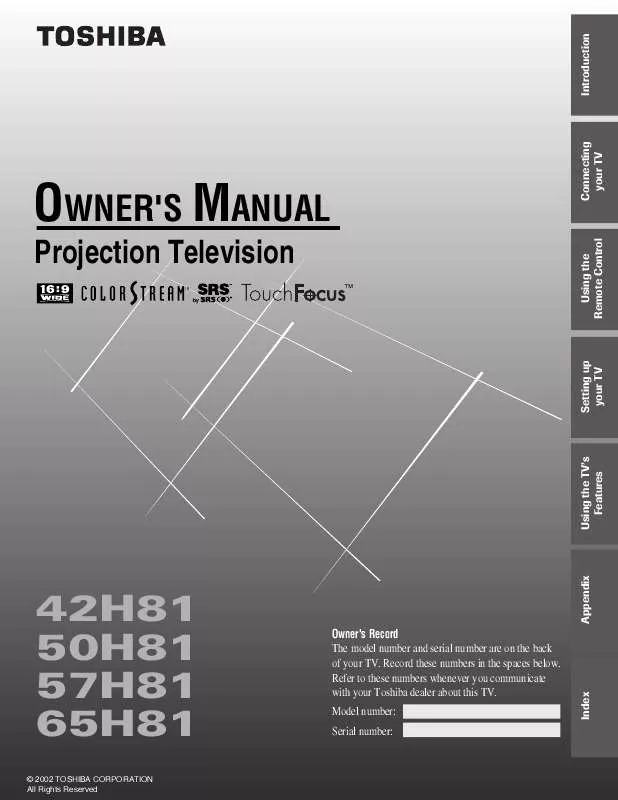User manual TOSHIBA 57H81
Lastmanuals offers a socially driven service of sharing, storing and searching manuals related to use of hardware and software : user guide, owner's manual, quick start guide, technical datasheets... DON'T FORGET : ALWAYS READ THE USER GUIDE BEFORE BUYING !!!
If this document matches the user guide, instructions manual or user manual, feature sets, schematics you are looking for, download it now. Lastmanuals provides you a fast and easy access to the user manual TOSHIBA 57H81. We hope that this TOSHIBA 57H81 user guide will be useful to you.
Lastmanuals help download the user guide TOSHIBA 57H81.
Manual abstract: user guide TOSHIBA 57H81
Detailed instructions for use are in the User's Guide.
[. . . ] OWNER'S MANUAL
Projection Television
TM
42H81 50H81 57H81 65H81
© 2002 TOSHIBA CORPORATION All Rights Reserved
Model number: Serial number:
Index
Owner's Record The model number and serial number are on the back of your TV. Record these numbers in the spaces below. Refer to these numbers whenever you communicate with your Toshiba dealer about this TV.
Appendix
Using the TV's Features
Setting up your TV
Using the Remote Control
Connecting your TV
Introduction
Important Information
WARNING TO REDUCE THE RISK OF FIRE OR ELECTRIC SHOCK, DO NOT EXPOSE THIS APPLIANCE TO RAIN OR MOISTURE.
Precautions
Installing your TV
· Place the TV on the floor or on a sturdy platform. The mounting surface should be flat and steady. [. . . ] Repeat step 6 to enter the rest of the characters. If you would like a blank space in the label name, you must choose an empty space from the list of characters. Otherwise, a dash "" will appear in that space. Repeat steps 46 for other channels. You can assign labels to a maximum of 32 channels. Press MENU, and then press x or · until the CUSTOM menu appears. Press x or · to display the CH LABELING menu. Press z to highlight CH INPUT, then select the channel you want to clear with the Channel Number buttons. Press z to highlight CLEAR.
EX IT
6
FF
Setting up your TV
Using the Remote Control
Connecting your TV
CH
Introduction
CA C. PT
Introduction
Viewing the wide-screen picture formats
You can view programs that have the conventional TV picture format (4:3 aspect ratio) and the wide-screen format (16:9 aspect ratio) in a variety of picture sizes.
Connecting your TV
Selecting the picture size Repeatedly press PIC SIZE to select either Nomal, Theater Wide 1, Theater Wide 2, Theater Wide 3, or Full picture size, as described below.
1 1 2 3 4 5 6 7 8 9 10 11 12 13 14 15 16 17 2 3 4 5 6 7 8 9 10 11 12 13 14 15 16 17 18 19 20 21 22 23 24 25 26 27 28 29 30 31 32 33 34 35 1 2 3 4
LIGHT RECALL POWER TV CABLE VCR
MUTE TV/VIDEO TIMER
1 4 7
100
FA VO RI TE
2 5 8 0
3
CH
P I CTURE S I ZE 0: 1: 2: 3: 4: NORMAL THEATER W I DE THEATER W I DE THEATER W I DE FULL 1 2 3
5 6 7 8 9 10 11 12 13
6 9
CH RTN
VOL
0 4 : TO SELECT
ENT
14 15 16 17 18
ADV/ POP CH
PIC SIZE MENU
FAV
C PI ZE SI
Using the Remote Control
18 1 2 3 4 5 6 7 8 9 10 11 12 13 14 15 16 17 18 19 20 21 22 23 24 25 26 27 28 29 30 31 32 33 34 35
While the above menu is on-screen, select the desired picture size by pressing the corresponding number button (04). Normal The Normal picture size displays the picture in the conventional 4:3 aspect ratio, with bars at the left and right.
FAV
MENU/ ENTER
yzx ·
ADV/ POP CH STOP SOURCE PLAY PIP
REC
TV/VCR
REW
Setting up your TV
Note: STILL LOCATE SWAP If you select the Theater Wide picture size for conventional size programs, parts of the picture at the top and bottom of the screen may be hidden. You can adjust the height of the picture or scroll the picture (see "Theater Wide 1, 2, 3" on page 27 and "Scrolling the Theater Wide picture" on page 28. )
Conventional picture on a conventional TV screen
Conventional picture in Normal size on a wide-screen TV
Using the TV's Features
Full Full picture size stretches the picture to fill the screen width (distorts the picture).
Appendix
Conventional picture on a conventional TV screen
Conventional picture in Full size on a wide-screen TV
Index
26
EX IT
FF
C. CA PT
Theater Wide 1, 2, 3 The Theater Wide picture size enlarges the picture to fill the screen (see note at right).
Wide-screen picture on conventional TV screen (also known as "letter box" format, with bars at top and bottom)
Wide-screen picture in Theater Wide size on wide-screen TV
Conventional picture on conventional TV screen
Theater Wide 1
Theater Wide 2
Theater Wide 3
Theater Wide 2: · The entire picture is uniformly enlarged--it is stretched the same amount both wider and taller (retains its true proportion). · Part of the picture (top and bottom) is hidden. To view the hidden areas, see "Scrolling the Theater Wide picture" on page 28. Theater Wide 3: · The picture is non-uniformly enlarged--it is stretched wider to fill the width of the screen, but only slightly stretched taller. · A small part of the picture (top and bottom) is hidden. To view the hidden areas, see "Scrolling the Theater Wide picture" on page 28.
27
Index
Appendix
Theater Wide 1 (recommended mode: · The picture is non-uniformly enlarged--the center of the picture remains close to its true proportion, but the left and right edges are stretched wider to fill the screen. · None of the picture is hidden.
Using the TV's Features
Setting up your TV
Using the Remote Control
Connecting your TV
Introduction
Introduction
Scrolling the Theater Wide picture (Theater Wide 2 and 3 only) 1. Press PIC SIZE to select the Theater Wide 2 or 3 mode. Press MENU, and then press x or · until THEATER menu appears. Press y or z to highlight PICTURE SCROLL.
1 1 2 3 4 5 6 7 8 9 10 11 12 13 14 15 16 17 18 19 20 21 22 23 24 25 26 27 28 29 30 31 32 33 34 35 1 2 3 4 5 6 2 3 4 5 6 7 8 9 10 11 12 13 14 15 16 17 18 1 2 3 4 5 6 7 8 9 10 11 12 13 14 15 16 17 18 19 20 21 22 23 24 25 26 27 28 29 30 31 32 33 34 35
LIGHT RECALL POWER TV CABLE VCR
MUTE TV/VIDEO TIMER
Connecting your TV
1 4 7
100
FA VO RI TE
2 5 8 0
3
CH
6 9
CH RTN
THEATER SRS 3D P I CTURE SCROLL ON
7 8 9 10 11 12 13 14 15 16 17 18
VOL
ENT
ADV/ POP CH
PIC SIZE MENU
FAV
C PI ZE SI
Using the Remote Control
4. [. . . ] 7, 8
T
Theater wide picture . . . . . . . . . . . . . . . . . . . . . . . . . . . . . . . . . . . . . . . . . . . . . . . . . . . . . . . . . . 27 TIMER button . . . . . . . . . . . . . . . . . . . . . . . . . . . . . . . . . . . . . . . . . . . . . . . . . . . . . . . . . . . . . . . . . . . . . . . 43 TOUCH FOCUS . . . . . . . . . . . . . . . . . . . . . . . . . . . . . . . . . . . . . . . . . . . . . . . . . . . . . . . . . . . . . . . . . . . . 21 Troubleshooting . . . . . . . . . . . . . . . . . . . . . . . . . . . . . . . . . . . . . . . . . . . . . . . . . . . . . . . . . . . . . . . . . . 51 TV/VIDEO button . . . . . . . . . . . . . . . . . . . . . . . . . . . . . . . . . . . . . . . . . . . . . . . . . . . . . . . . . 18, 41
F
FAV zy buttons . . . . . . . . . . . . . . . . . . . . . . . . . . . . . . . . . . . . . . . . . . . . . . . . . . . . . . . . . . . . . . . . . . [. . . ]
DISCLAIMER TO DOWNLOAD THE USER GUIDE TOSHIBA 57H81 Lastmanuals offers a socially driven service of sharing, storing and searching manuals related to use of hardware and software : user guide, owner's manual, quick start guide, technical datasheets...manual TOSHIBA 57H81