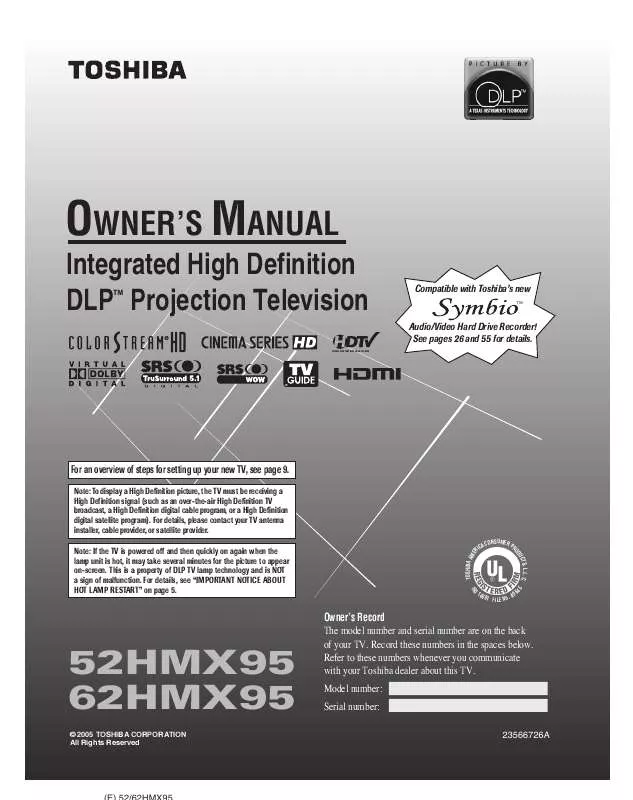User manual TOSHIBA 62HMX95
Lastmanuals offers a socially driven service of sharing, storing and searching manuals related to use of hardware and software : user guide, owner's manual, quick start guide, technical datasheets... DON'T FORGET : ALWAYS READ THE USER GUIDE BEFORE BUYING !!!
If this document matches the user guide, instructions manual or user manual, feature sets, schematics you are looking for, download it now. Lastmanuals provides you a fast and easy access to the user manual TOSHIBA 62HMX95. We hope that this TOSHIBA 62HMX95 user guide will be useful to you.
Lastmanuals help download the user guide TOSHIBA 62HMX95.
Manual abstract: user guide TOSHIBA 62HMX95
Detailed instructions for use are in the User's Guide.
[. . . ] OWNER'S MANUAL
Integrated High Definition DLPTM Projection Television
HIGH-DEFINITION TELEVISION
Compatible with Toshiba's new
TM
Audio/Video Hard Drive Recorder!See pages 26 and 55 for details.
For an overview of steps for setting up your new TV, see page 9.
Note: To display a High Definition picture, the TV must be receiving a High Definition signal (such as an over-the-air High Definition TV broadcast, a High Definition digital cable program, or a High Definition digital satellite program). For details, please contact your TV antenna installer, cable provider, or satellite provider. Note: If the TV is powered off and then quickly on again when the lamp unit is hot, it may take several minutes for the picture to appear on-screen. [. . . ] You will need to set the start and end time for the reminder. For details, see "Set a show Reminder from a panel menu, " at left.
Note: When setting a Manual Reminder, the frequency option "Daily" is available instead of "Regularly. " See "Remind icons, " on the following page, for a description of Reminder icons.
4. When finished entering the information in the fields, press ENTER to highlight SCHEDULE REMINDER, and press ENTER again to close the menu. A Remind icon for the selected frequency appears on the show tile. See "Remind icons" on the following page.
Note: Manual reminders are listed by channel number.
6. Highlight the WHEN field (to set a time for displaying the reminder screen), and press x or · to choose in the range from 15 minutes early to 15 minutes late or On Time (default = 1 minute early).
Or highlight CANCEL and press ENTER to close the menu, change no information, and return to the highlighted show.
68
Copyright © 2005 TOSHIBA CORPORATION. All rights reserved.
Chapter 7: Using the TV Guide On Screen® interactive program guide
TV Guide On Screen® Services (continued)
Reminder features (continued)
Reminder notification banner Based on your option settings, a notification banner will appear on-screen if your TV is on at the scheduled Reminder time. At that time you can either press ENTER to hide the Reminder banner or highlight the show and press ENTER to tune to the show. If no choice is made within 3 minutes, the notification banner closes automatically and performs the highlighted option (default is HIDE REMINDERS).
Note: If more than two reminders are set for the same time, arrows appear on the Reminder notification banner. Press yz to highlight the shows.
Remind icons Following is a description of the Remind icons that will appear on the tile for a show set to Remind.
· Remind Once --Displays a show reminder one time.
--Displays a show reminder every · Remind Regularly time the show airs on the same channel and starts at the same time. --Displays a show reminder every time · Remind Weekly the show airs on the same day of the week and on the same channel, and starts at the same time. --Displays a show Reminder every · Remind Daily weekday (Monday through Friday) for the same channel and start time.
Reminder conflict A conflict message will appear in the following situations: · A show set with an auto-tune Reminder has the same start time as an existing auto-tune Reminder. · A show set with an auto-tune Reminder overlaps with a scheduled Recording. Select one of these options: · Auto-Tune Anyway--This show will override an existing show set to auto-tune. · Proceed, No Auto-Tune--Set the show as a Reminder but do not auto-tune. · Don't Set This Reminder--Cancels the Reminder.
Note: This icon displays for manual reminders only.
· Remind Suspend --Reminder is Suspended due to a schedule conflict (show remains in Schedule). --Keeps the Reminder in the Schedule list · Remind Off but will not display a reminder until you change the frequency.
Copyright © 2005 TOSHIBA CORPORATION. All rights reserved.
69
Chapter 7: Using the TV Guide On Screen® interactive program guide
TV Guide On Screen® Services (continued)
SETUP screen
The SETUP service screen allows you to change the following settings: · System settings · Channel display · Default options
Note: You must complete the TV Guide On Screen® setup (as described in Chapter 5) before you can change these settings.
Change channel display This option allows you to edit channel information that appears in LISTINGS, including the following: · Reorder the position the channels appear in LISTINGS. · Change the "tune channel" number.
Note: The "tune channel" is the channel on which you receive a station. For example, two viewers in the same zip code may receive the same station on different channel numbers, depending on whether they have Cable service or are using a cable box.
With SETUP highlighted in the Service Bar, highlight the settings you want to change, press ENTER, and follow the on-screen instructions.
· Switch a channel to one of the following settings: On (channel is always displayed in LISTINGS) Off (channel is never displayed in LISTINGS) Auto-Hide (channel is displayed in LISTINGS only when program information is available) With SETUP highlighted in the Service Bar, press INFO to display a help screen. From the SETUP screen, highlight CHANGE CHANNEL DISPLAY and press ENTER.
2. Highlight the channel row you want to edit and press ENTER to display the Grid Options panel menu.
Change system settings This option appears only after you have completed the initial TV Guide On Screen® setup process (as described in Chapter 5). [. . . ] This product includes cryptographic software written by Eric Young (eay@cryptsoft. com). This product includes software written by Tim Hudson (tjh@cryptsoft. com). Copyright © 1995-1998 Eric Young (eay@cryptsoft. com). This package is an SSL implementation written by Eric Young (eay@cryptsoft. com). [. . . ]
DISCLAIMER TO DOWNLOAD THE USER GUIDE TOSHIBA 62HMX95 Lastmanuals offers a socially driven service of sharing, storing and searching manuals related to use of hardware and software : user guide, owner's manual, quick start guide, technical datasheets...manual TOSHIBA 62HMX95