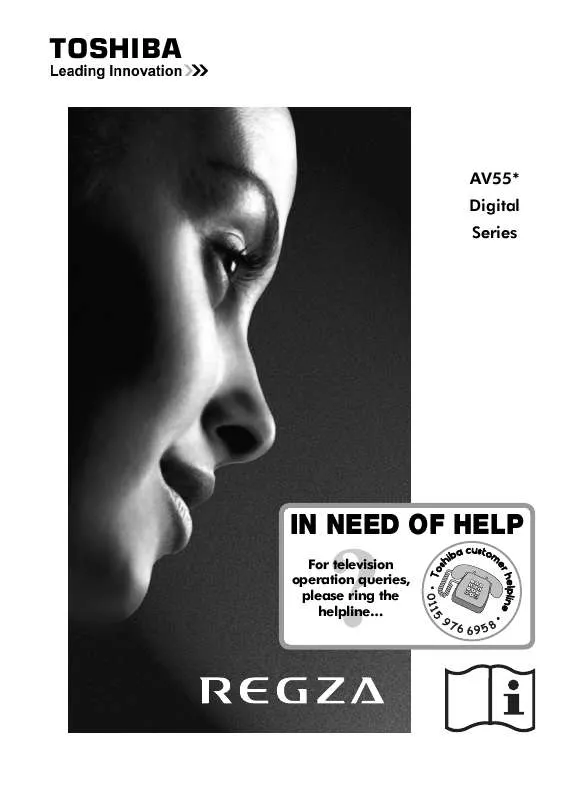Detailed instructions for use are in the User's Guide.
[. . . ] TOSHIBA
AV55* Digital Series
IN NEED OF HELP
For television operation queries, please ring the helpline. . .
?
Contents
SETTING UP Safety precautions Some do's and don'ts for you to be aware of Installation and important information The remote control an at-a-glance guide Connecting external equipment a guide to connecting external equipment to the back of the television Connecting an HDMI or DVI device to the HDMI input Connecting a computer connecting a computer to the HDMI terminal on the back of the television Using the controls switching on the television, standby, using the remote control, using the controls on the television, headphone socket TUNING THE TELEVISION Tuning the television for the first time DTV auto tuning, auto programme update, manual tuning, analogue switch off DTV programme sorting, programme skip ATV manual tuning, broadcast system ATV programme skip, programme sort CONTROLS AND FEATURES General controls selecting programme positions Time display (ATV only) Stereo and bilingual transmissions stereo/mono or dual language broadcasts Sound controls volume, sound mute, bass/treble/balance, dual (ATV only), stable sound®, bass boost Widescreen viewing Picture controls picture position, backlight Picture controls picture preferences (contrast, brightness, colour, tint, sharpness), black/white level, cinema mode, colour temperature, reset Picture controls 3D colour management, base colour adjustment, active backlight control, MPEG noise reduction (MPEG NR), digital noise reduction (DNR) Picture controls automatic format (widescreen), 4:3 stretch, blue screen, side panel adjustment, picture still Panel lock disabling the buttons on the television DTV programme timer Sleep timer DTV on-screen information DTV programme guide DTV Settings setting the PIN code DTV Settings favourite programmes, locked programmes, TV/Radio mode DTV Settings subtitles, audio languages, audio output, common interface Software Upgrade version, automatic upgrade, searching for new software, reset TV Input selection and AV connections input/output sockets for connected equipment, HDMI1 audio, Lip Sync TEXT SERVICES ATV text services selecting modes, general information, Auto and LIST modes ATV text services control buttons DTV interactive services general information PROBLEM SOLVING Questions and Answers answers to some of the more common queries including manual fine tuning and colour system INFORMATION Notes for your own records Specifications and Accessories technical information about the television, supplied accessories 4 5 6 7 8 9 10 11 12 13 14 15 16 16 16 17 18 20 21 22 23 23 24 24 25 26 27 28 29 30 31 32 33 33
34 37 40
3
Safety Precautions
This equipment has been designed and manufactured to meet international safety standards but, like any electrical equipment, care must be taken to obtain the best results and for safety to be assured. Please read the points below for your own safety. They are of a general nature, intended to help with all electronic consumer products and some points may not apply to the goods you have just purchased.
Air Circulation
Leave more than 10cm clearance around the television to allow adequate ventilation. This will prevent overheating and possible damage to the television. [. . . ] If the broadcast is not in stereo the word Mono will appear. Press
^.
To display on-screen information i. e. programme position, channels, stereo/mono signal, signal strength, date and time, press i+ . The information shown will vary depending on whether the television is in DTV or ATV mode. Press modes.
OI/II to select Stereo or Mono.
Bilingual. . . If they are transmitted the word Dual will display. Choose the required programme number and if the word Dual appears press to select Dual 1, Dual 2 or Mono.
OI/II
B at any time to select between ATV and DTV
Time Display (ATV only)
For DTV programmes For stereo or dual mono broadcasts, press S or R to select settings. The settings are as follows:
OI/II and use
The time display facility allows the current (text service) time to be seen on the television screen. Press / whilst watching a normal television broadcast to see a time display from the broadcaster. It will remain on screen for about 5 seconds.
Stereo Dual Mono Mono Surround
Press R for Stereo ¨ Left ¨ Right Press R for Dual 1 ¨ Dual 2 ¨ Dual
89
NOTE: This display may not always be available.
16
Sound controls, bass, treble and balance, dual (ATV only), stable sound®, bass boost
Sound Controls
Volume
Press -- or
Stable Sound®
The Stable Sound feature limits high volume levels on the TV speakers, preventing the extreme changes in volume that can occur when channels are changed or a programme switches to a commercial.
j j to adjust the volume. +
Sound Mute
Press
k once to turn the sound off and again to cancel.
Bass, Treble and Balance
The sound controls are accessible in digital and analogue modes.
1 2
Select the SOUND menu. Use Q to highlight Stable Sound then press S or R to select On or Off.
1
Press MENU and S or R to select SOUND.
SOUND Dual Bass Treble Balance Stable Sound Bass Boost 0 0 0
Dual 1
On On 70
SOUND Dual Bass Treble Balance Stable Sound Bass Boost Bass Boost level 70 0 0 0
Dual 1
Bass Boost level
Off On
Bass Boost
Bass boost enhances the depth of the sound on the TV speakers. The difference will only be noticeable on sound with a strong bass.
2
Press Q to highlight Bass, Treble or Balance and S or R to change the setting.
1 Dual (ATV only) 2
If a programme or film is being broadcast with a soundtrack in more than one language, the DUAL feature allows selection between them.
In the SOUND menu press Q to highlight Bass Boost. Then press Q to highlight Bass Boost Level and using S or R adjust to suit your preference.
1 2
Select the SOUND menu. Use Q to highlight Dual then press S or R to choose between Dual 1 or Dual 2.
SOUND Dual Bass Treble Balance Stable Sound Bass Boost Bass Boost level 70 0 0 0
Dual 1
Off On
17
Widescreen viewing
Depending on the type of broadcast being transmitted, programmes can be viewed in a number of formats. button repeatedly to select between Wide, Super Live 2, Cinema 2, 4:3, Super Live 1, Press the Cinema 1, Subtitle and 14:9.
{
SUPER LIVE 1
This setting will enlarge a 4:3 image to fit the screen by stretching the image horizontally and vertically, holding better proportions at the centre of the image. Some distortion may occur.
SUPER LIVE 2
If a `side panel format' signal is being received this setting will enlarge the image to fit the screen by stretching the image horizontally and vertically, holding better proportions at the centre of the image. Some distortion may occur.
CINEMA 1
When watching `letterbox format' films/video tapes, this setting will eliminate or reduce the black bars at the top and bottom of the screen by zooming in and selecting the image without distortion.
CINEMA 2
When watching `all sides panel format' films/video tapes, this setting will eliminate or reduce the black bars at all sides of the screen by zooming in and selecting the image without distortion.
SUBTITLE
When subtitles are included on a letterbox format broadcast, this setting will raise the picture to ensure that all the text is displayed.
SUBTITLE
14:9
Use this setting when watching a 14:9 broadcast.
18
Widescreen viewing (continued)
WIDE
Use this setting when watching a widescreen DVD, widescreen video tape or a 16:9 broadcast (when available). Due to the range of widescreen formats (16:9, 14:9, 20:9 etc. ) black bars may be visible on the top and bottom of the screen.
4:3
Use this setting to view a true 4:3 broadcast.
NATIVE
Native will appear in the list when using equipment connected via HDMI. This setting will show the picture without over scan. This option is only available when watching a video signal source.
Picture Size Native Wide Super Live 2 Cinema 2 4:3 Super Live 1 Cinema 1 Subtitle 14:9
AV FORMAT
Press the button and a list of all the widescreen formats will appear on screen. Use P and Q to highlight the required format and OK to select.
{
PC NORMAL
When using a PC connected via HDMI this setting will show the picture without over scan, i. e. [. . . ] (See text section).
X
Your subscription needs upgrading. Contact your service provider.
Why is the soundtrack in English when a different audio language has been selected?
The programme is currently being broadcast with an English soundtrack only.
Q A
6
Why are the four coloured text numbers visible but no text?
Text has been selected whilst viewing an external source i. e. No text will appear on screen or a box may appear stating no information is available. Select a broadcasting channel and press / / to access.
7
Q A Q A
Why is there incorrect or no sound when in DTV mode?
Press to check if the hard of hearing option has been selected.
OI/II
Q A
Why does the GREEN Active Standby LED sometimes take longer to go out?
What can be done if the PIN number has been forgotten?
When put into standby the television's active standby will automatically search all available channels for downloads, provided Auto upgrade is On. [. . . ]