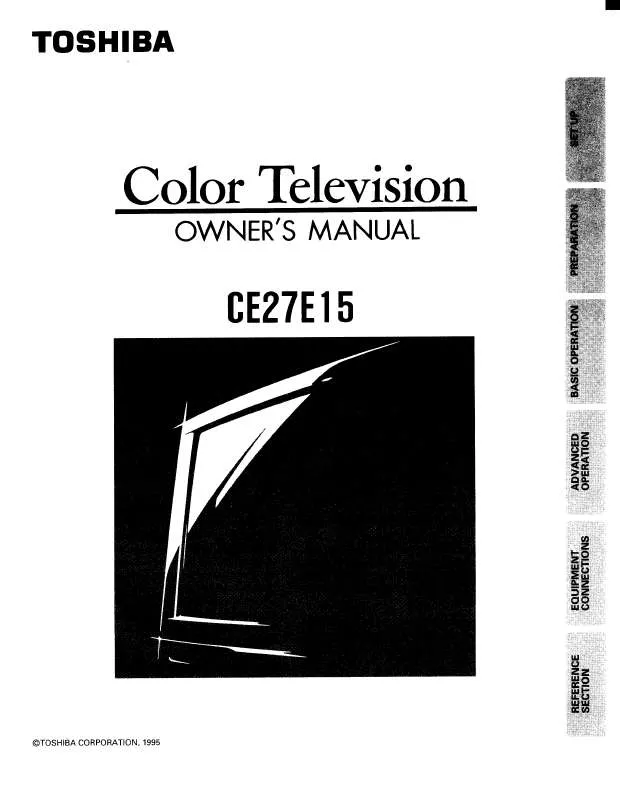User manual TOSHIBA CE27E15
Lastmanuals offers a socially driven service of sharing, storing and searching manuals related to use of hardware and software : user guide, owner's manual, quick start guide, technical datasheets... DON'T FORGET : ALWAYS READ THE USER GUIDE BEFORE BUYING !!!
If this document matches the user guide, instructions manual or user manual, feature sets, schematics you are looking for, download it now. Lastmanuals provides you a fast and easy access to the user manual TOSHIBA CE27E15. We hope that this TOSHIBA CE27E15 user guide will be useful to you.
Lastmanuals help download the user guide TOSHIBA CE27E15.
Manual abstract: user guide TOSHIBA CE27E15
Detailed instructions for use are in the User's Guide.
[. . . ] This is a property of DLP TV lamp technoplogy and is not a sign of malfunction. For details, see "IMPORTANT NOTICE ABOUT HOT LAMP RESTART" on page 8.
CONSUMER PR CA RI
S, L. L. C. UCT OD
TOSHIBA AM E
O
140
0 1 FILE N o . A 9
CE27E15 52HM95 62HM95
© 2005 TOSHIBA CORPORATION All Rights Reserved [A-PDFO]
HM95_R1_001_061505
Owner's Record The model number and serial number are on the back of your TV. [. . . ] · Highlight an episode and press MENU to display the Episode Options panel menu, with the following options: GO TO SERVICE BAR: Closes the menu, changes no information, and returns to the Service Bar. RESUME: Starts from the beginning or from where it was last stopped (if viewed previously). PLAY FROM BEGINNING: Starts from the beginning, even if stopped previously. DELETE EPISODE: Deletes the episode from the RECORDINGS list and deletes the recording from the IEEE1394 recording device. Press YES to delete the episode or NO to close the panel menu. CANCEL: Closes the panel menu, changes no information, and returns to the highlighted show.
Screen A
· Group--Displays recorded shows without listing every recorded episode (see example in Screen A, at right).
Note: In Group view, highlight a show and press ENTER to view all recorded episodes. Press ENTER again to collapse the episode list.
Screen B
Sort By: Press x and · to choose between the following: · Title--Displays recorded shows in alphabetical order (see example in Screen A, at right). · Date--Displays recorded shows by date and time, with most recent first (see example in Screen B, at right). When finished, press ENTER to highlight DONE, and then press ENTER again to close the panel menu and display the recordings with the selected options.
The unauthorized recording, use, distribution, or revision of television programs, videotapes, DVDs, and other materials is prohibited under the Copyright Laws of the United States and other countries, and may subject you to civil and criminal liability.
60
HM95_R2_057-62_062705 60
Copyright © 2005 TOSHIBA CORPORATION. All rights reserved.
6/27/05, 6:56 PM
st recording power cord re an entire
Chapter 7: Using the TV Guide On Screen® interactive program guide
TV Guide On Screen® Services (continued)
SCHEDULE screen
The SCHEDULE service screen allows you to review, edit, or delete Record and Remind events you set previously.
Record features
You can set a show to Record, or edit the record settings for a show, in LISTINGS, SEARCH, and SCHEDULE. There are three ways to set a show to Record, as described below.
1) Set a show to Record using the REC key on the remote control
Press the REC key on the remote control to record the show Once with current default settings (start and end recording on time). Highlight SCHEDULE in the Service Bar, and press MENU to display the Schedule Options panel menu. Highlight NEW MANUAL RECORDING and press ENTER to display the Record Options panel menu. Press yzx · to move through the options. Press the Number keys or yzx · to change the information, as necessary. Enter the information in the panel menu fields. You will need to set the start and end time for the recording. For details, see "Set a show to Record from a panel menu" on the previous page.
Note: When setting a Manual Recording, the frequency option "Daily" is available instead of "Regularly. " See "Record icons, " below right, for a description of Record icons.
Record conflict A conflict message appears for the following reasons: · A show set to Record overlaps with any part of another show previously set to Record. · A show set to Record overlaps with a show previously set to auto-tune. (For auto-tune details, see "Remind features" on page 63. ) Select one of these options: · Record Anyway--This show will override an existing show set to Record or auto-tune. · Don't Record This Show--Cancels the Recording.
4. When finished entering the information in the fields, press ENTER to highlight SCHEDULE RECORDING, and press ENTER again to close the menu. [. . . ] 97, 98 TruBass . . . . . . . . . . . . . . . . . . . . . . . . . . . . . . . . . . . . . . . . . . . . . . . . . . . . . . . . . . . . . . . . . . . . . . . . . . . . . . . . . . . . . . . . . 86 TV Guide On Screen® . . . . . . . . . . . . . . . . . . . . . . . . . . . . . . . . . . . . . . . . . . . . . . . . . . 8, 37, 53
R
RECALL button . . . . . . . . . . . . . . . . . . . . . . . . . . . . . . . . . . . . . . . . . . . . . . . . . . . . . . . . . . . . . . . . . . . . . . . . . 84 Remote control: Battery installation . . . . . . . . . . . . . . . . . . . . . . . . . . . . . . . . . . . . . . . . . . . . . . . . . . . . . . . . . . . . . . [. . . ]
DISCLAIMER TO DOWNLOAD THE USER GUIDE TOSHIBA CE27E15 Lastmanuals offers a socially driven service of sharing, storing and searching manuals related to use of hardware and software : user guide, owner's manual, quick start guide, technical datasheets...manual TOSHIBA CE27E15