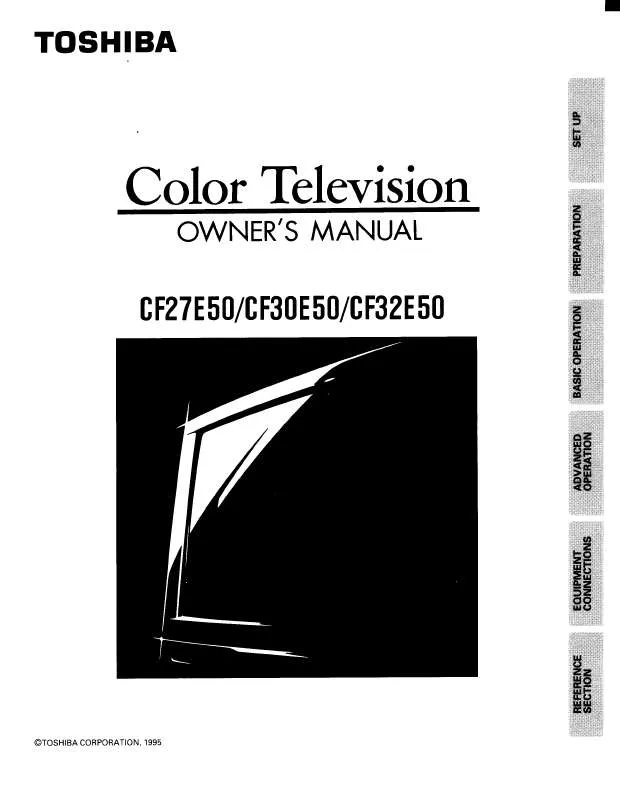User manual TOSHIBA CF30E50
Lastmanuals offers a socially driven service of sharing, storing and searching manuals related to use of hardware and software : user guide, owner's manual, quick start guide, technical datasheets... DON'T FORGET : ALWAYS READ THE USER GUIDE BEFORE BUYING !!!
If this document matches the user guide, instructions manual or user manual, feature sets, schematics you are looking for, download it now. Lastmanuals provides you a fast and easy access to the user manual TOSHIBA CF30E50. We hope that this TOSHIBA CF30E50 user guide will be useful to you.
Lastmanuals help download the user guide TOSHIBA CF30E50.
Manual abstract: user guide TOSHIBA CF30E50
Detailed instructions for use are in the User's Guide.
[. . . ] Refer to these numbers whenever you communicate with your Toshiba dealer about this TV.
45
IS
6
Index
CF30E50
© 2002 TOSHIBA CORPORATION All Rights Reserved
Model number: Serial number:
23565732A
Dear Customer,
Thank you for purchasing this Toshiba TV. This manual will help you use the many exciting features of your new TV. Before operating the TV, please read this manual completely, and keep it nearby for future reference.
Child Safety
It Makes A Difference Where Your TV Stands
Congratulations on your purchase!As you enjoy your new TV, keep these safety tips in mind:
Safety Precautions
WARNING
TO REDUCE THE RISK OF FIRE OR ELECTRIC SHOCK, DO NOT EXPOSE THIS APPLIANCE TO RAIN OR MOISTURE.
The Issue
If you are like most Americans, you have a TV in your home. [. . . ] Repeat steps 4 and 5 for other channels. To select your favorite channels: Press (FAV) y or z. Press MENU, and then press x or · until the CUSTOM menu appears. Press y or z to highlight FAVORITE CH2, for example. Press x or · to display the FAVORITE CH2 menu. Press yzx · to highlight the channel you want to clear, and then press ENTER.
1 1 2 3 4 5 6 7 8 9 10 11 12 13 14 15 16 17 18 1 2 3 4 5 6 7 8 9 10 11 12 13 14 15 16 17 18 19 20 21 22 23 24 25 26 27 28 29 30 31 32 33 34 35 2 3 4 5 6 7 8 9 10 11 12 13 14 15 16 17 18 19 20 21 22 23 24 25 26 27 28 29 30 31 32 33 34 35 11 22 33 44 55 66
1 2 3 4 5 6 7 8
Setting up your TV
Using the Remote Control
Note: The (FAV) yz buttons operate as MENU x · buttons when a menu is on-screen.
9 10 11 12 13 14 15 16 17 18 19 20 21 22 23 24 25 26 27 28 29 30 31 32 33 34 35 1 2 3 4 5 6
CUSTOM T I MER CC FAVOR I TE CH 1 FAVOR I TE CH2 CH L A B E L I NG V I DEO L A B E L BACKGROUND 000 OFF CH I NPUT 2 6 8 15 18 20 0 0 0 TV CABLE CLEAR ALL
77 88 99
10 11 12 13 14 15 16 17 18 1 2 3 4 5
CUSTOM T I MER CC FAVOR I TE CH 1 FAVOR I TE CH2 CH L A B E L I NG V I DEO L A B E L BACKGROUND 000 OFF CH I NPUT 2 6 8 15 18 20 0 0 0 TV CABLE CLEAR ALL
7 8 9 10 11 12 13 14 15 16 17 18
6
7
8
9 10 11 12 13 14 15 16 17 18 19 20 21 22 23 24 25 26 27 28 29 30 31 32 33 34 35
Using the TV's Features
5. To clear all favorite channels at once: Highlight CLEAR ALL in step 4 above, and then press · or x.
1 1 2 3 4 5 6 7 8 9 10 11 12 2 3 4 5 6 7 8 9 10 11 12 13 14 15 16 17 18 19 20 21 22 23 24 25 26 27 28 29 30 31 32 33 34 35 1 2 3 4 5 6
CUSTOM T I MER CC FAVOR I TE CH 1 FAVOR I TE CH2 CH L A B E L I NG V I DEO L A B E L BACKGROUND 000 OFF CH I NPUT 0 0 0 0 0 0 0 0 0 TV CABLE CLEAR ALL
7 8 9 10 11 12 13 14 15 16 17 18
Appendix
13 14 15 16 17 18 1
2
3
4
5
6
7
8
9 10 11 12 13 14 15 16 17 18 19 20 21 22 23 24 25 26 27 28 29 30 31 32 33 34 35
Labeling channels Channel labels appear above the on-screen channel number display each time you turn on the TV, change the channel, or press RECALL. You can choose any four characters to identify a channel. Press MENU, and then press x or · until the CUSTOM CUSTOM menu appears. FAVOR I TE CH 1 FAVOR I TE CH2 CH L A B E L I NG V I DEO L A B E L 3. Press x or · to display the CH LABELING menu. See item 32 on page 4.
Index
Appendix
Using the TV's Features
32
Introduction
Theater Wide 1 picture size
· The picture is non-uniformly enlarged--the center of the picture remains close to its original proportion, but the left and right edges are stretched wider to fill the screen. · A small part of the picture at the top and bottom is hidden; however, this mode cannot be scrolled.
Theater Wide 2 picture size
PIC SIZE
Theater Wide 1 picture size example
Connecting your TV
MENU yzx ·
· The entire picture is uniformly enlarged--it is stretched the same amount both wider and taller (retains its original proportion). · Part of the picture at the top and bottom is hidden. To view the hidden areas, see "Scrolling the Theater Wide picture" on page 34.
Theater Wide 3 picture size
Using the Remote Control
Theater Wide 2 picture size example
Note: If you select Theater Wide 2 or 3, the top and bottom edges of the picture may be hidden. To see the hidden edges, either scroll the picture (see page 34) or try viewing the program in Full picture size.
Setting up your TV
· The picture is non-uniformly enlarged--it is stretched wider to fill the width of the screen, but only slightly stretched taller. · A small part of the picture at the top and bottom is hidden. To view the hidden areas, see "Scrolling the Theater Wide picture" on page 34.
Full picture size
Theater Wide 3 picture size example
Using the TV's Features
· The picture is non-uniformly enlarged--it is stretched wider to fill the width of the screen, but not stretched taller. · None of the picture is hidden.
Full picture size example
Appendix Index
33
Introduction
Scrolling the Theater Wide picture (Theater Wide 2 and 3 picture sizes only) 1. Press PIC SIZE to select either Theater Wide 2 or 3 mode. Press MENU, and then press x or · until the THEATER menu appears. Press y or z to highlight PICTURE SCROLL.
1 2 3 4 5 6 7 8 9 10 11 12 13 14 15 16 17 18 19 20 21 22 23 24 25 26 27 28 29 30 31 32 33 34 35
PIC SIZE
Connecting your TV
THEATER WOW SRS 3D FOCUS T r uB a s s PICTURE SIZE PICTURE SCROLL CINEMA MODE OFF OFF OFF FILM
MENU yzx ·
1
2
3
4
5
6
7
8
9 10 11 12 13 14 15 16 17 18 19 20 21 22 23 24 25 26 27 28 29 30 31 32 33 34 35
Using the Remote Control
4. [. . . ] 9, 10 DVI-D cable . . . . . . . . . . . . . . . . . . . . . . . . . . . . . . . . . . . . . . . . . . . . . . . . . . . . . . . . . . . . . . . . . . . . . . . . . . . . . 7 DVI/HDCP connection . . . . . . . . . . . . . . . . . . . . . . . . . . . . . . . . . . . . . . . . . . . . . . . . . . . . . . 13
Using the TV's Features
T
Theater wide picture . . . . . . . . . . . . . . . . . . . . . . . . . . . . . . . . . . . . . . . . . . . . . . . . . . . . . . . . . 34 Tilt correction . . . . . . . . . . . . . . . . . . . . . . . . . . . . . . . . . . . . . . . . . . . . . . . . . . . . . . . . . . . . . . . . . . . . . . . . [. . . ]
DISCLAIMER TO DOWNLOAD THE USER GUIDE TOSHIBA CF30E50 Lastmanuals offers a socially driven service of sharing, storing and searching manuals related to use of hardware and software : user guide, owner's manual, quick start guide, technical datasheets...manual TOSHIBA CF30E50