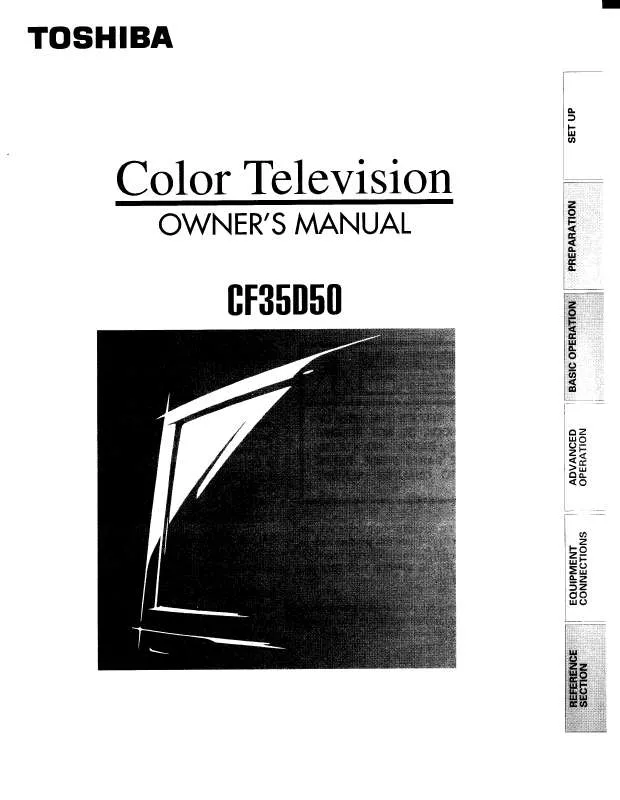User manual TOSHIBA CF35D50
Lastmanuals offers a socially driven service of sharing, storing and searching manuals related to use of hardware and software : user guide, owner's manual, quick start guide, technical datasheets... DON'T FORGET : ALWAYS READ THE USER GUIDE BEFORE BUYING !!!
If this document matches the user guide, instructions manual or user manual, feature sets, schematics you are looking for, download it now. Lastmanuals provides you a fast and easy access to the user manual TOSHIBA CF35D50. We hope that this TOSHIBA CF35D50 user guide will be useful to you.
Lastmanuals help download the user guide TOSHIBA CF35D50.
Manual abstract: user guide TOSHIBA CF35D50
Detailed instructions for use are in the User's Guide.
[. . . ] Refer to these numbers whenever you communicate with your Toshiba dealer about this TV. Model number: Serial number:
YC/N
42HP95 CF35D50
© 2005 TOSHIBA CORPORATION All Rights Reserved
#01E_001_42CF35D50 Black 1
23566699A
05. 9. 12, 7:49 PM
(E) 42/CF35D50 *web 213:276
Dear Customer,
Thank you for purchasing this Toshiba Plasma television. This manual will help you use the many exciting features of your new Plasma television. Before operating your Plasma television, please read this manual completely and keep it nearby for future reference.
NOTICE OF POSSIBLE ADVERSE EFFECTS ON PLASMA DISPLAY
If a fixed (non-moving) pattern or image remains on the Plasma display for extended periods of time, the image can become permanently ingrained in the plasma TV panel and cause subtle but permanent ghost images. [. . . ] Press INFO again to close the screen.
2. Press z to highlight a subcategory (in this example, ALL).
· Use the arrow keys to move the highlight within SEARCH.
3. Press ENTER to display a list of all movies, organized by date and time.
4. Highlight a show and press ENTER to watch (if on now) or press MENU to display the Episode Options panel menu. (See "Episode Options panel menu" on page 59. )
60
#01E_059-064_42CF35D50 Black 60
Copyright © 2005 TOSHIBA CORPORATION. All rights reserved.
05. 9. 12, 10:08 PM
(E) 42/CF35D50 *web 213:276
Chapter 7: Using the TV Guide On ScreenTM interactive program guide
TV Guide On ScreenTM Services (continued)
SEARCH screen (continued)
Example: Keyword search Keyword search lets you enter a word(s) to find a particular show by category or for every show title that matches. From the SEARCH screen, highlight KEYWORD, and then press ENTER. Highlight NEW SEARCH in the panel menu, and then press ENTER.
6. A list of all matching shows for that keyword is displayed.
7. Highlight a show and press ENTER to display all airings. Then highlight a specific listing and press ENTER to watch (if on now) or press MENU to display the Episode Options panel menu. CANCEL: Closes the panel menu, changes no information, and returns to the highlighted show.
Screen A
· Group--Displays recorded shows without listing every recorded episode (see example in Screen A, at right).
Note: In Group view, highlight a show and press ENTER to view all recorded episodes. Press ENTER again to collapse the episode list.
Screen B
Sort By: Press x and · to choose between the following: · Title--Displays recorded shows in alphabetical order (see example in Screen A, at right). · Date--Displays recorded shows by date and time, with most recent first (see example in Screen B, at right). When finished, press ENTER to highlight DONE, and then press ENTER again to close the panel menu and display the recordings with the selected options.
The unauthorized recording, use, distribution, or revision of television programs, videotapes, DVDs, and other materials is prohibited under the Copyright Laws of the United States and other countries, and may subject you to civil and criminal liability.
62
#01E_059-064_42CF35D50 Black 62
Copyright © 2005 TOSHIBA CORPORATION. All rights reserved.
05. 9. 12, 10:08 PM
(E) 42/CF35D50 *web 213:276
Chapter 7: Using the TV Guide On ScreenTM interactive program guide
TV Guide On ScreenTM Services (continued)
SCHEDULE screen
The SCHEDULE service screen allows you to review, edit, or delete Record and Remind events you set previously.
Record features
You can set a show to Record, or edit the record settings for a show, in LISTINGS, SEARCH, and SCHEDULE. There are three ways to set a show to Record, as described below.
1) Set a show to Record using the REC key on the remote control
· With SCHEDULE highlighted in the Service Bar, press INFO to display a help screen. Press INFO again to close the screen.
Press REC on the remote control to record the show Once with current default settings (start and end recording on time). Each time you press REC, you change the Record frequency (but not the default settings) among Once (default), Regularly, Weekly, and Cancel.
Note: The related Record icon appears on the show tile each time you press REC. See "Record icons, " on page 64.
2) Set a show to Record from a panel menu
1. Highlight a show and press MENU to display the Episode Options panel menu. Highlight SET RECORDING and press ENTER to display the Record Options panel menu. [. . . ] 89 Problems with TV . . . . . . . . . . . . . . . . . . . . . . . . . . . . . . . . . . . . . . . . . . . . . . . . . . . . . . . . . . . . . . . . . . . . . . . . 101-103
T
TheaterNetTM DEVICE and CONTROL buttons . . . . . . . . . . . . . . . . . . . . . . . . . . . 48 TheaterNetTM control . . . . . . . . . . . . . . . . . . . . . . . . . . . . . . . . . . . . . . . . . . . . . . . . . . . . . . . . . . . . . . . . . . . . . . . . . . . . . . 22 TheaterNetTM setup . . . . . . . . . . . . . . . . . . . . . . . . . . . . . . . . . . . . . . . . . . . . . . . . . . . . . . . . . . . . . . . . . . . . . . . . . . . . . . . . . 47 TheaterWide® picture size . . . . . . . . . . . . . . . . . . . . . . . . . . . . . . . . . . . . . . . . . . . . . . . . . . . . . . . . . . . . . . . . . . . 75 Time and date setting . . . . . . . . . . . . . . . . . . . . . . . . . . . . . . . . . . . . . . . . . . . . . . . . . . . . . . . . . . . . . . . . . . . . . . . . . . . . 52 Troubleshooting . . . . . . . . . . . . . . . . . . . . . . . . . . . . . . . . . . . . . . . . . . . . . . . . . . . . . . . . . . . . . . . . . . . . . . . . . . . [. . . ]
DISCLAIMER TO DOWNLOAD THE USER GUIDE TOSHIBA CF35D50 Lastmanuals offers a socially driven service of sharing, storing and searching manuals related to use of hardware and software : user guide, owner's manual, quick start guide, technical datasheets...manual TOSHIBA CF35D50