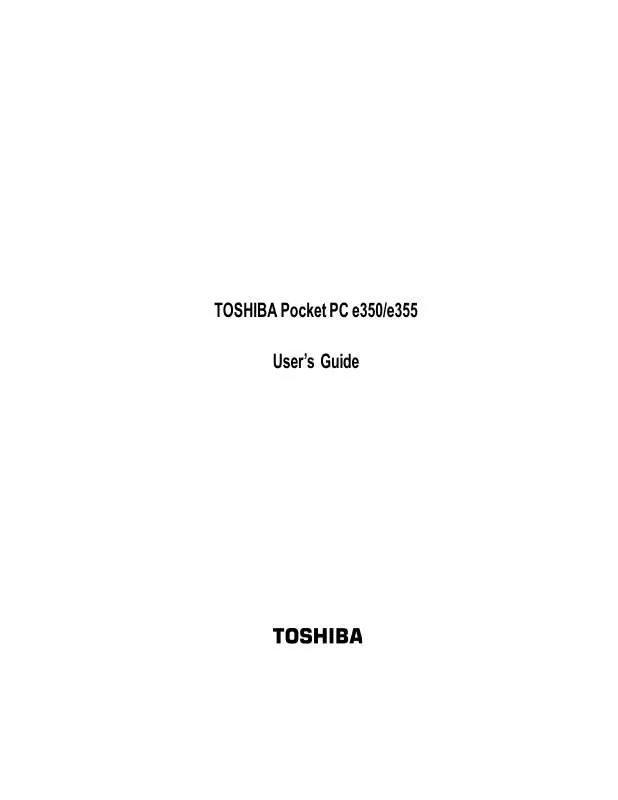User manual TOSHIBA E355
Lastmanuals offers a socially driven service of sharing, storing and searching manuals related to use of hardware and software : user guide, owner's manual, quick start guide, technical datasheets... DON'T FORGET : ALWAYS READ THE USER GUIDE BEFORE BUYING !!!
If this document matches the user guide, instructions manual or user manual, feature sets, schematics you are looking for, download it now. Lastmanuals provides you a fast and easy access to the user manual TOSHIBA E355. We hope that this TOSHIBA E355 user guide will be useful to you.
Lastmanuals help download the user guide TOSHIBA E355.
Manual abstract: user guide TOSHIBA E355
Detailed instructions for use are in the User's Guide.
[. . . ] TOSHIBA Pocket PC e350/e355
User's Guide
Introduction
Thank you very much for your purchase of this Toshiba Pocket PC. Please be sure to read this user's guide before using the Toshiba Pocket PC, and ensure that you are aware of correct the handling procedures. · · Please be sure to read the "Safety precautions" section in this document to learn about important safety issues. After reading this document, keep it in a convenient place for future reference.
Copyright Information
© 2003 by Toshiba Corporation. [. . . ] Tap to choose from previously entered locations. Tap to select a date.
Notes is a good place for maps and directions.
3. 6.
Using the input panel, enter a description and a location. If needed, tap the date and time to change them. You will need to hide the input panel to see all available fields. You can enter text, draw, or create a recording. For more information on creating notes, see "Notes: Capturing Thoughts and Ideas, " later in this chapter. When finished, tap OK to return to the calendar. If you select Remind me in an appointment, your device will re, Settings, Personal mind you according to the options set in tab, Sounds & Notifications.
7.
61
Toshiba Pocket PC e350/e355 User's Guide
Using the Summary Screen
When you tap an appointment in Calendar, a summary screen is displayed. To change the appointment, tap Edit.
View appointment details.
View.
Tap to change appointment.
Creating Meeting Requests
You can use Calendar to set up meetings with users of Outlook or Pocket Outlook. The meeting request will be created automatically and sent either when you synchronize Inbox or when you connect to your e-mail server. Indicate how you want meeting requests sent by tapping Tools and then Options. If you send and receive e-mail messages through ActiveSync, select ActiveSync.
To schedule a meeting:
1. In the appointment details, hide the input panel, and then tap Attendees. From the list of e-mail addresses you've entered in Contacts, select the meeting attendees.
The meeting notice is created automatically and placed in the Outbox folder. For more information on sending and receiving meeting requests, see Calendar Help and Inbox Help on the device.
62
Chapter 4: Microsoft Pocket Outlook
Contacts: Tracking Friends and Colleagues
Contacts maintains a list of your friends and colleagues so that you can easily find the information you're looking for, whether you're at home or on the road. Using the infrared (IR) port on your device, you can quickly share Contacts information with other device users.
Select the category of contacts you want displayed in the list.
Tap and enter of a name to quickly find it in the list. Tap and see additional phone numbers and e-mail addresses. Tap to display or edit the contact details. Tap and hold to display a pop-up menu of actions.
Tap to create a newcontact.
To change the way information is displayed in the list, tap Tools and then Options.
63
Toshiba Pocket PC e350/e355 User's Guide
To create a contact:
1. Tap New.
Tap to return to the contact list ( the contact is saved automatically).
Scroll to see more fields. Notes is a good place for maps and directions.
2. [. . . ] Select , Settings, System, Screen Light to adjust the screen brightness for better sight. Reselect the USB driver.
The screen is dark.
The Screen light is off.
The screen is hard to see.
Brightness setting is incorrect.
Cannot connect to your computer. ActiveSync does not function when your Toshiba Pocket PC is connected to your computer with a USB cradle or USB cable.
Following message is displayed. There is not enough battery power to use USB Device"
-- The USB driver of your computer may not be compatible.
USB devices cannot be used because PDA's battery power is low, or
Charge the battery or connect AC adapter.
The connecting USB devices require more power than the battery can provide. [. . . ]
DISCLAIMER TO DOWNLOAD THE USER GUIDE TOSHIBA E355 Lastmanuals offers a socially driven service of sharing, storing and searching manuals related to use of hardware and software : user guide, owner's manual, quick start guide, technical datasheets...manual TOSHIBA E355