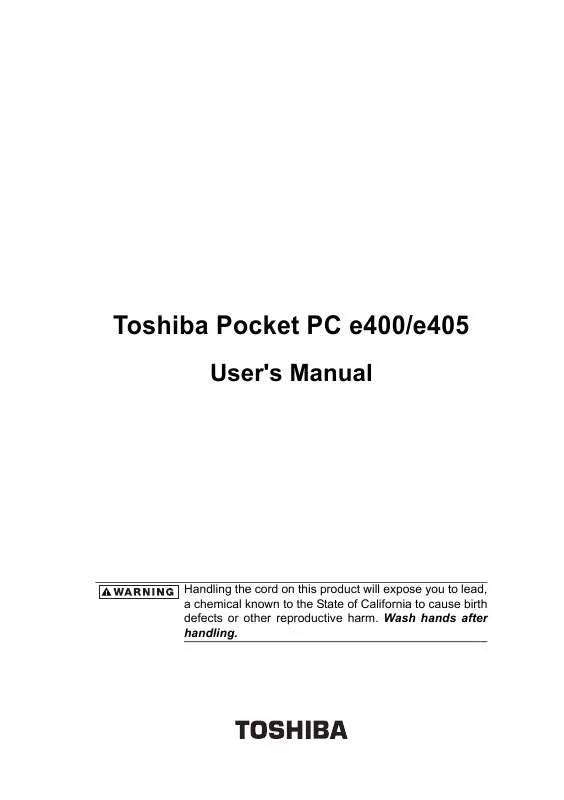User manual TOSHIBA E400
Lastmanuals offers a socially driven service of sharing, storing and searching manuals related to use of hardware and software : user guide, owner's manual, quick start guide, technical datasheets... DON'T FORGET : ALWAYS READ THE USER GUIDE BEFORE BUYING !!!
If this document matches the user guide, instructions manual or user manual, feature sets, schematics you are looking for, download it now. Lastmanuals provides you a fast and easy access to the user manual TOSHIBA E400. We hope that this TOSHIBA E400 user guide will be useful to you.
Lastmanuals help download the user guide TOSHIBA E400.
Manual abstract: user guide TOSHIBA E400
Detailed instructions for use are in the User's Guide.
[. . . ] Toshiba Pocket PC e400/e405
User's Manual
Handling the cord on this product will expose you to lead, a chemical known to the State of California to cause birth defects or other reproductive harm. Wash hands after handling.
Introduction
Thank you very much for your purchase of this Toshiba Pocket PC e400/ e405. Please be sure to read this user's guide before using the Toshiba Pocket PC e400/e405, and ensure that you are aware of correct the handling procedures.
· ·
Please be sure to read the "Safety precautions" section in this document to learn about important safety issues. After reading this document, keep it in a convenient place for future reference.
Copyright Information
© 2003 by Toshiba Corporation. [. . . ] All email addresses entered in the email fields in Contacts appear in the Address Book.
Tap to send the message.
Tap to show or hide the co header.
.
Tap to show/hide the recording toolbar. To enter preset or frequently used messages, tap My Text and select a message. Tap Send when you've finished the message. If you are working offline, the message is moved to the Outbox folder and will be sent the next time you connect. If you are working online, it is sent immediately.
Managing Email Messages and Folders
Each email account has its own folder hierarchy with five default folders: Inbox, Outbox, Deleted Items, Drafts, and Sent Items. The messages you receive and send through the mail account are stored in these folders. You can also create additional folders within each hierarchy. The Deleted Items folder contains messages that have been deleted on the device. The behavior of the Deleted Items and Sent Items folders depends on the
59
Toshiba Pocket PC e400/e405 User's Guide Inbox options you have chosen. In the message list, tap Tools and then Options. On the Message tab, select your options. If you want to organize messages into additional folders, tap Tools, and then Manage Folders to create new folders. To move a message to another folder, in the message list, tap and hold the message and then tap Move on the pop-up menu. Folder behavior with a direct connection to an email server The behavior of the folders you create depends on whether you are using ActiveSync, POP3, or IMAP4. If you use ActiveSync, email messages in the Inbox folder in Outlook will automatically be synchronized with your device. You can select to synchronize additional folders by designating them for ActiveSync. The folders you create and the messages you move will then be mirrored on the server. For example, if you move two messages from the Inbox folder to a folder named Family, and you have designated Family for synchronization, the server creates a copy of the Family folder and copies the messages into that folder. You can then read the messages while away from your computer. If you use POP3 and you move email messages to a folder you created, the link is broken between the messages on the device and their copies on the mail server. The next time you connect, the mail server will see that the messages are missing from the device Inbox and delete them from the server. This prevents you from having duplicate copies of a message, but it also means that you will no longer have access to messages that you move to folders created from anywhere except the device. [. . . ] To enable USB port again, turn off the power of Pocket PC or push the reset button.
Resetting
Reset is equal to "restart" of a computer. Carry out when pressing a button or tapping the screen does not respond. When your Toshiba Pocket PC e400/e405 is reset, all data that was not stored during operation will be deleted. If the function cannot be restored even if the reset button is pressed, initialize your Toshiba Pocket PC e400/e405. [. . . ]
DISCLAIMER TO DOWNLOAD THE USER GUIDE TOSHIBA E400 Lastmanuals offers a socially driven service of sharing, storing and searching manuals related to use of hardware and software : user guide, owner's manual, quick start guide, technical datasheets...manual TOSHIBA E400