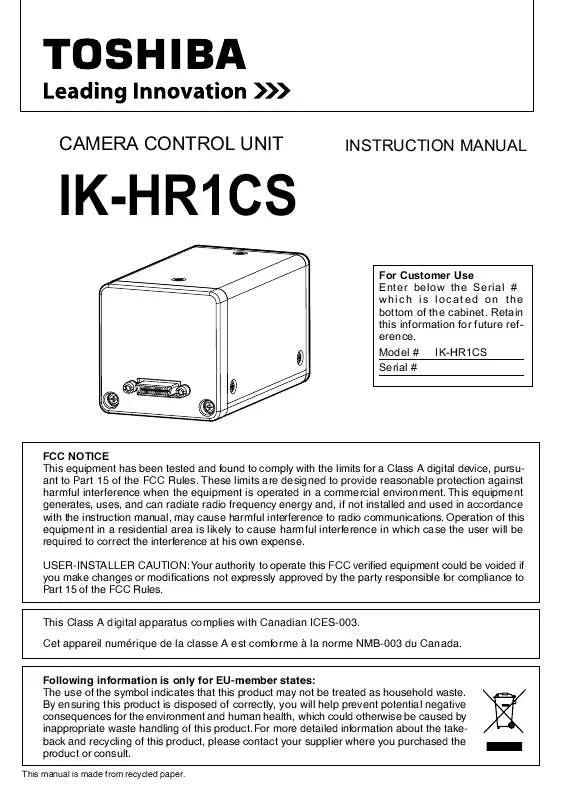Detailed instructions for use are in the User's Guide.
[. . . ] CAMERA CONTROL UNIT
INSTRUCTION MANUAL
IK-HR1CS
For Customer Use Enter below the Serial # which is located on the bottom of the cabinet. Retain this information for future reference. Model # IK-HR1CS Serial #
FCC NOTICE This equipment has been tested and found to comply with the limits for a Class A digital device, pursuant to Part 15 of the FCC Rules. These limits are designed to provide reasonable protection against harmful interference when the equipment is operated in a commercial environment. [. . . ] (Refer to the item "7. 3 (2) GAIN (Video gain)". ) (1) MANUAL(Manual gain) Gain adjustment is performed on the GAIN menu. The adjustment range is from 0 to 18dB in 1dB steps. (Refer to the item "7. 3 (2) (2. 1) Changing gain in MANUAL mode". ) (2) OFF Gain is fixed at 0 dB.
Note: White, red, green, or blue dots may occur when the gain is increased. This is not a malfunction, just certain characteristics of the CMOS sensor becoming more visible.
11
5
3 Switching video signal output
A FORMAT switch on the rear of the camera can switch the video signal output. Settings Video output Switch status Effective Vertical scanning lines frequency 1920×1080/59. 94Hz (Interlace) 1920×1080/50Hz (Interlace) 1280×720/59. 94Hz (Progressive) 1280×720/50Hz (Progressive) 1080i 1080i 720p 720p 59. 94 50 59. 94 50
6
ITEMS CONTROLLED BY THE ON SCREEN DISPLAY
Item
MODE AUTO level AUTO peak : average AUTO response speed AUTO area MANUAL shutter speed Synchro. scan
Available selections
AUTO, MANUAL, SS -100 to 0 to 100 00 10 to 05 05 to 10 00 1 to 10 to 20 PRESET A, PRESET B, PRESET C, PRESET D, PRESET E OFF, 1/100s, 1/125s, 1/250s, 1/500s, 1/1000s, 1/2000s, 1/4000s 15/1125H 1123/1125H (When set to 1080i) 10/750H 748/750H (When set to 720p) MODE MANUAL, OFF 0dB to 18dB MANUAL gain MODE AWB, ATW, MANUAL Color temperature 3200K, 5600K -10 to 0 to 10 AWB R PAINT -10 to 0 to 10 AWB B PAINT AWB area PRESET A, PRESET B, PRESET C, PRESET D, PRESET E -10 to 0 to 10 ATW R PAINT -10 to 0 to 10 ATW B PAINT -100 to 0 to 100 MANUAL R GAIN -100 to 0 to 100 MANUAL B GAIN Gamma correction ON, OFF Gamma correction level -10 to 0 to 10 Detail gain -7 to 0 to 7 Detail boost frequency HIGH, NORMAL, LOW Master pedestal -128 to 0 to 127 Color correction ON/OFF ON, OFF -15 to 0 to 15 R hue -15 to 0 to 15 R gain -15 to 0 to 15 G hue -15 to 0 to 15 G gain -15 to 0 to 15 B hue -15 to 0 to 15 B gain -15 to 0 to 15 Ye hue -15 to 0 to 15 Ye gain -15 to 0 to 15 Cy hue -15 to 0 to 15 Cy gain -15 to 0 to 15 Mg hue Mg gain -15 to 0 to 15 RS232C baud rate 9600bps, 19200bps
Preset value (Factory setting) MANUAL 0 05 05 10 PRESET A OFF (Note 1) 1123/1125H 748/750H OFF (Note 2) 0dB AWB 3200K 0 0 PRESET A 0 0 0 0 ON 0 0 HIGH 0 ON 0 0 0 0 0 0 0 0 0 0 0 0
9600bps
Note 1: 1/60s (when set to 59. 94Hz) or 1/50 (when set to 50Hz) Note 2: gain 0dB
Electronic shutter Gain White balance Process Matrix color correction Option
12
7
MODE SETTING BY THE ON SCREEN DISPLAY
Various settings can be controlled on the unit by using the on screen menu displayed on the monitor. The contents once set are memorized in the scene files (A, B, C, D, E) selected, so if the power turns off, it is unnecessary to set the values again when using the unit next time. When the setting is performed, select the menu of the item to be set.
Note: The characters displayed while operating the on screen display menu (OSD) or auto white balance (AWB) are output from the camera control unit as an image superimposed on the picture. Once the picture is recorded, you cannot separate characters from the picture nor remove only the displayed characters from the recorded signal. Be careful of operating the OSD and AWB while taking picture.
7
1 Using the Menus
When the unit is powered on, the normal screen showing only the video signal appears. Change the output to each screen (video signal output, color bar screen, index menu, and menus) by using the [DISP], [PAGE], [MENU UP], [MENU DOWN], [DATA UP], and [DATA DOWN] buttons. * A menu is selected when pushing the [PAGE] button after moving the " " on the screen by the [MENU UP], [MENU DOWN] button while the Index menu is displayed.
POWER ON
Video signal output
DISP
Color bar screen
DISP
Index menu
DISP
DISP
PAGE
PAGE
PAGE
Menus
1. SHUTTER PAGE AUTO MANUAL SS
2. GAIN PAGE MANUAL OFF
3. WHT BAL PAGE AWB ATW MANUAL
4. PROCESS GAMMA ON GAMMA OFF PAGE
5. MATRIX PAGE ON OFF
6. OPTION PAGE
13
7
2 Scene File
This camera control unit can memorize up to 5 scene files for the setting adjusted to the photographing condition. The setting is memorized in the scene file selected in advance. You can select a scene file to memorize the setting and recall the data set in the file by pressing the [DISP] button twice and then pressing the [DATA UP] or [DATA DOWN] button. DATA UP FILE A FILE B FILE C DATA DOWN FILE D FILE E
Note: Scene file does not contain the data of set "OPTION. " (Refer to the item "7. 3 Menus" (6) "OPTION" for the "OPTION" setting. )
7
3 Menus
Select the menu to change the setting by referring to the item "7. 1 Using the Menus". When the [MENU UP], [MENU DOWN] buttons are pressed, the " Move the " " to the item whose setting you wish to change. " on the screen moves up and down.
1
SHUTTER Electronic shutter
The electronic shutter has three modes; AUTO, MANUAL, SS(Synchro Scan). Press the "Page" button to enter the Shutter Page. Use the "Data Up/Down" buttons to select the Shutter Mode. DATA UP AUTO MA N U A L DATA DOWN SS
AUTO MANUAL
The exposure time is controlled automatically to obtain the video level set. It is possible to select the exposure time from eight speed settings; OFF (1/60s: when set to 59. 94Hz, 1/50s: when set to 50Hz), 1/100s, 1/125s, 1/250s, 1/500s, 1/1000s, 1/2000s, 1/4000s.
SS
Shutter speed can be set by the horizontal scanning time (1H) unit. Note: When setting a rapid shutter speed, sensitivity degrades according to the speed. [. . . ] You must notify an ASP within thirty (30) days after You discover that the Product does not perform in accordance with specifications during the Limited Warranty period. All warranty servicing of this product must be made by an ISD Authorized Service Provider. You must pack the Product in its original carton using the original packing material, then insert the original carton containing the Product into another carton with additional packing material before shipping the Product to an ASP. DISCLAIMERS: ALL OTHER EXPRESS OR IMPLIED WARRANTIES ON THIS PRODUCT, INCLUDING THE IMPLIED WARRANTIES OF MERCHANTABILITY AND FITNESS FOR A PARTICULAR PURPOSE, ARE HEREBY DISCLAIMED. [. . . ]