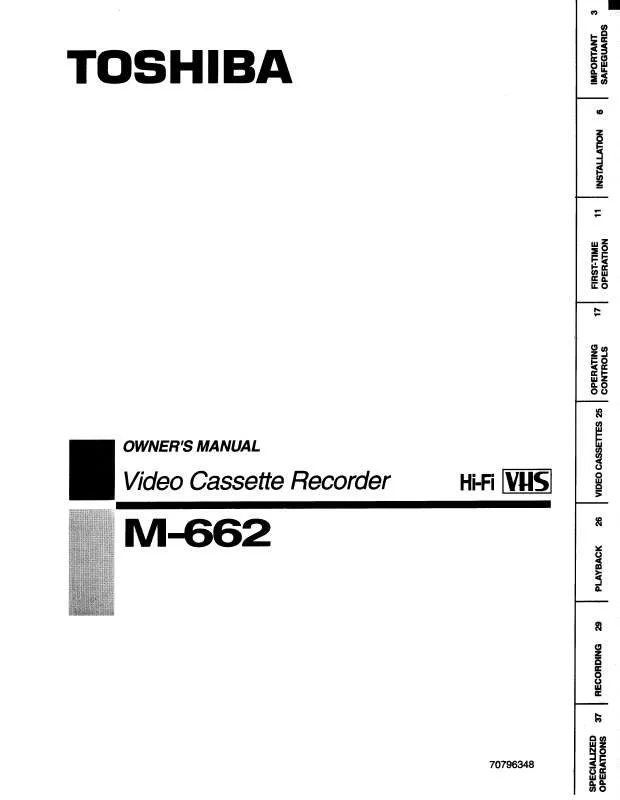User manual TOSHIBA M662
Lastmanuals offers a socially driven service of sharing, storing and searching manuals related to use of hardware and software : user guide, owner's manual, quick start guide, technical datasheets... DON'T FORGET : ALWAYS READ THE USER GUIDE BEFORE BUYING !!!
If this document matches the user guide, instructions manual or user manual, feature sets, schematics you are looking for, download it now. Lastmanuals provides you a fast and easy access to the user manual TOSHIBA M662. We hope that this TOSHIBA M662 user guide will be useful to you.
Lastmanuals help download the user guide TOSHIBA M662.
Manual abstract: user guide TOSHIBA M662
Detailed instructions for use are in the User's Guide.
[. . . ] 6 Connecting external equipment . . . . . . . . . . . . . . . . . . 7 Connecting an HDMITM or DVI device to the HDMI input . . . . . . . . . . . . . . . . . . . . . . . . . . . . . . . . . . . . . . . . . . . . . . . . . . . . . 9 To connect an HDMI device . . . . . . . . . . . . . . . . . . . . . 9 DVI device to the HDMI Input . . . . . . . . . . . . . . . . . [. . . ] Use or to select Scan Up or Scan Down and press or to start scan. Press to stop scanning.
Channel Skip
To prevent certain programmes from being viewed, the programme position can be skipped. The remote control must be removed as the channels will still be available using the number buttons. Programmes can then be watched as normal using the controls on the television, but the television will not show the skipped programme position. In the SETUP menu press to highlight Channels and press or to select.
SETUP Country United Kingdom OSD Language English Audio Language English Audio Language 2nd English Channels Common Interface Reset Default
OK
Enter
Select
RETURN
Back
EXIT
Exit
Press to highlight Channels and press or .
SETUP Country United Kingdom OSD Language English Audio Language English Audio Language 2nd English Channels Common Interface Reset Default
SETUP Country United Kingdom OSD Language English Audio Language English Audio Language 2nd English Channels Common Interface Reset Default
OK
Enter
Select
RETURN
Back
EXIT
Exit
Press to highlight Channel Skip and press or to select.
OK
Enter
Select
RETURN
Back
EXIT
Exit
Select Analogue Manual Scan and press or to confirm it.
Channels Auto Scan Update Scan Single RF Scan Analogue Manual Scan Channel Skip Channel Sort Channel Edit Channel Decode Analogue Channel Fine Tune
Channels Auto Scan Update Scan Single RF Scan Analogue Manual Scan Channel Skip Channel Sort Channel Edit Channel Decode Analogue Channel Fine Tune
OK
Enter
Select
RETURN
Back
EXIT
Exit
OK
Enter
Select
RETURN
Back
EXIT
Exit
19
TUNING THE TELEVISION
English
Use or to select the channels you want to skip, then press to set.
Single RF Scan
Scan single RF channels. You can check the Signal Strength and the Signal Quality.
1
Digital
Channel Skip TF1
Select Channels from the SETUP menu. Highlight Single RF Scan and press or to select. Using and to select the RF Channel, then press to scan.
OK
Set
Select
RETURN
Back
EXIT
Exit
Single RF Scan
Skipped programme positions cannot be selected by P and P or by the controls on the television, but can still be accessed by the number buttons on the remote control.
Scan single RF channel. (Digital Only)
0% RF Channel Signal Strength Signal Quality
23
Update Scan
Search the new channels that are not in the programme list. Press MENU and use or to select SETUP. Press to highlight Channels and press or . Press again to cancel.
Sound controls
Volume
Volume or Press Sound Mute Press cancel. to adjust the volume.
once to turn the sound off and again to
Balance, Bass, Treble
Press MENU and or to select SOUND.
Stereo and Bilingual transmissions
If stereo or dual language broadcasts are transmitted the word Stereo or Dual will appear on the screen each time programme positions are changed, disappearing after a few seconds. If the broadcast is not in stereo the word Mono will appear. Press to select Stereo or Mono.
SOUND Balance Bass Treble Surround Sound Bass Boost SPDIF Type Stable Sound Audio Description Visually Impaired 0 0 0 Off On PCM Off Normal
Bilingual. . . If they are transmitted the word Dual will display. Choose the required programme number and if the word Dual appears press to select Dual 1, Dual 2 or Mono.
OK
Enter
Select
RETURN
Back
EXIT
Exit
Press to highlight Balance, Bass or Treble and or to change the setting.
Quick Access Menu
Quick access menu helps you access some options quickly, such as Picture Mode, Picture Size and Sleep. Press QUICK button to display the Quick access menu and use or to select the option.
Quick access Picture Mode Picture Size Sleep
Surround Sound
This function enriches (expending and deepening) the sound quality. In the SOUND menu press to select Surround Sound. Using or to switch function On or Off.
Bass Boost
Bass Boost enhances the depth of the sound on the TV speakers. The difference will only be noticeable on sound with a strong bass. In the SOUND menu press to highlight Bass Boost. [. . . ] Please read each EULA for details on the use conditions and items that must be observed regarding these software components. The table below lists the software components pre-installed in the TOSHIBA Digital Televisions, which are subject to EULAs. The user should read the applicable EULAs carefully before using these software components. The EULAs are exhibited in their original text (English) as exactly written by the respective parties other than TOSHIBA.
Pre-Installed Software FreeType ICU EULA Exhibit A Exhibit B
39
IMFORMATION
English
Exhibit A
Portions of this software are copyright © <2007> The FreeType Project (www. freetype. org). [. . . ]
DISCLAIMER TO DOWNLOAD THE USER GUIDE TOSHIBA M662 Lastmanuals offers a socially driven service of sharing, storing and searching manuals related to use of hardware and software : user guide, owner's manual, quick start guide, technical datasheets...manual TOSHIBA M662