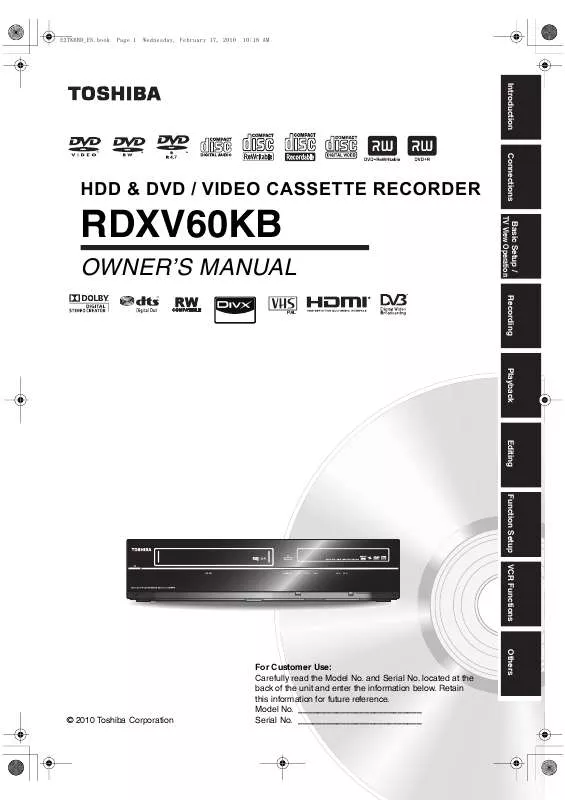User manual TOSHIBA RDXV60KB
Lastmanuals offers a socially driven service of sharing, storing and searching manuals related to use of hardware and software : user guide, owner's manual, quick start guide, technical datasheets... DON'T FORGET : ALWAYS READ THE USER GUIDE BEFORE BUYING !!!
If this document matches the user guide, instructions manual or user manual, feature sets, schematics you are looking for, download it now. Lastmanuals provides you a fast and easy access to the user manual TOSHIBA RDXV60KB. We hope that this TOSHIBA RDXV60KB user guide will be useful to you.
Lastmanuals help download the user guide TOSHIBA RDXV60KB.
Manual abstract: user guide TOSHIBA RDXV60KB
Detailed instructions for use are in the User's Guide.
[. . . ] E3TK6BD_EN. book
Page 1
Wednesday, February 17, 2010
10:18 AM
Introduction Connections
HDD & DVD / VIDEO CASSETTE RECORDER
RDXV60KB
OWNER'S MANUAL
PAL
Basic Setup / TV View Operation Recording Playback Editing Function Setup VCR Functions
VCR REC
DUBBING
VCR
HDD
DVD
HDD
DVD
Others
© 2010 Toshiba Corporation
EN
For Customer Use: Carefully read the Model No. located at the back of the unit and enter the information below. Retain this information for future reference. __________________________
1
E3TK6BD_EN. book
Page 2
Wednesday, February 17, 2010
10:18 AM
.
Introduction
Precautions
WARNING:
TO REDUCE THE RISK OF FIRE OR ELECTRIC SHOCK, DO NOT EXPOSE THIS APPLIANCE TO RAIN OR MOISTURE.
The lightning flash with arrowhead symbol, within an equilateral triangle, is intended to alert the user to the presence of uninsulated "dangerous voltage" within the product's enclosure that may be of sufficient magnitude to constitute a risk of electric shock to persons. [. . . ] It will start dubbing the title in the Playlist if the Playlist was the last selected list.
One Touch Dubbing from VCR to DVD
One Touch Dubbing
Video VR
If you want to record a title in the videotape, press [VCR] first.
1
DVD-R
HDD
DVD-RW
DVD-RW
Press [PLAY B] to start the playback of the videotape you want to dub. Press [STOP C] or [PAUSE F] where you want to start dubbing. Press [DUBBING VCR M DVD] on the front panel.
The dubbing will start from there to the end.
VCR DVD+RW DVD+R You can start dubbing right away with just one touch.
2 3
One Touch Dubbing between HDD and DVD
To stop the dubbing in progress: Press [STOP C] on the front panel. Press [STOP C] for 2 seconds on the remote control. If you want to record a title in the HDD, press [HDD] first. If you want to record a title in a disc, press [DVD] first.
Note
· When dubbing starts, the video image may be distorted because of the Digital Tracking function. Play the videotape until the image clears up and then start the dubbing. · Dubbing takes as much time as the playback does.
During playback of the title you want to dub, press [DUBBING].
If you are playing back an HDD, HDD to DVD dubbing will start right away. If you are playing back a DVD, DVD to HDD dubbing will start right away.
42
EN
E3TK6BD_EN. book
Page 43
Wednesday, February 17, 2010
10:18 AM
One-Title Dubbing between HDD and DVD
Video VR
HDD to DVD / DVD to HDD / HDD to VCR / DVD to VCR
Introduction
3
HDD
DVD-RW
DVD-RW
DVD-R
Select your desired dubbing direction using [K \ L], then press [ENTER\OK]. (Refer to "VCR to HDD / DVD" on page 44. )
e. g. ) HDD A DVD
Dubbing HDD DVD HDD VCR DVD VCR DVD HDD VCR HDD VCR DVD
DVD+RW DVD+R This function lets you select one specific title from the title list for dubbing.
Connections
If you want to dub a title in the HDD, press [HDD] first. If you want to dub a title in a disc, press [DVD] first.
Basic Setup / TV View Operation
1 2 3
Press [TOP MENU]. Select a desired title to be dubbed using [K \ L \ 0 \ 1], then press [ENTER\OK]. Select "Dubbing" using [K \ L], then press [ENTER\OK].
e. g. ) HDD Original
Resume Playback Play From Start Edit Title Delete Add to Playlist Delete Multiple Titles Dubbing
4
Select "Add" using [K \ L], then press [ENTER\OK].
HDD DVD
Recording
3000 MB Dubbing List Add Delete All Dubbing Start
4
Select "Yes" using [K \ L], then press [ENTER\OK].
Start Dubbing?Yes No
1/1
Playback
· If you have registered any dubbing before, they will be listed in the dubbing title list.
Dubbing of the selected title will start. To stop the dubbing in progress: Press [STOP C] on the front panel. Press [STOP C] for 2 seconds on the remote control.
5
Select a desired title using [K \ L \ 0 \ 1], then press [ENTER\OK].
The title is now registered in the dubbing list. To cancel selected title: Select a title using [K \ L \ 0 \ 1], then press [ENTER\OK] again.
Editing
Selected Title Dubbing
Video VR
6
DVD-R
HDD DVD+RW
DVD-RW DVD+R
DVD-RW
VCR
Repeat step 5 until you register all the titles to be dubbed, then press [DUBBING].
e. g. ) HDD
Function Setup
ORG
Title List
22 SP
1 2
In stop mode, press [SETUP]. Select "Dubbing" using [K \ L], then press [ENTER\OK].
Setup General Setting Timer Programming Title List DVD Menu HDD Menu Dubbing
17/ 05/ 10 07:00 22 SP 07:00 (00:30:00) 17/05/10
2
1
1
2
3
4
New
5
1
6
VCR Functions
Press `DUBBING' to confirm.
1/6
To delete a title:
1) Go to the dubbing list, then select a title using [K \ L]. 2) Select "Delete" using [K \ L], then press [ENTER\OK]. 3) Select "Yes" using [K \ L], then press [ENTER\OK].
Others
EN
43
E3TK6BD_EN. book
Page 44
Wednesday, February 17, 2010
10:18 AM
To move a title:
1) Go to the dubbing list, then select a title using [K \ L]. 2) Select "Move" using [K \ L], then press [ENTER\OK]. 3) Select a desired insert point using [K \ L], then press [ENTER\OK].
VCR to HDD / DVD
3
Select "VCR A HDD" / "VCR A DVD" using [K \ L], then press [ENTER\OK].
e. g. ) VCR A HDD
HDD A DVD DVD A HDD HDD A VCR VCR A HDD DVD A VCR VCR A DVD
To erase all the titles in the dubbing title list:
1) Select "Delete All" in the dubbing menu using [K \ L], then press [ENTER\OK]. [. . . ] · You are trying to record onto the DVD+RW/+R disc on which the number of recording titles comes up to the maximum (49). · You are trying to record onto the DVD+RW disc on which the number of recording chapters comes up to the maximum (254). · This disc has no space to write Control Information when recording or deleting contents. · When editing has been repeatedly performed, the control information area may become full even though the recording area has enough space.
Solution · Insert a recordable disc with enough recording space. [. . . ]
DISCLAIMER TO DOWNLOAD THE USER GUIDE TOSHIBA RDXV60KB Lastmanuals offers a socially driven service of sharing, storing and searching manuals related to use of hardware and software : user guide, owner's manual, quick start guide, technical datasheets...manual TOSHIBA RDXV60KB