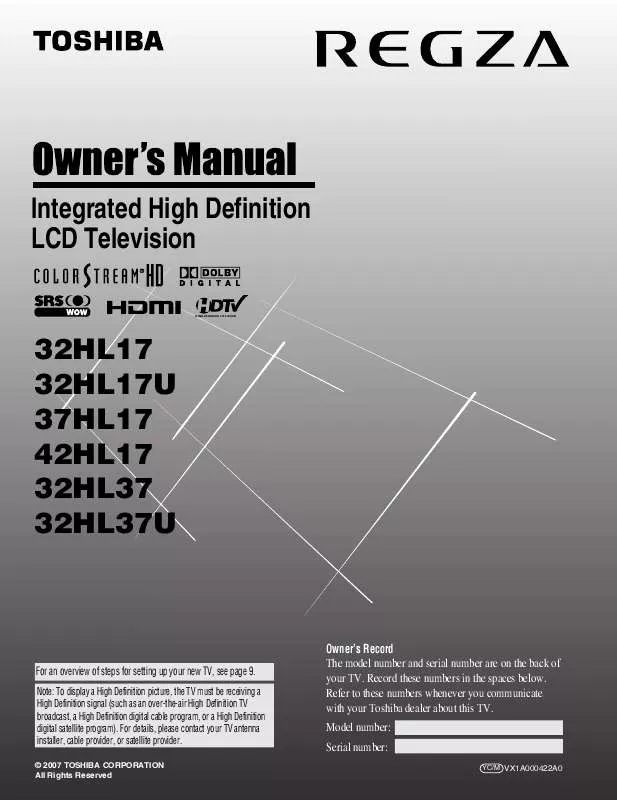User manual TOSHIBA REGZA 37HL17
Lastmanuals offers a socially driven service of sharing, storing and searching manuals related to use of hardware and software : user guide, owner's manual, quick start guide, technical datasheets... DON'T FORGET : ALWAYS READ THE USER GUIDE BEFORE BUYING !!!
If this document matches the user guide, instructions manual or user manual, feature sets, schematics you are looking for, download it now. Lastmanuals provides you a fast and easy access to the user manual TOSHIBA REGZA 37HL17. We hope that this TOSHIBA REGZA 37HL17 user guide will be useful to you.
Lastmanuals help download the user guide TOSHIBA REGZA 37HL17.
Manual abstract: user guide TOSHIBA REGZA 37HL17
Detailed instructions for use are in the User's Guide.
[. . . ] Integrated High Definition LCD Television
HIGH-DEFINITION TELEVISION
32HL17 32HL17U 37HL17 42HL17 32HL37 32HL37U
For an overview of steps for setting up your new TV, see page 9.
Note: To display a High Definition picture, the TV must be receiving a High Definition signal (such as an over-the-air High Definition TV broadcast, a High Definition digital cable program, or a High Definition digital satellite program). For details, please contact your TV antenna installer, cable provider, or satellite provider.
© 2007 TOSHIBA CORPORATION All Rights Reserved
Owner's Record The model number and serial number are on the back of your TV. Record these numbers in the spaces below. Refer to these numbers whenever you communicate with your Toshiba dealer about this TV. [. . . ] Each time you press R, the TV will switch back and forth between the last two channels that were tuned.
Note: If you press R from a non-antenna input, the TV will return to the last-viewed input.
38
Chapter 6: Using the TV's features
Selecting the picture size
You can view many program formats in a variety of picture sizes--Natural, TheaterWide 1, TheaterWide 2, TheaterWide 3, Full, 4:3 HD and Native.
Note: The "picture size" illustrations are examples only. The format of the image (in any of the picture sizes) will vary depending on the format of the signal you are currently watching. Select the picture size that displays the current program the way that looks best to you.
Note: If you select one of the TheaterWide® picture sizes, the top and bottom edges of the picture (including subtitles or captions) may be hidden. To view the hidden edges, either scroll the picture (TheaterWide 2 and 3 only) or try viewing the program in Full or Natural picture size.
Natural picture size
· The image is displayed close to its originally formatted
proportion. Some program formats will display with sidebars and/or bars at the top and bottom.
You can save separate picture size preferences for each input on your TV.
To select the picture size using the remote control:
1 2
Press I on the remote control. While the Picture Size screen is open, you can do one of the following to select the desired picture size: · Repeatedly press I. · Press the corresponding Number button (06) while the Picture Size screen is open. · Press B or b while the Picture Size screen is open.
Picture Size
0 1 2 3 4 5 6 Natural TheaterWide 1 TheaterWide 2 TheaterWide 3 Full 4:3 HD Native 0 - 6 / PIC SIZE to Select
Natural picture size example
TheaterWide 1 picture size (for 4:3 format programs)
· The center of the picture remains close to its original
proportion, but the left and right edges are stretched wider to fill the screen.
TheaterWide 1 picture size example
TheaterWide 2 picture size (for letter box programs)
· The picture is stretched wider to fill the width of the screen,
To select the picture size using the menus:
but only slightly stretched taller.
· The top and bottom edges of the picture may be hidden. To
1 2 3
Select Picture Size in the Theater Settings menu. Press C or c to select the desired picture size setting. Highlight Done and press T.
Theater Settings
Picture Size Picture Scroll Cinema Mode Auto Aspect Ratio Reset -Film On Done Full
view the hidden areas, see "Scrolling the TheaterWide® picture" (- page 40).
Mode: Sports
ABCDEFG----------------
TheaterWide 2 picture size example
Note: Some of the picture sizes may not be available depending on the receiving signal format (those will be "grayed out" in the Picture Size screen). Using these functions to change the picture size (i. e. , changing the height/ width ratio) for any purpose other than your private viewing may be prohibited under the Copyright Laws of the United States and other countries, and may subject you to civil and criminal liability.
(continued)
39
Chapter 6: Using the TV's features
TheaterWide 3 picture size (for letter box programs with subtitles)
· The picture is stretched wider to fill the width of the screen,
but only slightly stretched taller.
· The top and bottom edges are hidden. To view the hidden
areas (such as subtitles or captions), see "Scrolling the TheaterWide® picture. "
Note: · Native picture size is available for 720p, 1080i, and 1080p signals only. If the signal being received is other than 1080i, 1080p, or 720p, "Native" will be grayed out in the Picture Size screen. · This mode is supported only for HDMI and ColorStream inputs. · Depending on the input signals, the border of the picture may be hidden, displayed in black, or noisy.
ABCDEFG----------------
ABCDEFG--------------------------
TheaterWide 3 picture size example
Full picture size (for 16:9 [480i, 480p] source programs only)
· If receiving a squeezed 4:3 format program, the picture is
Native picture size example
stretched wider to fill the width of the screen, but not stretched taller. · None of the picture is hidden.
Scrolling the TheaterWide® picture (TheaterWide 2 and 3 only)
You can set separate scroll settings for the TheaterWide 2 and TheaterWide 3 modes for each input.
To set the scroll settings:
Full picture size example
1 2
Press Y and open the Video menu. Highlight Theater Settings and press T.
4:3 HD picture size (for 720p, 1080i, and 1080p program sources only)
· Sidebars fill the empty vertical spaces. · Picture is not distorted from original size.
Video
Mode Picture Settings Noise Reduction Game Mode Theater Settings Off Sports
3 4 5
In the Picture Size field, select either TheaterWide 2 or TheaterWide 3 (you cannot scroll in any other mode). Press b to highlight the Picture Scroll field. Press C or c to scroll the picture up and down as needed, from 10 to +20.
Theater Settings
Picture Size Picture Scroll Cinema Mode Auto Aspect Ratio
Reset Done
4:3 HD picture size example
Native picture size (for 720p, 1080i, and 1080p signal programs)
· If receiving a 720p, 1080i, or 1080p signal program, Native
Mode: Sports
TheaterWide 2 -5 Film On
mode scales the video to display the entire picture within the borders of the screen (i. e. · This is especially useful for external HD sources such as HD-DVD, DVHS movies, or PC graphics.
6
To save the new settings, highlight Done and press T. [. . . ] 43 Digital signal meter . . . . . . . . . . . . . . . . . . . . . . . . . 33 Dolby Digital. . . . . . . . . . . . . . . . . . . . . . . . . . . . . . . . . . . 18 Dolby Digital Dynamic Range Control. . . . . . . . . . . . . . . . . . . . . . . . . . . . . . . . . . . . . . . 46 DVD player connection . . . . . . . . . . . . . . . . . . . [. . . ]
DISCLAIMER TO DOWNLOAD THE USER GUIDE TOSHIBA REGZA 37HL17 Lastmanuals offers a socially driven service of sharing, storing and searching manuals related to use of hardware and software : user guide, owner's manual, quick start guide, technical datasheets...manual TOSHIBA REGZA 37HL17