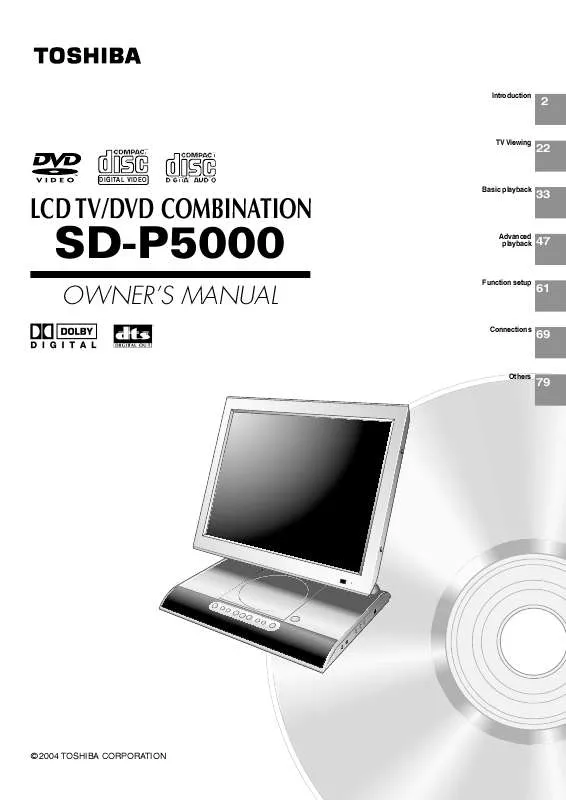User manual TOSHIBA SD-P5000
Lastmanuals offers a socially driven service of sharing, storing and searching manuals related to use of hardware and software : user guide, owner's manual, quick start guide, technical datasheets... DON'T FORGET : ALWAYS READ THE USER GUIDE BEFORE BUYING !!!
If this document matches the user guide, instructions manual or user manual, feature sets, schematics you are looking for, download it now. Lastmanuals provides you a fast and easy access to the user manual TOSHIBA SD-P5000. We hope that this TOSHIBA SD-P5000 user guide will be useful to you.
Lastmanuals help download the user guide TOSHIBA SD-P5000.
Manual abstract: user guide TOSHIBA SD-P5000
Detailed instructions for use are in the User's Guide.
[. . . ] Introduction
2
TV Viewing
22
DIGITAL VIDEO
Basic playback
LCD TV/DVD COMBINATION
33
SD-P5000
OWNER'S MANUAL
Advanced playback
47
Function setup
61
Connections
69
Others
79
© 2004 TOSHIBA CORPORATION
Introduction
SAFETY PRECAUTIONS
CAUTION: This equipment employs a Laser System. To ensure proper use of this product, please read this owner's manual carefully and retain for future reference. Should the unit require maintenance, contact an authorized service location see service procedure. Use of controls or adjustments or performance of procedures other than those specified herein may result in hazardous radiation exposure. [. . . ] Adjust the LCD monitor angle to obtain the best viewing. (The recommended viewing angle is 90 degrees to the monitor. )
37
Basic playback
Variable Speed Playback
You can play discs at various speeds, and resume playback from the location where you stopped playback. REV PLAY FWD PAUSE DVD-V VCD CD
Playing in fast reverse or fast forward directions
To resume normal playback
Press PLAY.
PLAY
Press REV or FWD on the remote control during playback.
REV
REV: Fast reverse playback FWD: Fast forward playback Each time you press the REV or FWD button, the playback speed changes.
Notes · The unit mutes sound and omits subtitles during reverse and forward scan of DVD video discs. · The playback speed may differ depending on the disc.
FWD
Press and hold SKIP ( unit during playback.
/
) on the main
Fast forward playback
Fast reverse playback
During the fast forward or fast reverse playback, you can vary the speed by holding down the button.
DVD-V VCD CD
Playing frame by frame
To resume normal playback
Press PLAY.
PLAY
Press PAUSE/STEP during still playback.
PAUSE
Each time you press the PAUSE/STEP button, the picture advances one frame.
Note The sound is muted during frame by frame playback.
38
PLAY STOP SLOW REV/FWD DVD-V VCD CD
Playing in slow-motion
To resume normal playback
Press PLAY. Each time you press the SLOW FWD button, the slow-motion speed changes. If you press the SLOW REV button during playback, you can view the picture in reverse slowmotion. (Only when using a DVD video disc. ) Each time you press the SLOW button, the slow-motion REV speed changes.
PLAY
Basic playback
Press SLOW.
SLOW FWD
SLOW REV
Notes · The sound is muted during slow-motion playback. · The playback speed may differ depending on the disc.
DVD-V VCD CD
Resuming playback from the stopped location
To start playback from the beginning regardless of the location where you stopped playback
1 Press STOP twice.
STOP
1 2
Press STOP at the location where you want to interrupt playback.
STOP
The unit memorizes the location where playback is stopped.
The unit's memory is cleared.
Press PLAY.
PLAY
2 Press PLAY.
PLAY
The unit resumes playback from the location where you stopped playback.
DVD-V Playback starts from the
VCD CD
beginning of the titles. Playback starts from the beginning of the disc.
· If you want to return to the beginning of a DVD video disc, turn the power off and on and then start playback.
Notes · The unit's memory is also cleared when: you use a PBC-featured VIDEO CD while "PBC" is set to "On" 67 . · There may be a difference in the location where playback resumes depending on the disc.
39
Basic playback
Locating a Specific Title, Chapter, or Track
1 2 3
Normally, DVD video discs are divided into titles, and the titles are sub-divided into chapters. Contents of VIDEO CDs and audio CDs are divided into tracks. You can quickly locate any specific title, chapter, or track.
DVD video disc Title 1 Chapter 1 Chapter 2 Chapter 1 Title 2 Chapter 2 VIDEO CD/Audio CD Chapter 3 Track 1 Track 2 Track 3 Track 4 Track 5
DVD-V VCD CD
Locating a title using the top menu
1
Press TOP MENU.
TOP MENU
The top menu appears. e. g.
TITLE 1 TITLE 2
3
Press ENTER.
Playback starts from chapter 1 of the selected title.
ENTER
TITLE 3
TITLE 4
2
Press want.
/
/
/
to select the title you
ENTER
If the titles in the top menu are assigned a number, you can directly locate a specific title by pressing its designated number with the number buttons.
Notes · The instructions above describe basic procedures which may vary depending on the contents of the DVD video disc. If different instructions appear on the screen, follow those instructions. · If you display the top menu during playback and press the TOP MENU button again without selecting any title, the unit may resume playback from the point where you first pressed the TOP MENU button (depending on the actual DVD video disc. ) · This method of locating a title is available only on a disc that contains a top menu. · Instruction notes of discs may refer to the button that displays the top menu as TITLE button.
40
CLEAR
2 1
/ ENTER PLAY
DVD-V VCD CD
Locating a desired section by entering its corresponding number
Notes · Pressing the CLEAR button resets the numbers. · This location display will disappear in a few seconds if no further operation is made. · This method of locating a title is available only on a disc that contains title numbers. · You can also use an on-screen display to change a title, chapter or track. 58
Basic playback
1
Press T several times.
The display changes each time this button is pressed. If you want to locate a title, chapter or track, display "Title, " "Chapter, " or "Track" respectively. You can also enter the time counter of the desired location. [. . . ] (2) You must notify a TACP/TCL Authorized Service Station within thirty (30) days after you discover a defective product or part. (3) All warranty servicing of this product must be made by a TACP/TCL Authorized Service Station. warranties are effective only if the product is purchased and operated in the Continental U. S. A. (5) Labor service charges for set installation. [. . . ]
DISCLAIMER TO DOWNLOAD THE USER GUIDE TOSHIBA SD-P5000 Lastmanuals offers a socially driven service of sharing, storing and searching manuals related to use of hardware and software : user guide, owner's manual, quick start guide, technical datasheets...manual TOSHIBA SD-P5000