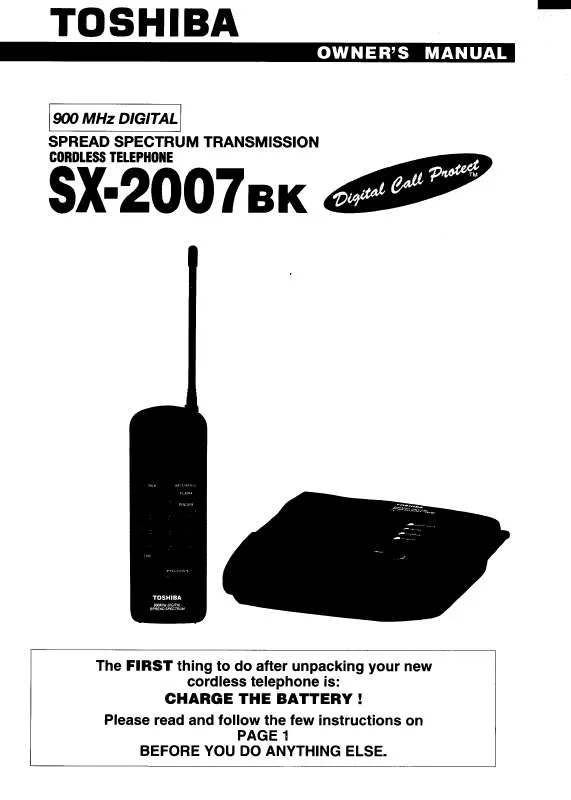Detailed instructions for use are in the User's Guide.
[. . . ] Flash/Call Waiting Press to begin a call, then dial a number During a call, 6 press to receive an incoming call, if call waiting is activated . Chan 7 1, 2 While on a call, press CHAN to switch to a clearer channel 8 . Delete 10 Press to delete one or all calls in the call log See page 20 for complete instructions . Answer a Call (any key) Press any key (except OFF) to answer a call 5 . [. . . ] 7 8 9 10 Press PROG on the handset Press or until the screen displays SPEED DIAL. Press SELECT The screen displays ENTER -. Press the key (1 through 9) for the memory location where you want to store this entry The screen displays ENTER NAME. Using the chart on the next page, enter up to 15 characters for the name you're storing with the number Use to backspace and make corrections; use to advance and add a space When you finish entering the name, press SELECT. Enter the telephone number using the number keys Use to backspace and make corrections After at least one digit has been entered, press REDIAL/PAUSE to store pauses in the dialing sequence, if necessary Press REDIAL/PAUSE to display the last number dialed Press SELECT to store your entry The screen displays DISTINCT RING?and the current setting Press or to change the setting Choose Y (for yes) if you wish the phone to alert you to calls from this number by changing to a distinctive ringing pattern after the first ring. Choose N for a normal ringing pattern Press SELECT to confirm your selection. 3 Using the chart on page 14, enter up to 15 characters for the name you're storing with the number Use to backspace and make corrections; use or to advance and add a space 4. When you finish entering the name, press SELECT. The screen displays ENTER NUMBER 5 Enter the telephone number Use to backspace and make corrections Press REDIAL/PAUSE to store a pause in the dialing sequence -ORPress REDIAL/PAUSE if you wish to display and then store the last number dialed 6 Press SELECT. and the current setting 7 Press or to change the setting Choose Y (for yes) if you wish the phone to alert you to calls from this number by changing to a distinctive ringing pattern after the first ring. The handset may take a second or two to find the base and produce a dial tone This is normal Wait an extra second before dialing · Make sure your phone is set to the correct dial mode for the type of service that you have (pulse or touchtone) Refer to the Installation section of this user's manual to set the dial mode · If the other phones in your home are having the issue, the problem is in your wiring or local service Contact your local telephone company (charges may apply ) · Eliminate any background noise Noise from a television, radio or other appliance may cause the phone to not dial out properly. If you cannot eliminate the background noise, first try muting the handset before dialing, or dialing from another room in your home with less background noise
M y h a n d s e t b e e p s · Make sure the power cord is securely plugged into the base Plug the unit into a different, working four times and isn't outlet not controlled by a wall switch performing normally · Move the handset closer to the base You might have moved out of range · Reset the base Unplug the unit's electrical power Wait for 15 seconds then plug it back in Allow up to one minute for the handset and base to reset · Other electronic products can cause interference with your cordless phone Try installing your phone as far away from these types of electronic devices as possible: wireless routers, radios, radio towers, pager towers, cell phones, intercoms, room monitors, televisions, personal computers, kitchen appliances and other cordless phones
2
ADDITIONAL INFO
www. vtechphones. com
Troubleshooting
Problem
CAN'T CONNECT displays on my handset
Suggestion
· Only one handset of your phone system can be in use (off hook) at a time For example, if HS1 is on a call and HS2 presses TALK, CAN'T CONNECT will display Be sure only one handset is in use at a time · Move the handset closer to the base You might have moved out of range · Reset the base Unplug the unit's electrical power Wait for 15 seconds then plug it back in Allow up to one minute for the handset and base to reset · Other electronic products can cause interference with your cordless phone Try installing your phone as far away from these types of electronic devices as possible: wireless routers, radios, radio towers, pager towers, cell phones, intercoms, room monitors, televisions, personal computers, kitchen appliances and other cordless phones · You are trying to use both system handsets at the same time Be sure to only use one system handset at a time · Make sure the battery is plugged into the handset · Be sure to use the AC power adaptor provided with your phone · Charge the battery in the handset at least 16 hours For optimum daily performance, return the handset to its base when not in use · You may need to purchase a new battery, please refer to the Batteries section of this user's manual · Your phone might be malfunctioning Please refer to the Warranty section of this user's manual for further instruction
The batteries will not hold a charge
Additional Information
www. vtechphones. com
ADDITIONAL INFO
2
Troubleshooting
Problem
I get noise, static, or weak signal even when I'm near the base
Suggestion
· Press the CHAN button while on a call until the interference has been eliminated · Other electronic products can cause interference with your cordless phone Try installing your phone as far away from these types of electronic devices as possible: wireless routers, radios, radio towers, pager towers, cell phones, intercoms, room monitors, televisions, personal computers, kitchen appliances and other cordless phones · Microwaves operate on the same frequency as your phone It is normal to experience static on your phone while the microwave is running Do not install this phone in the same outlet or near the microwave · If your phone is plugged in with a modem or surge protector, plug the phone (or modem/surge protector) into a different location If this solves the problem, re-locate your phone or modem farther apart from one another, or use a different surge protector · Relocate your phone to a higher location The phone will likely get better reception not installed in a low area · If the other phones in your home are having the issue, the problem is in your wiring or local service Contact your local telephone company (charges may apply ) · Make sure the power cord is plugged in
I hear noise in the handset, and none of the keys or buttons work
2
ADDITIONAL INFO
www. vtechphones. com
Troubleshooting
Problem
I hear other calls while using my phone
Suggestion
· Disconnect your base unit from the telephone jack, and plug in a regular telephone If you still hear other calls, the problem is probably in your wiring or local service Call your local telephone company · Make sure you have the ringer activated Refer to the section(s) on ringer selection in this user's manual · Make sure the telephone line cord is plugged firmly into the base unit and the telephone jack. Make sure the power cord is plugged in · You may be too far from the base unit · Charge the battery in the handset at least 16 hours For optimum daily performance, return the handset to its base when not in use · You may have too many extension phones on your telephone line to allow all of them to ring Try unplugging some of the other phones · The layout of your home or office might be limiting the operating range. Try moving the base to another location, preferably on an upper floor. · If the other phones in your home are having the issue, the problem is in your wiring or local service Contact your local telephone company (charges may apply ) · Test a working phone at the phone jack If another phone has the same problem, the problem is the phone jack Contact your local telephone company (charges may apply ) · Other electronic products can cause interference with your cordless phone Try installing your phone as far away from these types of electronic devices as possible: wireless routers, radios, radio towers, pager towers, cell phones, intercoms, room monitors, televisions, personal computers, kitchen appliances and other cordless phones · Your line cord might be malfunctioning Try installing a new line cord
My handset does not ring when I receive a call
Additional Information
www. vtechphones. com
ADDITIONAL INFO
2
Troubleshooting
Problem
My calls fade or cut in and out while I'm using my handset
Suggestion
· Press the CHAN button while on a call until the interference has been eliminated · Other electronic products can cause interference with your cordless phone Try installing your phone as far away from these types of electronic devices as possible: wireless routers, radios, radio towers, pager towers, cell phones, intercoms, room monitors, televisions, personal computers, kitchen appliances and other cordless phones · Microwaves operate on the same frequency as your phone It is normal to experience static on your phone while the microwave is running Do not install this phone in the same outlet or near the microwave · If your phone is plugged in with a modem or surge protector, plug the phone (or modem/surge protector) into a different location If this solves the problem, re-locate your phone or modem farther apart from one another, or use a different surge protector · Relocate your phone to a higher location The phone will get better reception not installed in a low area · If the other phones in your home are having the issue, the problem is in your wiring or local service Contact your local telephone company (charges may apply ) · Caller ID is a subscription service You must subscribe to this service for this feature to work on your phone · Your caller must be calling from an area that supports caller ID · Both you and your caller's telephone companies must use caller ID compatible equipment
My Caller ID isn't working
2
ADDITIONAL INFO
www. vtechphones. com
Troubleshooting
Problem
Common cure for electronic equipment
Suggestion
If the unit does not seem to be responding normally, then try putting the handset in its base If it does not seem to respond, do the following (in the order listed): 1 2 3 4 5 6 Disconnect the power to the base Disconnect the handset battery, and spare battery, if applicable Wait a few minutes Connect power to the base Re-install the battery(ies) Wait for the handset to re-establish its link with the base To be safe, allow up to one minute for this to take place
If you subscribe to DSL service:
If you hear noise during conversations and/or your caller ID features aren't functioning properly, install a noise filter to the telephone line between the base unit and the telephone line jack Contact your DSL provider to obtain a noise filter.
To single telephone jack (RJ11C) Telephone line cord Noise filter (For xDSL users)
Additional Information
www. vtechphones. com
ADDITIONAL INFO
2
Maintenance
Taking care of your telephone Your cordless telephone contains sophisticated electronic parts, so it must be treated with care Avoid rough treatment Place the handset down gently Save the original packing materials to protect your telephone if you ever need to ship it Avoid water Your telephone can be damaged if it gets wet Do not use the handset outdoors in the rain, or handle it with wet hands Do not install your base unit near a sink, bathtub or shower Electrical storms Electrical storms can sometimes cause power surges harmful to electronic equipment For your own safety, use caution when using electric appliances during storms Cleaning your telephone Your telephone has a durable plastic casing that should retain its luster for many years Clean it only with a soft cloth slightly dampened with water or a mild soap Do not use excess water or cleaning solvents of any kind Remember that electrical appliances can cause serious injury if used when you are wet or standing in water If your base unit should fall into water, DO NOT RETRIEVE IT UNTIL YOU UNPLUG THE POWER CORD AND TELEPHONE LINE CORDS FROM THE WALL. Then pull the unit out by the unplugged cords
Warranty Statement
What does this limited warranty cover?· The manufacturer of this VTech product, VTech Communications, warrants to the holder of a valid proof of purchase ("Consumer" or "you") that the product and all accessories provided by VTech in the sales package ("Product") are free from material defects in material and workmanship, pursuant to the following terms and conditions, when installed and used normally and in accordance with operation instructions This limited warranty extends only to the Consumer for Products purchased and used in the United States of America What will VTech Communications do if the Product is not free from material defects in materials and workmanship during the limited warranty period ("Materially Defective Product")?· During the limited warranty period, VTech's authorized service representative will repair or replace at VTech's option, without charge, a Materially Defective Product If we repair this product, we may use new or refurbished replacement parts If we choose to replace this product, we may replace it with a new or refurbished product of the same or similar design VTech will return repaired or replacement products to you in working condition VTech will retain defective parts, modules, or equipment Repair or replacement of Product, at VTech's option, is your exclusive remedy You should expect the repair or replacement to take approximately 30 days How long is the limited warranty period?· The limited warranty period for the product extends for ONE (1) YEAR from the date of purchase if we repair or replace a Materially Defective Product under the terms of this limited warranty This limited warranty also applies to repaired or replacement Products for a period of either (a) 90 days from the date the repaired or replacement Product is shipped to you or (b) the time remaining on the original one-year warranty; whichever is longer What is not covered by this limited warranty?This limited warranty does not cover
0
ADDITIONAL INFO
www. vtechphones. com
Warranty Statement
1. Product that has been subjected to misuse, accident, shipping or other physical damage, improper installation, abnormal operation or handling, neglect, inundation, fire, water or other liquid intrusion; or 2. [. . . ] 12 Unplug this product from the wall outlet and refer servicing to an authorized service facility under the following conditions: A When the power supply cord or plug is damaged or frayed B If liquid has been spilled onto the product C If the product has been exposed to rain or water D If the product does not operate normally by following the operating instructions Adjust only those controls that are covered by the operating instructions, as improper adjustment of other controls may result in damage and often requires extensive work by an authorized technician to restore the product to normal operation E If the product has been dropped and the base and/or handset has been damaged F If the product exhibits a distinct change in performance 13 Avoid using a telephone (other than cordless) during an electrical storm There is a remote risk of electric shock from lightning 14 Do not use the telephone to report a gas leak in the vicinity of the leak 15 Only put the handset of your telephone next to your ear when it is in normal talk
FCC, ACTA and IC Regulations
FCC Part This equipment has been tested and found to comply with the requirements for a Class B digital device under Part 15 of the Federal Communications Commission (FCC) rules These requirements are intended to provide reasonable protection against harmful interference in a residential installation This equipment generates, uses and can radiate radio frequency energy and, if not installed and used in accordance with the instructions, may cause harmful interference to radio communications However, there is no guarantee that interference will not occur in a particular installation If this equipment does cause harmful interference to radio or television reception, which can be determined by turning the equipment off and on, the user is encouraged to try to correct the interference by one or more of the following measures:
·
Reorient or relocate the receiving antenna
2
ADDITIONAL INFO
www. vtechphones. com
FCC, ACTA and IC Regulations
· · ·
Increase the separation between the equipment and receiver Connect the equipment into an outlet on a circuit different from that to which the receiver is connected Consult the dealer or an experienced radio/TV technician for help
Changes or modifications to this equipment not expressly approved by the party responsible for compliance could void the user's authority to operate the equipment. To ensure safety of users, the FCC has established criteria for the amount of radio frequency energy that can be safely absorbed by a user or bystander according to the intended usage of the product This product has been tested and found to comply with the FCC criteria The handset may be safely held against the ear of the user The base unit shall be installed and used such that parts of the user's body other than the hands are maintained at a distance of approximately 20 cm (8 inches) or more If you choose to use a clipping device, please make sure to only use the supplied VTech belt clip FCC Part and ACTA This equipment complies with Part 68 of the FCC rules and with technical requirements adopted by the Administrative Council for Terminal Attachments (ACTA) The label on the back or bottom of this equipment contains, among other things, a product identifier in the format US:AAAEQ##TXXXX. This identifier must be provided to your local telephone company upon request The plug and jack used to connect this equipment to premises wiring and the telephone network must comply with applicable Part 68 rules and technical requirements adopted by ACTA A compliant telephone cord and modular plug is provided with this product It is designed to be connected to a compatible modular jack that is also compliant An RJ11 jack should normally be used for connecting to a single line and an RJ14 jack for two lines See Installation Instructions in the user's manual The Ringer Equivalence Number (REN) is used to determine how many devices you may connect to your telephone line and still have them ring when you are called The REN for this product is encoded as the 6th and 7th characters following the US: in the product identifier (e. g. , if ## is 03, the REN is 0. 3). In most, but not all areas, the sum of all RENs should be five (5. 0) or less. [. . . ]