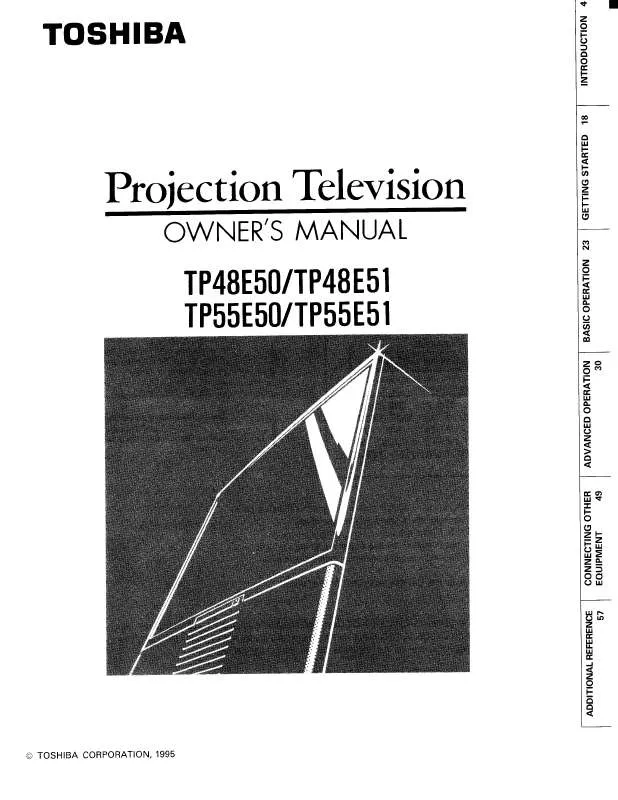User manual TOSHIBA TP48E51
Lastmanuals offers a socially driven service of sharing, storing and searching manuals related to use of hardware and software : user guide, owner's manual, quick start guide, technical datasheets... DON'T FORGET : ALWAYS READ THE USER GUIDE BEFORE BUYING !!!
If this document matches the user guide, instructions manual or user manual, feature sets, schematics you are looking for, download it now. Lastmanuals provides you a fast and easy access to the user manual TOSHIBA TP48E51. We hope that this TOSHIBA TP48E51 user guide will be useful to you.
Lastmanuals help download the user guide TOSHIBA TP48E51.
Manual abstract: user guide TOSHIBA TP48E51
Detailed instructions for use are in the User's Guide.
[. . . ] For details, see "IMPORTANT NOTICE ABOUT HOT LAMP RESTART" on page 2.
© 2006 TOSHIBA CORPORATION All Rights Reserved
TOSHIBA AM E
CONSUMER PR CA RI
S, L. L. C. A 9
Owner's Record The model number and serial number are on the back of your TV. Record these numbers in the spaces below. Refer to these numbers whenever you communicate with your Toshiba dealer about this TV. [. . . ] If this happens, set the MTS feature to Stereo mode.
Adjusting the audio quality
You can adjust the audio quality by adjusting the bass, treble, and balance.
To adjust the audio quality:
To listen to stereo sound:
1 2
Press Y and open the Audio menu. Highlight Audio Setup and press T.
1 2 3
Press Y and open the Audio menu. Press b or B to highlight the item you want to adjust (Bass, Treble, or Balance).
Audio Settings
Bass Treble Balance StableSound Reset 100 100 0 Off Done
Audio
Audio Settings Advanced Audio Settings Audio Setup
3
In the MTS field, select Stereo.
Audio Setup
MTS Language Speakers Optical Output Format Reset Stereo English On Dolby Digital Done
4
Press C or c to adjust the level.
· C makes the bass or treble weaker or increases the balance in the left channel (depending on the item selected). · c makes the bass or treble stronger or increases the balance in the right channel (depending on the item selected).
4
To save the new settings, highlight Done and press T. To reset the settings to the factory defaults, highlight Reset and press T.
Notes: · If you leave the TV in Stereo mode because it will automatically output the type of sound being broadcast (stereo or monaural). · If the stereo sound is noisy, select Mono to reduce the noise.
5
To save the new settings, highlight Done and press T. To reset the settings to the factory defaults, highlight Reset and press T.
To listen to an alternate language on an ATSC digital station (if available):
Highlight the Language field in step 3 above, and then press C or c to select the language you prefer.
To listen to a second audio program on an analog station (if available):
Select SAP in step 3 above.
Notes: · A second audio program (SAP) can be heard only on those TV stations that offer it. For example, a station might broadcast another language as a second audio program. If you have SAP on, you will see the current program on the screen but hear the other language instead of the program's normal audio.
33
HM66 (E/F) Web 213:276
HM66_EN. book Page 34 Thursday, February 23, 2006 2:49 PM
Chapter 5: Using the TV's basic features
Using the StableSound® feature
The StableSound® feature limits the highest volume level to prevent extreme changes in volume when the signal source changes (for example, to prevent the sudden increase in volume that often happens when a TV program switches to a commercial).
Selecting the optical audio output format
You can use this feature to select the optical audio output format when you connect a Dolby Digital decoder or other digital audio system to the Optical Audio Out terminal on the TV (- "Connecting a digital audio system" in the Installation Guide).
To turn on the StableSound® feature:
1 2 3
To select the optical audio output format:
Press Y and open the Audio menu. In the StableSound field, select On.
Audio Settings
Bass Treble Balance StableSound Reset 100 100 0 On Done
1 2 3
Press Y and open the Audio menu. In the Optical Output Format field, select either Dolby Digital or PCM, depending on your device.
Audio Setup
MTS Language Speakers Optical Output Format Reset Stereo English On Dolby Digital Done
4
To save the new settings, highlight Done and press T. (The information contained within this menu window will depend on what the broadcaster is providing. ) When done selecting the ratings you want to block, highlight Done and press T. In the Edit Rating Limits screen, highlight Done and press T.
Edit Alternate Ratings
Humor Level Intelligence level
3
4 5
To block and unblock TV programs and movies:
1 2 3 4 5
Press Y and highlight the Locks menu icon. Press b to display the PIN code entering screen. Enter your four-digit PIN code and press T. Press b to highlight Enable Rating Blocking. Press c and b to select On, and press T.
DH MH H VH EH
VL LL NL HL VH TEST-MAX
Locks
Enable Rating Blocking Edit Rating Limits Channels Block Input Lock Front Panel Lock New PIN Code Off Off Off Off On
Cancel
Done
Note: The above illustration is example data only. The Alternate Ratings screen on your TV may not look the same.
Navigate ENTER Select
MENU Back
EXIT Exit
6 7
Independent rating system for broadcasters Ratings Description and Content themes
TV-MA
Mature Audience Only (This program is specifically designed to be viewed by adults and therefore may be unsuitable for children under 17. ) L) Crude or indecent language S) Explicit sexual activity V) Graphic violence Parents Strongly Cautioned (This program contains some material that many parents would find unsuitable for children under 14 years of age. ) D) Intensely suggestive dialog L) Strong, coarse language S) Intense sexual situations V) Intense
Press b to highlight Edit Rating Limits and press T. The Edit Rating Limits screen (below) appears. Press BbC c and then press T to select the level of blocking you prefer. A box with an "5" is a rating that will be blocked. As you highlight a rating, a definition for the rating appears at the bottom of the screen. [. . . ] 30 Picture mode . . . . . . . . . . . . . . . . . . . . . . . . . . . . . . . . . . 30 Picture quality. . . . . . . . . . . . . . . . . . . . . . . . . . . . . . . . . 30 Picture scroll. . . . . . . . . . . . . . . . . . . . . . . . . . . . . . . . . . . 28 Picture size selection . . . . . . . . . . . . . . . . . . . . . . [. . . ]
DISCLAIMER TO DOWNLOAD THE USER GUIDE TOSHIBA TP48E51 Lastmanuals offers a socially driven service of sharing, storing and searching manuals related to use of hardware and software : user guide, owner's manual, quick start guide, technical datasheets...manual TOSHIBA TP48E51