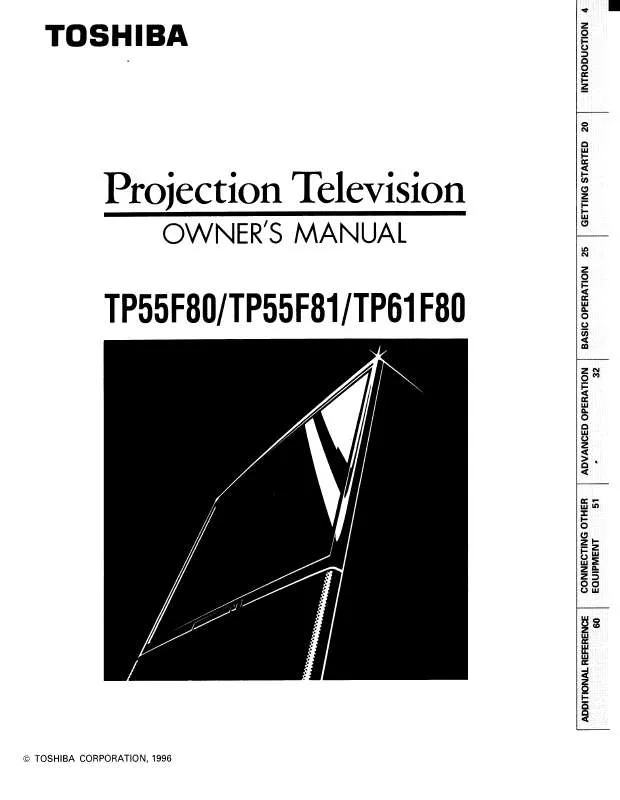Detailed instructions for use are in the User's Guide.
[. . . ] Model number: Serial number:
J50S0101A. indb 1
08. 1. 9 4:44:32 PM
Introduction
Dear Customer,
Thank you for purchasing this Toshiba LCD TV or TV/DVD Combination television. This manual will help you use the many exciting features of your new LCD TV. Before operating your LCD TV or TV/DVD Combination, please read this manual completely, and keep it nearby for future reference.
NOTE TO CATV INSTALLERS
This is a reminder to call the CATV system installer's attention to Article 820-40 of the NEC, which provides guidelines for proper grounding and, in particular, specifies that the cable ground shall be connected to grounding system of the building, as close to the point of cable entry as practical. For additional antenna grounding information, see item 27 on page 5.
Safety Precautions
WARNING: TO REDUCE THE RISK OF FIRE OR ELECTRIC SHOCK, DO NOT EXPOSE THIS APPLIANCE TO RAIN OR MOISTURE.
Child Safety
It Makes A Difference Where Your TV Stands
Congratulations on your purchase! [. . . ] Text Size: Auto, Small, Standard, Large Text Type: Auto, Style1, Style2, Style3, Style4, Style5, Style6, Style7 Text Edge: Auto, None, Raised, Depressed, Uniform, Left Shadow, Right Shadow Text Color: Auto, Black, White, Red, Green, Blue, Yellow, Magenta, Cyan Text Opacity: Auto, Transparent, Translucent, Solid, Flashing Background Auto, Black, White, Red, Green, Color: Blue, Yellow, Magenta, Cyan Background Auto, Transparent, Translucent, Opacity: Solid, Flashing
Press EXIT/CANCEL to return to the normal screen.
: Select
: Adjust
4
Press or to select "CC Advanced", then press or ENTER. The CC Advanced menu will appear.
Closed Caption
CC Setting CC Priority Analog Caption Digital Caption Digital CC Preset CC Advanced On Digital CC C1 CS1 Custom >>
· You cannnot select "CC Advanced" in the menu before set "Digital CC preset" to "Custom". · You cannot set the Closed Caption "Text Color" and "Background Color" as the same color.
: Select
: Adjust
35
J50S0101A. indb 35 08. 1. 9 4:45:23 PM
TV operation
Adjusting the picture preference/ Picture settings
You can select four picture modes--Sports, Standard, Movie and Memory-- as described in the following table: Picture settings are factory preset but you can adjust them individually as follows:
ENTER /// EXIT/CANCEL MENU
Adjusting the picture preference
Picture settings
1
Press MENU in the TV mode. Press or to select "Picture", then press or ENTER.
Main Menu
Picture Audio Channel Lock Setup
: Select ENTER:Set
1 2 3
Press MENU in the TV mode. Press or to select "Picture", then press or ENTER. Press or to select "Picture Setting".
Picture
Picture Setting Picture Preference Picture Size Film Mode PC Setting DNR
: Select
>> Sports >> On >> On
: Adjust
2
Press or to select "Picture Preference".
Press or to select the item you want to adjust. Press or to adjust the setting.
Picture Setting
Picture
Picture Setting Picture Preference Picture Size Film Mode PC Setting DNR
: Select
>> Sports >> On >> On
: Adjust
25 Brightness Contrast 50 Sharpness 25 Color 25 Tint 0 Color Temperature
: Select : Adjust
Cool
ENTER:Set
3
Press or to select a mode you want to adjust.
Picture
Picture Setting Picture Preference Picture Size Film Mode PC Setting DNR
: Select
>> Standard >> On >> On
: Adjust
Brightness decrease brightness Contrast decrease contrast Sharpness makes picture softer Color be pale color Tint be reddish color
Color Temperature
increase brightness increase contrast makes picture clearer be brilliant color be greenish color
Mode Sports Standard Movie Memory
4
36
J50S0101A. indb 36
Picture Quality Bright and dynamic picture (factory-set) Standard picture quality (factory-set) Movie-like picture setting (factory-set) Your personal preferences (set by you; see "Picture settings" at right).
5
Cool Standard Warm
Picture Quality Bluish Neutral Reddish
After your desired setting, press EXIT/ CANCEL to return to the normal screen.
After your desired setting, press EXIT/ CANCEL to return to the normal screen.
Note: · The Contrast default setting is set to maximum at the factory.
08. 1. 9 4:45:24 PM
Viewing the wide-screen picture formats
You can view programs in a variety of picture sizes-- Natural, Theather Wide1, Theather Wide2, Theather Wide3 and Full.
0-4
ENTER // EXIT/CANCEL PIC SIZE
Viewing the wide-screen picture formats
1 2
Press MENU. Press or to select "Picture", then press or ENTER. Press or to select "Picture Size", then press or ENTER to display Picture Size menu. Press / or corresponding Number button (0-4) to select the desired picture size, as described below and on the next page.
Picture Size 0. Natural 1. Theater Wide1
Theater Wide2 picture size (for letter box programs) The entire picture is uniformly enlarged--it is stretched the same amount both wider and taller (retains its original proportion). The top and bottom edges of the picture may be hidden.
TV operation
ABCDEFG----------------
2. Theater Wide2 3. Theater Wide3 4. Full
[0-4]:Select
Note: · Selectable picture sizes may vary depending on the input source or broadcast signal. Press or to select "Audio" , then press or ENTER.
Main Menu
Picture Audio Channel Lock Setup
: Select ENTER:Set
1
Press MENU in the TV mode. Press or to select "Audio", then press or ENTER.
Main Menu
Picture Audio Channel Lock Setup
: Select ENTER:Set
2
Press or to select the item you want to adjust. Then press or to adjust each setting.
Audio
Bass 15 15 Treble Balance 0 MTS Audio Language HDMI Audio
2
Press or to select "MTS", then press or to select "Stereo".
Audio
Bass 15 15 Treble Balance 0 MTS Audio Language HDMI Audio
Stereo English HDMI
Stereo English HDMI
: Select
: Adjust
Press or to adjust the bass sound. Balance: Press or to obtain an equal sound level from both speakers.
Bass: Treble:
3
: Select
: Adjust
Press EXIT/CANCEL to return to the normal screen.
3
After you desired setting, press EXIT/CANCEL to return to the normal screen.
Note: · Generally you can leave your TV in stereo mode because the TV automatically outputs the type of sound being broadcast (stereo or mono). · If the stereo sound is noisy, select "Mono" to reduce the noise. To listen to a second audio program (SAP) Press or to select "SAP" in step 2 above. The TV speakers will output the second audio program instead of normal audio.
40
J50S0101A. indb 40 08. 1. 9 4:45:30 PM
Selecting the audio language/ Selecting the HDMI audio input source
0-6
When two or more audio languages are included in a digital signal, you can select one of the audio language. (This function is available only for digital broadcast. ) When you use PC AUDIO IN jacks with HDMI or DVI device, you must select HDMI audio input source from "HDMI" or "DVI".
ENTER /// EXIT/CANCEL MENU
Selecting the audio language
1
Selecting the HDMI audio input source
Press MENU in the TV mode. Then press or to select "Audio" , then press or ENTER.
Main Menu
Picture Audio Channel Lock Setup
: Select ENTER:Set
1
Press MENU in the TV mode. Press or to select "Audio" , then press or ENTER.
Main Menu
Picture Audio Channel Lock Setup
: Select ENTER:Set
TV operation
2
Press or to select "Audio Language", then press or ENTER to display the Audio Language menu.
Audio
Bass 15 15 Treble Balance 0 MTS Audio Language HDMI Audio
2
Press or to select "HDMI Audio". Then press or to select "HDMI" or "DVI".
Audio
Bass 15 15 Treble Balance 0 MTS Audio Language HDMI Audio
Stereo English HDMI
Stereo English HDMI
3
: Select
: Adjust : Select : Adjust
Press / or Number buttons (0-6) to select your desired language.
Audio Language
HDMI: DVI:
When you connect the HDMI device to the TV, select this setting. [. . . ] · Designs and specifications are subject to change without notice. · This model may not be compatible with features and/or specifications that may be added in the future.
70
J50S0101A. indb 70 08. 1. 9 4:46:05 PM
Others
Limited United States Warranty LCD TV/DVD Combination - Depot Repair Warranty
Toshiba America Consumer Products, L. L. C. ("TACP") makes the following limited warranties to original consumers in the United States. THESE LIMITED WARRANTIES EXTEND TO THE ORIGINAL CONSUMER PURCHASER OR ANY PERSON RECEIVING THIS LCD TV/DVD COMBINATION AS A GIFT FROM THE ORIGINAL CONSUMER PURCHASER AND TO NO OTHER PURCHASER OR TRANSFEREE.
LCD TV/DVD COMBINATIONS PURCHASED IN THE U. S. A. [. . . ]