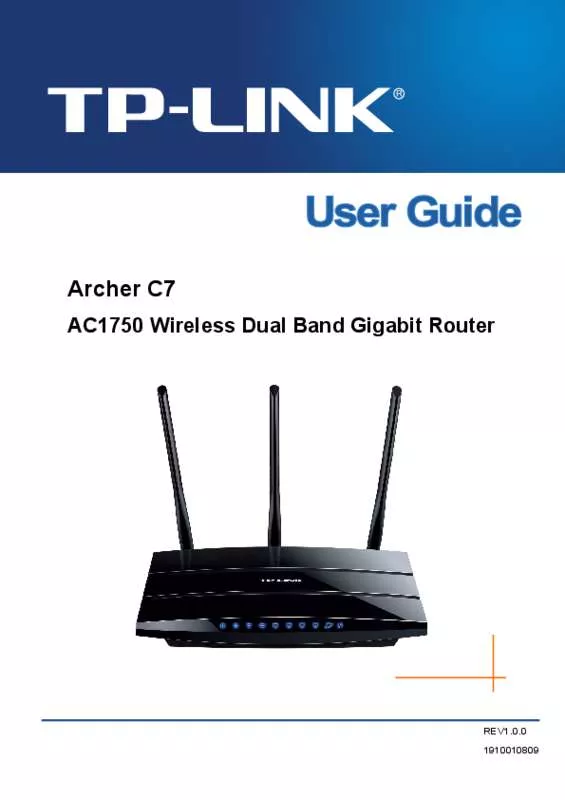User manual TP-LINK ARCHER C7
Lastmanuals offers a socially driven service of sharing, storing and searching manuals related to use of hardware and software : user guide, owner's manual, quick start guide, technical datasheets... DON'T FORGET : ALWAYS READ THE USER GUIDE BEFORE BUYING !!!
If this document matches the user guide, instructions manual or user manual, feature sets, schematics you are looking for, download it now. Lastmanuals provides you a fast and easy access to the user manual TP-LINK ARCHER C7. We hope that this TP-LINK ARCHER C7 user guide will be useful to you.
Lastmanuals help download the user guide TP-LINK ARCHER C7.
Manual abstract: user guide TP-LINK ARCHER C7
Detailed instructions for use are in the User's Guide.
[. . . ] Archer C7
AC1750 Wireless Dual Band Gigabit Router
REV1. 0. 0 1910010809
COPYRIGHT & TRADEMARKS
Specifications are subject to change without notice. registered trademarks of their respective holders. No part of the specifications may be reproduced in any form or by any means or used to make any derivative such as translation, transformation, or adaptation without permission from TP-LINK TECHNOLOGIES CO. , LTD. Copyright © 2013 TP-LINK TECHNOLOGIES CO. , LTD. [. . . ] You can delete the share folder by clicking Delete. Follow the instructions below to set up your Guest Network Storage Sharing: 1. Plug an external USB hard disk drive or USB flash drive into this Router. Make sure the Service Status on the page “USB Settings -> Storage Sharing” is Started. Make sure the Access shared storage with password on the page “USB Settings -> Storage Sharing” is Enabled. Click the Start button to start the Guest Network Storage Sharing. Click the Add New Folder to Share button to specify a folder to share for the guests.
There is one default user account that can access the Guest Network Storage Sharing. Clicking Modify on Figure 4-45, there will pop up Figure 4-46, where you can change the password and storage authority of the account.
Figure 4-46 Modify User Account of Guest Network
Note:
1. If you want guests visit folders of Guest Network Storage Sharing with guest account, you must enable Access shared storage with password on the page “USB Settings -> Storage Sharing”, or the guests can't access to the Guest Network Storage Sharing. If you want to share a new folder when the number has reached 6, you can delete a share folder and then add a new one.
- 61 -
Archer C7
AC1750 Wireless Dual Band Gigabit Router
4. 9
DHCP
Figure 4-47 The DHCP menu There are three submenus under the DHCP menu (shown in Figure 4-47): DHCP Settings, DHCP Clients List and Address Reservation. Click any of them, and you will be able to configure the corresponding functions.
4. 9. 1
DHCP Settings
Choose menu “DHCP → DHCP Settings”, you can configure the DHCP Server on the page as shown in Figure 4-48. The router is set up by default as a DHCP (Dynamic Host Configuration Protocol) server, which provides the TCP/IP configuration for all the PC(s) that are connected to the router on the LAN.
Figure 4-48 DHCP Settings
DHCP Server - Enable or Disable the DHCP server. If you disable the Server, you must have another DHCP server within your network or else you must configure the computer manually.
Start IP Address - Specify an IP address for the DHCP Server to start with when assigning IP addresses. 192. 168. 0. 100 is the default start address.
End IP Address - Specify an IP address for the DHCP Server to end with when assigning IP addresses. 192. 168. 0. 199 is the default end address.
- 62 -
Archer C7
AC1750 Wireless Dual Band Gigabit Router
Address Lease Time - The Address Lease Time is the amount of time a network user will be allowed connection to the router with their current dynamic IP Address. Enter the amount of time in minutes and the user will be "leased" this dynamic IP Address. After the time is up, the user will be automatically assigned a new dynamic IP address. The range of the time is 1 ~ 2880 minutes. The default value is 120 minutes.
Default Gateway - (Optional. ) It is suggested to input the IP address of the Ethernet port of the router. The default value is 192. 168. 0. 1.
Default Domain - (Optional) Input the domain name of your network. Primary DNS - (Optional) Input the DNS IP address provided by your ISP or consult your ISP. Secondary DNS - (Optional. ) Input the IP address of another DNS server if your ISP provides two DNS servers.
Note:
To use the DHCP server function of the router, you must configure all computers on the LAN as "Obtain an IP Address automatically".
4. 9. 2
DHCP Clients List
Choose menu “DHCP → DHCP Clients List”, you can view the information about the clients attached to the router in the screen as shown in Figure 4-49.
Figure 4-49 DHCP Clients List
Client Name - The name of the DHCP client MAC Address - The MAC address of the DHCP client Assigned IP - The IP address that the router has allocated to the DHCP client Lease Time - The time of the DHCP client leased. After the dynamic IP address has expired, a new dynamic IP address will be automatically assigned to the user.
You cannot change any of the values on this page. [. . . ] On the "Remote Management" page, type a port number except 80, such as 88, into the "Web Management Port" field. Click Save and reboot the router.
Figure A-8 Remote Management
Note:
If the above configuration takes effect, you can visit and configure the router by typing http://192. 168. 0. 1:88 (the router’s LAN IP address: Web Management Port) in the address
- 130 -
Archer C7
AC1750 Wireless Dual Band Gigabit Router
field of the Web browser. If the LAN IP of the modem connected with your router is 192. 168. 0. x, the default LAN IP of the router will automatically switch from 192. 168. 0. 1 to 192. 168. 1. 1 to avoid IP conflict; in this case, please try http://192. 168. 1. 1:88. 3) Log in to the router, click the “Forwarding” menu on the left of your browser, and click the "Virtual Servers" submenu. [. . . ]
DISCLAIMER TO DOWNLOAD THE USER GUIDE TP-LINK ARCHER C7 Lastmanuals offers a socially driven service of sharing, storing and searching manuals related to use of hardware and software : user guide, owner's manual, quick start guide, technical datasheets...manual TP-LINK ARCHER C7