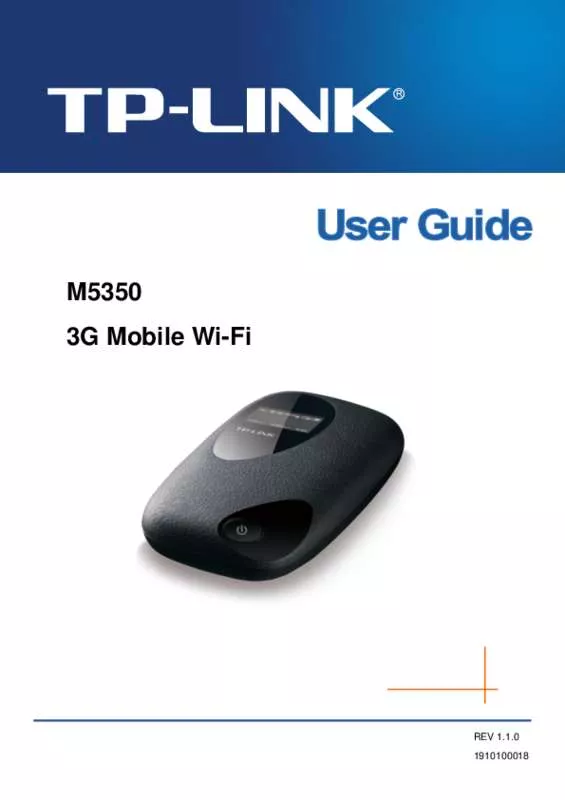User manual TP-LINK M5350
Lastmanuals offers a socially driven service of sharing, storing and searching manuals related to use of hardware and software : user guide, owner's manual, quick start guide, technical datasheets... DON'T FORGET : ALWAYS READ THE USER GUIDE BEFORE BUYING !!!
If this document matches the user guide, instructions manual or user manual, feature sets, schematics you are looking for, download it now. Lastmanuals provides you a fast and easy access to the user manual TP-LINK M5350. We hope that this TP-LINK M5350 user guide will be useful to you.
Lastmanuals help download the user guide TP-LINK M5350.
Manual abstract: user guide TP-LINK M5350
Detailed instructions for use are in the User's Guide.
[. . . ] M5350 3G Mobile Wi-Fi
REV 1. 1. 0 1910100018
COPYRIGHT & TRADEMARKS
Specifications are subject to change without notice. registered trademarks of their respective holders. No part of the specifications may be reproduced in any form or by any means or used to make any derivative such as translation, transformation, or adaptation without permission from TP-LINK TECHNOLOGIES CO. , LTD. Copyright © 2013 TP-LINK TECHNOLOGIES CO. , LTD. [. . . ] Message Center Number: When the Message Center is enabled, you can enter the Message Center Number of the local ISP. If you enter a wrong number, the SMS would be affected and not properly used.
Save the Delivered Messages: Enable it to automatically save the delivered messages in the Outbox. Auto Replace Old Messages: If enabled, it will automatically delete the oldest message and save the new one when the Outbox or Drafts box is full. If disabled, you need to manually delete the old messages to save the new ones when the Outbox or Drafts box is full.
Click Save to make your settings take effect.
-17-
M5350
3G Mobile Wi-Fi User Guide
4. 4 Advanced
Figure 4-10 Advanced Menu
There are four submenus under the Advanced tab (as shown in Figure 4-10): Dial-up, Wireless, DHCP Server and System Tools. Click any of them, and you will be able to configure the corresponding functions.
4. 4. 1 Dial-up
Figure 4-11 Dial-up Menu
-18-
M5350 4. 4. 1. 1. Dial-up
3G Mobile Wi-Fi User Guide
Dial-up Settings page allows you to do the following configurations.
Figure 4-12 Dial-up Settings
Profile List: A list of profile(s). Select the profile of your SIM card currently inserted in the device. Network Status: Shows whether the Internet is connected or disconnected at present. Dial-up type: The device provides two types of dial-up – Auto and Manual. Please select the dial-up type as you need. Auto: The device will automatically establish connection once it‟s started. During the process, if your Internet connection is terminated due to some exterior reasons, the device would automatically attempt connection until it‟s successful. This option is suggested, if you have the network service paid by month. Manual: When you start the device and your computer, or when the connection is terminated during the process, you need to manually dial up for connection in here. When you select Manual as your dial-up type, you need to specify a MAX Idle Time (5 minutes by default), namely a period of inactivity, after which the device will disconnect your Internet connection, and not be able to re-establish your connection automatically as soon as you attempt to access the Internet again. If you have the network service paid by hour, this option is suggested.
Click Save to save the above settings and have them take effect. Profile Management You can manage your profile on this page.
-19-
M5350
3G Mobile Wi-Fi User Guide
Figure 4-13 Profile Management
Profile List: A list of profile(s). Select the profile of your SIM card currently inserted in the device, and then you can view the related information of it. If you find any parameters wrong, you can click Create to create a new profile with the right settings (as shown in Figure 4-14).
Profile Name: Displays the name of the profile you‟ve selected. APN Type: Displays the type of your APN, either Dynamic or Static. Dynamic means the device have dynamic APN, which needs not to be specified. Static means you specify your APN manually.
APN: Displays the Access Point Name provided by your ISP. [. . . ] First make sure your Ethernet Adapter is working, refer to the adapter‟s manual if needed. 1) 2) 3) Install TCP/IP component On the Windows taskbar, click the Start button, point to Settings, and then click Control Panel. Click the Network and Internet Connections icon, and then click on the Network Connections tab in the appearing window. Right click the icon that showed below, select Properties on the prompt page.
Figure B-0-1 4) In the prompt page that showed below, double click on the Internet Protocol (TCP/IP).
Figure B-0-2
-36-
M5350 5)
3G Mobile Wi-Fi User Guide
The following Internet Protocol (TCP/IP) Properties window will display and the IP Address tab is open on this window by default. [. . . ]
DISCLAIMER TO DOWNLOAD THE USER GUIDE TP-LINK M5350 Lastmanuals offers a socially driven service of sharing, storing and searching manuals related to use of hardware and software : user guide, owner's manual, quick start guide, technical datasheets...manual TP-LINK M5350