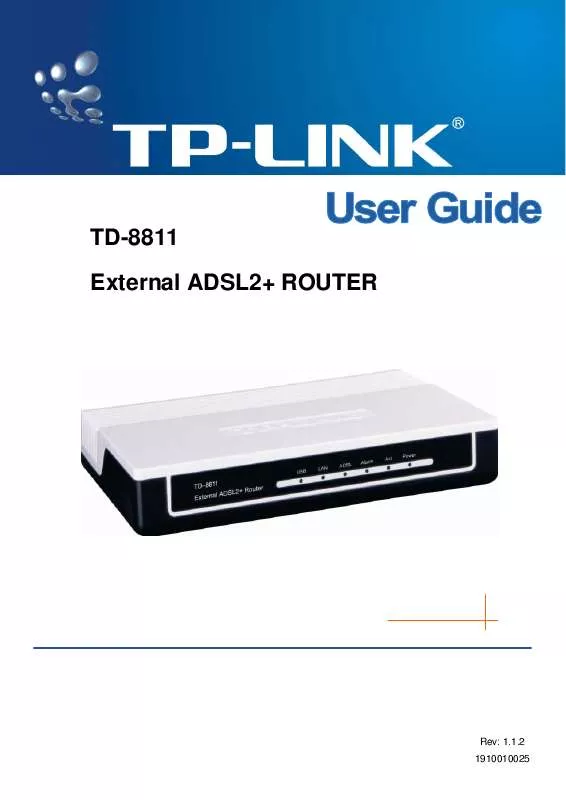Detailed instructions for use are in the User's Guide.
[. . . ] Increase the separation between the equipment and receiver. Connect the equipment into an outlet on a circuit different from that to which the receiver is connected. Consult the dealer or an experienced radio/ TV technician for help. This device complies with part 15 of the FCC Rules. [. . . ] The words may be different with this guide in fact.
External ADSL2+ ROUTER
3)
You can check whether your configuration is successful through PING command. If the screen looks like the following, the connection between your computer and TD-8811 is OK now.
Figure 3-2 If the screen looks like the following, the connection fails. Repeat the previous steps again.
Figure 3-3
3. 2
Login
Startup Internet Explorer, and enter 192. 168. 1. 1, then enter default user name(admin) password(admin), When ADSL2+ connection is OK, you will see the Figure 3-4.
8
TD-8811
External ADSL2+ ROUTER
Figure 3-4
3. 3
1)
Quick Setup
Figure 4 is the main page of the Router.
Figure 3-5
2)
Please select Quick Setup. Please click the Save/Reboot button to restart. This screen displays some information about the device such as link rate.
18
TD-8811
External ADSL2+ ROUTER
Figure 3-24 Default user name and password both are "admin"; if you want to change them, please go to "Management" "Access control" "Passwords". (Figure 3-25)
Figure 3-25
3. 4
Web Setup
Choose "Advanced Setup" "WAN", you will enter the page of Wide Area Network (WAN) Setup, you will see the Figure 3-26.
19
TD-8811
External ADSL2+ ROUTER
Figure 3-26 There are 7 PVC links in the WAN setup page, choose the right PVC according to your needs, and then click the edit button, you will enter the page of ATM PVC Configuration (See Figure 3-27).
Figure 3-27 Enter VPI/VCI value and service category which is provided by your ISP, click next to enter the next step. Note: The type of network protocol selected may be different in different areas, there are five types Figure 3-28, so you should ask your ISP to acquire the local type of network protocol and Encapsulation mode.
20
TD-8811
External ADSL2+ ROUTER
Figure 3-28 After choosing the proper protocol, enter the correct parameters supported by your ISP. Enable the configurations, then you can surf on the Internet. PPP over ATM (PPPoA) If you select the protocol of PPP over ATM (PPPoA), you will see the Figure 3-29, enter the value of user name and password which is provided by your ISP. After selecting other functions (often using the default setup), click the next button.
Figure 3-29 After that, the Figure 3-30 will appear. Turn on the selected functions according to your demands. Clicking the next button to enter the next step, you will see the Figure 3-31, finally click save to
21
TD-8811 complete the configuration.
External ADSL2+ ROUTER
Figure 3-30
Figure 3-31 PPP over Ethernet (PPPoE) If you select the protocol of PPP over Ethernet (PPPoE), you will see the Figure 3-32, enter the value of user name and password which is provided by your ISP, after selecting other functions (often using the default setup), click the next button.
22
TD-8811
External ADSL2+ ROUTER
Figure 3-32 You will see the Figure 3-33. Then turn on the selected functions according to your needs. Clicking the next button to enter the next step, you will see the Figure 3-34, finally click save to complete the configuration.
Figure 3-33
23
TD-8811
External ADSL2+ ROUTER
Figure 3-34 MAC Encapsulation Routing (MER) If you select the protocol of MAC Encapsulation Routing (MER), you will see the page (Figure 3-35). Enter the parameter and the way which is provided by your ISP, then click the next button.
Figure 3-35 After that, Figure 3-36 will be available. You can select the functions according to your needs. Clicking the next button to enter the next step, you will see the Figure 3-37, finally click save to complete the configuration.
24
TD-8811
External ADSL2+ ROUTER
Figure 3-36
Figure 3-37 IP over ATM (IPoA) If you select the protocol of IP over ATM (IPoA), the Figure 3-38 will display, enter the parameter and the way which is provided by your ISP, then click the next button.
25
TD-8811
External ADSL2+ ROUTER
Figure 3-38 You will see the page (Figure 3-39), then turn on the selected functions according to your needs. Clicking the next button to enter the next step, you will see the Figure 3-40, finally click save to complete the configuration.
Figure 3-39
26
TD-8811
External ADSL2+ ROUTER
Figure 3-40 Bridging If you select the Bridging protocol, you just open the bridge service function options, you will see the Figure 3-41, then click the next button, you will see the Figure 3-42, press save to complete the configuration finally.
Figure 3-41
27
TD-8811
External ADSL2+ ROUTER
Figure 3-42 Note: After you complete the settings, the new settings must be saved and the Router must be restarted for the settings to take effect. Please press the Save/Reboot button on the Figure 3-43 to restart.
Figure 3-43 Note: All of the above setting is under windows XP OS.
3. 5
Software Dial
If TD-8811 CPE work in bridged (RFC 1483 Bridged) mode when it connects Internet. You must install dial software on your PC. There are some software working on Windows in market,
28
TD-8811 example for EnterNet3000, RASPPPoE and WinPeET. How do I set up the connection in the windows XP?
External ADSL2+ ROUTER
The users of Windows XP can click the "start->All Programs->Accessories-> Communications->New connection wizard", then click Next to enter the setting page. [. . . ] The VPI is the English abbreviation of the Virtual Path Identifier, the VCI is the English abbreviation of the Virtual Channel Identifier, the value of VCI/VPI must be compatible with the value that provided by ISP. Encapsulation mode of AAL5 include: LLC/SNAP and VC_MAX(often using LLC/SNAP).
2)
3) 3.
The LAN's and the NIC's LED both are bright, but why the configuration interface is inaccessible?1) 2) 3) Use the order of ping 192. 168. 1. 1 to check the Accuracy of connection. Whatever the setup of the IP address on your computer (if you close the DHCP function, you can't obtain the IP address automatically, must specify the IP address of your computer manually). [. . . ]