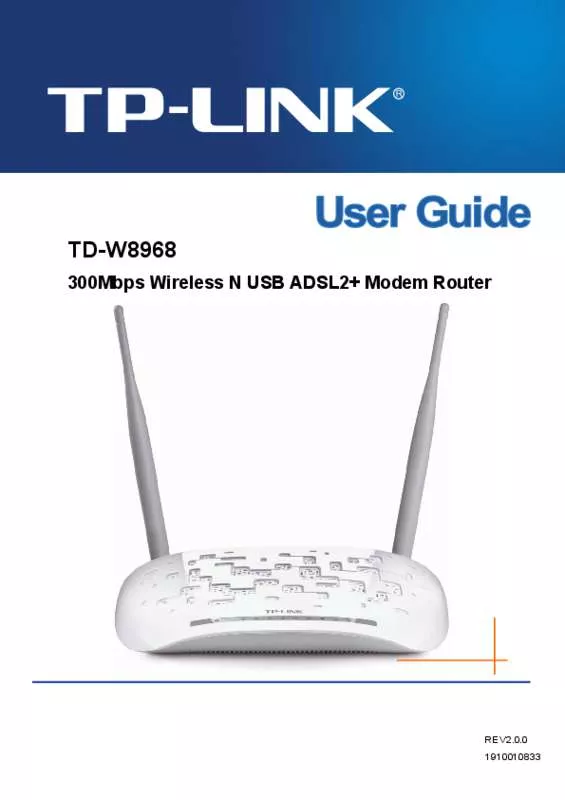User manual TP-LINK TD-W8970
Lastmanuals offers a socially driven service of sharing, storing and searching manuals related to use of hardware and software : user guide, owner's manual, quick start guide, technical datasheets... DON'T FORGET : ALWAYS READ THE USER GUIDE BEFORE BUYING !!!
If this document matches the user guide, instructions manual or user manual, feature sets, schematics you are looking for, download it now. Lastmanuals provides you a fast and easy access to the user manual TP-LINK TD-W8970. We hope that this TP-LINK TD-W8970 user guide will be useful to you.
Lastmanuals help download the user guide TP-LINK TD-W8970.
Manual abstract: user guide TP-LINK TD-W8970
Detailed instructions for use are in the User's Guide.
[. . . ] Copyright © 2008 TP-LINK Technologies Co. , Ltd. http://www. tp-link. com
I
TD-W8970 54M Wireless ADSL2+ Router User Guide
FCC STATEMENT
This equipment has been tested and found to comply with the limits for a Class B digital device, pursuant to part 15 of the FCC Rules. These limits are designed to provide reasonable protection against harmful interference in a residential installation. This equipment generates, uses and can radiate radio frequency energy and, if not installed and used in accordance with the instructions, may cause harmful interference to radio communications. [. . . ] To add a new Port Triggering:
34
TD-W8970 54M Wireless ADSL2+ Router User Guide 1. Click the Add button (pop-up Figure 5-18), and then you will set the new Port Triggering in the next screen (shown in Figure 5-19).
Figure 5-19 2. Select the application from the drop-down list. If the list does not have the application that you want, select the Custom application radio-button, and type the name of the custom application in the text box. Enter the Trigger Port Start, Trigger Port End, Open Port Start and Open Port End in the table, and then select the Trigger protocol and Open protocol, TCP, UDP or All. Click the Save/Apply button to enable the settings. Note: If you select the application from the drop-down list, the External Port Start, External Port End, Internal Port Start, Internal Port End and the Protocol will be added in the table automatically. DMZ Host Choose "Advanced Setup" "NAT" "DMZ Host", you can set up DMZ Host on the screen (shown in Figure 5-20). The DMZ host feature can make a local host be exposed to the Internet for a special-purpose service, such as online gaming or video conferencing.
35
TD-W8970 54M Wireless ADSL2+ Router User Guide
Figure 5-20 To add a new DMZ Host: You can enter the computer's IP address and then click Save/Apply to activate the DMZ host you set on this page. Note: DMZ host forwards all the ports at the same time. Any PC whose port is being forwarded must have its DHCP client function disabled and should have a new static IP Address assigned to it because its IP Address may change while using the DHCP function. Select at least one WAN interfaces displayed below to apply this rule. Click the Save/Apply button to save this entry.
4. 5.
39
TD-W8970 54M Wireless ADSL2+ Router User Guide Note: When you add a Incoming IP Filtering entry, you must configure at least one condition on the screen above except the Filter name. If you leave Protocol blank, it means that the rule is effective to all protocols, if you leave the Source IP address and/or Destination IP address blank, it suggests that all Source IP addresses and/or Destination IP addresses are controlled by the rule, if you leave the Source Port and/or Destination Port blank, it suggests that all Source Ports and/or Destination Ports are controlled by the rule. MAC Filtering Choose "Advanced Setup" "Security" "MAC Filtering", you can configure MAC Filtering rules on the screen (shown in Figure 5-27). The section allows you to control access to the Internet by users on your local network based on their MAC Address.
Figure 5-27 Change Policy: There are two policies for the MAC filters: FORWARDED and BLOCKED. Click the button to change from one policy to another. When you select FORWARDED, it means that all MAC layer frames will be forwarded except those matching with any of the specified rules in the table (shown in Figure 5-27). While BLOCKED means that all MAC layer frames will be blocked except those matching with any of the specified rules in the table above. Add: Click the Add button, and then you can add a new MAC Filter in the next screen (shown in Figure 5-27). Remove: Select the check box in the table (shown in Figure 5-27) and then click the Remove button, and then the corresponding entry will be deleted in the table. [. . . ] PPPoA (Point to Point Protocol over ATM) - PPPoA stands for Point to Point protocol over ATM, this protocol is also used as a type of broadband connection that provides authentication (username and password) in addition to data transport. RADIUS (Remote Authentication Dial-In User Service) - A protocol that uses an authentication server to control network access. RJ45 (Registered Jack-45) - An Ethernet connector that holds up to eight wires. Router - A networking device that connects multiple networks together. [. . . ]
DISCLAIMER TO DOWNLOAD THE USER GUIDE TP-LINK TD-W8970 Lastmanuals offers a socially driven service of sharing, storing and searching manuals related to use of hardware and software : user guide, owner's manual, quick start guide, technical datasheets...manual TP-LINK TD-W8970