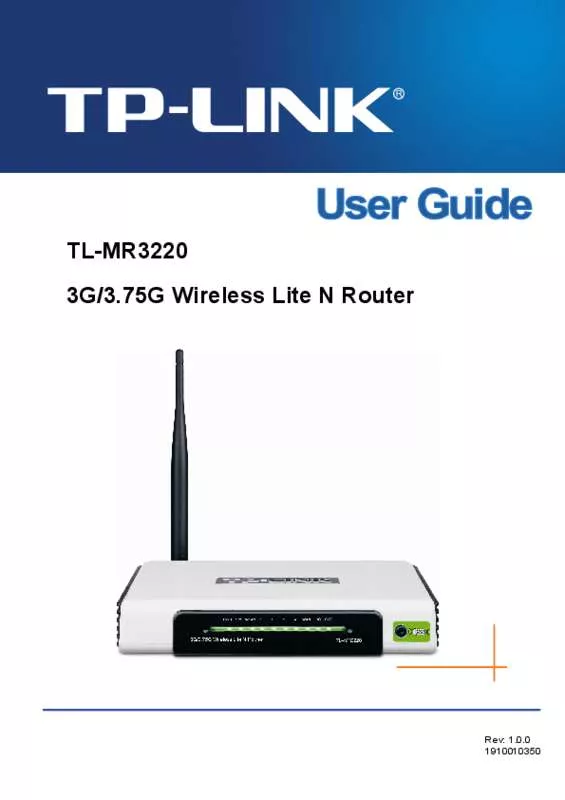User manual TP-LINK TL-MR3040
Lastmanuals offers a socially driven service of sharing, storing and searching manuals related to use of hardware and software : user guide, owner's manual, quick start guide, technical datasheets... DON'T FORGET : ALWAYS READ THE USER GUIDE BEFORE BUYING !!!
If this document matches the user guide, instructions manual or user manual, feature sets, schematics you are looking for, download it now. Lastmanuals provides you a fast and easy access to the user manual TP-LINK TL-MR3040. We hope that this TP-LINK TL-MR3040 user guide will be useful to you.
Lastmanuals help download the user guide TP-LINK TL-MR3040.
Manual abstract: user guide TP-LINK TL-MR3040
Detailed instructions for use are in the User's Guide.
[. . . ] Copyright © 2013 TP-LINK TECHNOLOGIES CO. , LTD. http://www. tp-link. com
I
FCC STATEMENT
This equipment has been tested and found to comply with the limits for a Class B digital device, pursuant to part 15 of the FCC Rules. These limits are designed to provide reasonable protection against harmful interference in a residential installation. This equipment generates, uses and can radiate radio frequency energy and, if not installed and used in accordance with the instructions, may cause harmful interference to radio communications. [. . . ] You need to plug one Powerline Adapter into a power outlet for each computer (Connect to the computer LAN card) you want to connect (Network access); you will also need another Powerline Adapter connected to your Cable/xDSL broadband (Ethernet port) in order to extend your broadband connection or Internet surfing. With clean powerline, the distance between two Powerline Adapters can reach 300 meters at lease, but the actual distance may vary due to the environment. Section below describes the Powerline Adapter’s LED indicators, physical interface and hardware connection mechanism.
2. 2 LED Indicator
The LED indicator displays information about the device’s status.
Item
Status On The adapter is on. Blinking Off On Blinking Off
Indication The adapter is in pairing procedure. The adapter is connected to a powerline network. The adapter isn’t connected to any powerline network.
Power LED
Powerline LED
4
TL-PA4030 AV500 3-port Mini Powerline Adapter At least one Ethernet port is connected, but there is no data being transferred. At least one Ethernet port is transferring data. No Ethernet port is connected.
On Ethernet LED Blinking Off
2. 3 Physical Interface
There are three types of physical interfaces on this Powerline Adapter.
Power Plug Ethernet Port Pair Button
Interface Ethernet Port Power Plug*
Description Three 10/100Mbps Ethernet ports for connecting the adapter to the PC or the broadband device with a network cable. A Power Plug for connecting the adapter to a power socket (100–240V~). Pair button is used to secure a powerline network. To secure your network, please follow the steps below. (2) Enter a name for the current network using 4–23 characters. Or you can check the Use Default (HomePlugAV) to use the default name as the network name. By default, the network name is HomePlugAV. (3) Click the Apply button to make the settings take effect.
14
TL-PA4030 AV500 3-port Mini Powerline Adapter
4. 2 Network
The Network tab window shows information of all the powerline adapters found on the current logical network. Furthermore, here you can change the Name of the listed powerline adapters as well as add another device to the current network.
Type: Displays the type of the remote device found in the network. Name: Displays the name of the remote device found in the network. You can change its name following two steps: select the desired adapter and click the Modify button. MAC Address: Displays the MAC address of the remote device found in the network. Password: Displays the supplied Powerline Adapter’s password (Initially left blank). To set the Powerline Adapter password (Which is required when creating a private network or managing all the devices), select the device shown in the figure and click the Modify button. Follow the pop-up dialog box to complete your password setting. [. . . ] Within 2 minutes, press and hold the Pair button of Powerline adapter B for 1 second, the Power LED will start flashing. Wait for about 60 seconds while your Powerline adapter A and B are connecting. The Power LED on both adapters will stop flashing and become solid light when the connection is made.
21
TL-PA4030 AV500 3-port Mini Powerline Adapter
Join an existing Powerline AV Network: Powerline adapter A and Powerline adapter B form a HomePlugAV Network, Powerline adapter C wants to join this network. Press and hold the Pair button on Powerline adapter C for 1 second. [. . . ]
DISCLAIMER TO DOWNLOAD THE USER GUIDE TP-LINK TL-MR3040 Lastmanuals offers a socially driven service of sharing, storing and searching manuals related to use of hardware and software : user guide, owner's manual, quick start guide, technical datasheets...manual TP-LINK TL-MR3040