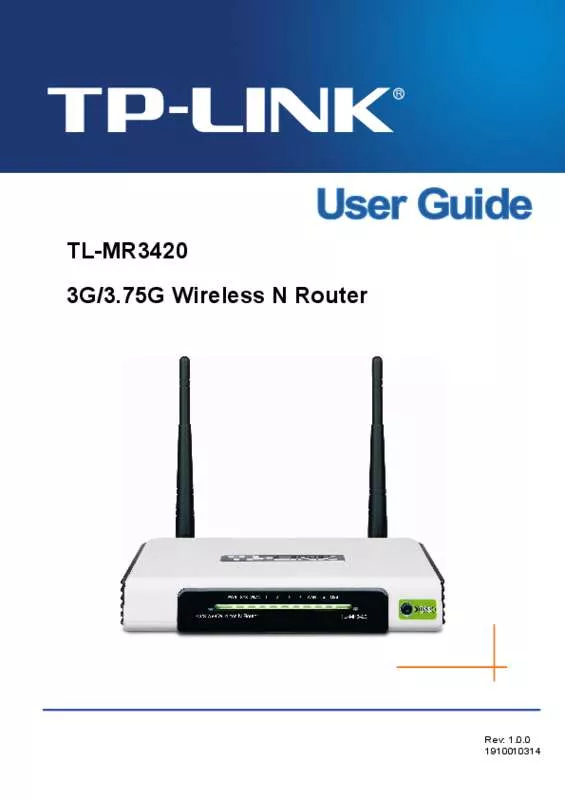User manual TP-LINK TL-MR3420
Lastmanuals offers a socially driven service of sharing, storing and searching manuals related to use of hardware and software : user guide, owner's manual, quick start guide, technical datasheets... DON'T FORGET : ALWAYS READ THE USER GUIDE BEFORE BUYING !!!
If this document matches the user guide, instructions manual or user manual, feature sets, schematics you are looking for, download it now. Lastmanuals provides you a fast and easy access to the user manual TP-LINK TL-MR3420. We hope that this TP-LINK TL-MR3420 user guide will be useful to you.
Lastmanuals help download the user guide TP-LINK TL-MR3420.
Manual abstract: user guide TP-LINK TL-MR3420
Detailed instructions for use are in the User's Guide.
[. . . ] TL-MR3420 3G/3. 75G Wireless N Router
Rev: 1. 0. 0 1910010314
COPYRIGHT & TRADEMARKS
Specifications are subject to change without notice. registered trademarks of their respective holders. No part of the specifications may be reproduced in any form or by any means or used to make any derivative such as translation, transformation, or adaptation without permission from TP-LINK TECHNOLOGIES CO. , LTD. Copyright © 2010 TP-LINK TECHNOLOGIES CO. , LTD. [. . . ] High is the default setting and is recommended.
-54-
TL-MR3420
3G/3. 75G Wireless N Router
Beacon Interval - Enter a value between 20-1000 milliseconds for Beacon Interval here. The beacons are the packets sent by the router to synchronize a wireless network. Beacon Interval value determines the time interval of the beacons. RTS Threshold - Here you can specify the RTS (Request to Send) Threshold. If the packet is larger than the specified RTS Threshold size, the router will send RTS frames to a particular receiving station and negotiate the sending of a data frame. Fragmentation Threshold - This value is the maximum size determining whether packets will be fragmented. Setting the Fragmentation Threshold too low may result in poor network performance since excessive packets. 2346 is the default setting and is recommended. DTIM Interval - This value determines the interval of the Delivery Traffic Indication Message (DTIM). A DTIM field is a countdown field informing clients of the next window for listening to broadcast and multicast messages. When the Router has buffered broadcast or multicast messages for associated clients, it sends the next DTIM with a DTIM Interval value. You can specify the value between 1-255 Beacon Intervals. The default value is 1, which indicates the DTIM Interval is the same as Beacon Interval. Enable WMM - WMM function can guarantee the packets with high- priority messages being transmitted preferentially. Enable Short GI - This function is recommended for it will increase the data capacity by reducing the guard interval time. Enabled AP Isolation - This function can isolate wireless stations on your network from each other. Wireless devices will be able to communicate with the Router but not with each other. Note: If you are not familiar with the setting items in this page, it's strongly recommended to keep the provided default values; otherwise it may result in lower wireless network performance.
4. 6. 5 Wireless Statistics
Choose menu “Wireless→Wireless Statistics”, you can see the MAC Address, Current Status, Received Packets and Sent Packets for each connected wireless station.
-55-
TL-MR3420
3G/3. 75G Wireless N Router
Figure 4-30 The Router attached wireless stations MAC Address - The connected wireless station's MAC address Current Status - The connected wireless station's running status, one of STA-AUTH /
STA-ASSOC / STA-JOINED / WPA / WPA-PSK / WPA2 / WPA2-PSK / AP-UP / AP-DOWN / Disconnected
Received Packets - Packets received by the station Sent Packets - Packets sent by the station You cannot change any of the values on this page. To update this page and to show the current connected wireless stations, click on the Refresh button. If the numbers of connected wireless stations go beyond one page, click the Next button to go to the next page and click the Previous button to return the previous page. Note: This page will be refreshed automatically every 5 seconds.
4. 7
DHCP
Figure 4-31
The DHCP menu
There are three submenus under the DHCP menu (shown in Figure 4-31): DHCP Settings, DHCP Clients List and Address Reservation. Click any of them, and you will be able to configure the corresponding function.
4. 7. 1 DHCP Settings
Choose menu “DHCP→DHCP Settings”, you can configure the DHCP Server on the page (shown in Figure 4-32). The Router is set up by default as a DHCP (Dynamic Host Configuration Protocol) server, which provides the TCP/IP configuration for all the PC(s) that are connected to the Router on the LAN.
-56-
TL-MR3420
3G/3. 75G Wireless N Router
Figure 4-32
DHCP Settings
DHCP Server - Enable or Disable the DHCP server. [. . . ] Humidity Operating : 0℃~40℃ (32℉~104℉) Storage: -40℃~70℃(-40℉~158℉) Operating: 10% ~ 90% RH, Non-condensing Storage: 5% ~ 90% RH, Non-condensing
-111-
TL-MR3420
3G/3. 75G Wireless N Router
Appendix D: Glossary
802. 11n - 802. 11n builds upon previous 802. 11 standards by adding MIMO (multiple-input multiple-output). MIMO uses multiple transmitter and receiver antennas to allow for increased data throughput via spatial multiplexing and increased range by exploiting the spatial diversity, perhaps through coding schemes like Alamouti coding. The Enhanced Wireless Consortium (EWC) [3] was formed to help accelerate the IEEE 802. 11n development process and promote a technology specification for interoperability of next-generation wireless local area networking (WLAN) products. 802. 11b - The 802. 11b standard specifies a wireless networking at 11 Mbps using direct-sequence spread-spectrum (DSSS) technology and operating in the unlicensed radio spectrum at 2. 4GHz, and WEP encryption for security. [. . . ]
DISCLAIMER TO DOWNLOAD THE USER GUIDE TP-LINK TL-MR3420 Lastmanuals offers a socially driven service of sharing, storing and searching manuals related to use of hardware and software : user guide, owner's manual, quick start guide, technical datasheets...manual TP-LINK TL-MR3420