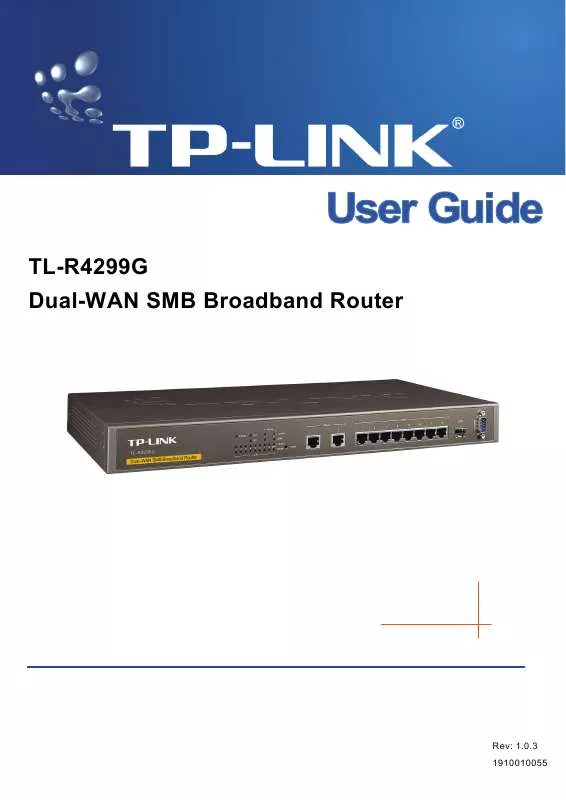User manual TP-LINK TL-R4299G
Lastmanuals offers a socially driven service of sharing, storing and searching manuals related to use of hardware and software : user guide, owner's manual, quick start guide, technical datasheets... DON'T FORGET : ALWAYS READ THE USER GUIDE BEFORE BUYING !!!
If this document matches the user guide, instructions manual or user manual, feature sets, schematics you are looking for, download it now. Lastmanuals provides you a fast and easy access to the user manual TP-LINK TL-R4299G. We hope that this TP-LINK TL-R4299G user guide will be useful to you.
Lastmanuals help download the user guide TP-LINK TL-R4299G.
Manual abstract: user guide TP-LINK TL-R4299G
Detailed instructions for use are in the User's Guide.
[. . . ] TL-R4299G Dual-WAN SMB Broadband Router
Rev: 1. 0. 3 1910010055
COPYRIGHT & TRADEMARKS
Specifications are subject to change without notice. registered trademarks of their respective holders. No part of the specifications may be reproduced in any form or by any means or used to make any derivative such as translation, transformation, or adaptation without permission from TP-LINK TECHNOLOGIES CO. , LTD. Copyright © 2008 TP-LINK TECHNOLOGIES CO. , LTD. [. . . ] Some applications require multiple connections, like Internet games, video conferencing, Internet calling and so on. These applications cannot work with a pure NAT router. Port Triggering is used for some of these applications that can work with an NAT router.
36
TL-R4299G
Dual-WAN SMB Broadband Router User Guide
Figure 4-25 Trigger Port - This displays the port for outgoing traffic. An outgoing connection using this port will "Trigger" this rule. Trigger Protocol - This displays the protocol used for Trigger Ports, either TCP, UDP, or All (all protocols supported by the router). Incoming Ports - This displays the port or port range used by the remote system, they are used for responding to the outgoing request. A response using one of these ports will be forwarded to the PC that triggered this rule. You can input at most 5 groups of ports (or port section). Every group of ports must be apart with ", ". For example, 2000-2038, 2050-2051, 2085, 3010-3030. Incoming Protocol - This displays the protocol used for Incoming Ports Range, either TCP or UDP, or ALL (all protocols supported by the router). Enabled means that the rule will take effect, Disabled means that the rule will not take effect. Once configured, the operation for Port Triggering will proceed as follows: Step 1: A local host makes an outgoing connection using a destination port number defined in the Trigger Port field. Step 2: The router records this connection, opens the incoming port or ports associated with this entry in the Port Triggering table, and associates them with the local host. Step 3: When necessary, the external host will be able to connect to the local host using one of the ports defined in the Incoming Ports field. To add/modify a port triggering entry: Step 1: Click Add New. . . /Modify shown in Figure 4-25, you will see a new screen shown in Figure 4-26. Step 2: Select the application you want from the "Common Applications", then the Trigger port and Incoming ports will be added to the corresponding field automatically, you only need to configure the Trigger protocol and Incoming Protocol for the entry; If the "Common Applications" does not contain the applications that you want, please configure these options manually.
37
TL-R4299G
Dual-WAN SMB Broadband Router User Guide
Figure 4-26 Step 3: After that, select Enabled to make the entry take effect. Step 4: Click Save button to save the configuration. Note: 1) 2) 3) 4) If you want to add more than one reserved IP, please go to step 1 to continue. When the trigger connection is released, the according opening ports will be closed. Each rule allowed to be used only by one host on LAN synchronously. The trigger connection of other hosts on LAN will be refused. [. . . ] If you are a Cable user, please configure the router following the above steps.
76
TL-R4299G 2.
Dual-WAN SMB Broadband Router User Guide
How do I configure the router to access Internet by Ethernet users?
Step 1: Login to the router, click the menu NetworkWAN on the left of your browser, On the WAN screen, select "Dynamic IP" for "WAN Connection Type", and finish it by clicking Save. Step 2: Some ISPs require that you register the MAC address of your adapter, which is connected to your cable or DSL modem during installation. If your ISP requires MAC register, login to the router and click the menu NetworkMAC Clone. On the MAC Clone screen, if your PC's MAC address is a proper MAC address, click the "Clone MAC Address" button and your PC's MAC address will be filled in the "WAN MAC Address" field; Or else, enter the specific MAC address into the "WAN MAC Address" field manually. [. . . ]
DISCLAIMER TO DOWNLOAD THE USER GUIDE TP-LINK TL-R4299G Lastmanuals offers a socially driven service of sharing, storing and searching manuals related to use of hardware and software : user guide, owner's manual, quick start guide, technical datasheets...manual TP-LINK TL-R4299G