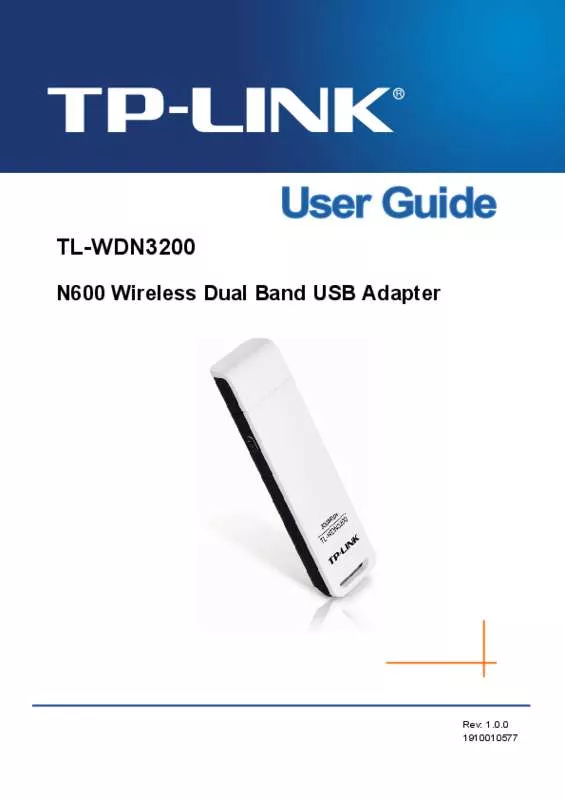User manual TP-LINK TL-WDN3800
Lastmanuals offers a socially driven service of sharing, storing and searching manuals related to use of hardware and software : user guide, owner's manual, quick start guide, technical datasheets... DON'T FORGET : ALWAYS READ THE USER GUIDE BEFORE BUYING !!!
If this document matches the user guide, instructions manual or user manual, feature sets, schematics you are looking for, download it now. Lastmanuals provides you a fast and easy access to the user manual TP-LINK TL-WDN3800. We hope that this TP-LINK TL-WDN3800 user guide will be useful to you.
Lastmanuals help download the user guide TP-LINK TL-WDN3800.
Manual abstract: user guide TP-LINK TL-WDN3800
Detailed instructions for use are in the User's Guide.
[. . . ] Copyright © 2013 TP-LINK TECHNOLOGIES CO. , LTD. http://www. tp-link. com
FCC STATEMENT
This equipment has been tested and found to comply with the limits for a Class B digital device, pursuant to part 15 of the FCC Rules. These limits are designed to provide reasonable protection against harmful interference in a residential installation. This equipment generates, uses and can radiate radio frequency energy and, if not installed and used in accordance with the instructions, may cause harmful interference to radio communications. [. . . ] 11bgn mixed - All 802. 11b, 802. 11g and 802. 11n wireless stations can connect to the device.
Channel Width - Determines the channel width to be used. It is unnecessary to change the default value unless required. Enable Wireless Radio - Select or deselect this check box to allow or deny wireless stations to access the device. Enable SSID Broadcast - Select or deselect this check box to allow or deny the device to broadcast its name (SSID) on the air. If it’s allowed, when wireless clients survey the local area for wireless networks to associate with, they will detect the SSID broadcast by the device.
Note:
To apply any settings you have altered on the page, please click the Save button, and then you will be reminded to reboot the device.
4. 6. 2 Wireless Security
Selecting Wireless > Wireless Security will enable you to configure wireless security for your wireless network to protect your data from intruders. The AP provides three security types: WEP, WPA/WPA2 and WPA-PSK/WPA2-PSK. Wireless security can be set on the following screen shown as Figure 4-16. The security options are different for different operation mode.
38
TL-WDN3800 1) Access Point
300Mbps Wireless N Access Point User Guide
Figure 4-16 Wireless Security - Access Point
Disable Security - Check this box radio button to disable wireless security. If disabled, the wireless stations will be able to connect this device without encryption. It is strongly recommended that you choose one of the security types to enable security. WPA/WPA2-Personal(Recommended) - Select WPA/WPA2 based on Radius Server.
•
1) 2) 3)
Version - You can select one of following versions. Key Type - You can select the WEP key length (64-bit, or 128-bit, or 152-bit. ) for encryption. "Disabled" means this WEP key entry is invalid. For 64-bit encryption - You can enter 10 hexadecimal digits (any combination of 0-9, a-f, A-F, zero key is not permitted) or 5 ASCII characters. For 128-bit encryption - You can enter 26 hexadecimal digits (any combination of 0-9, a-f, A-F, zero key is not permitted) or 13 ASCII characters. For 152-bit encryption - You can enter 32 hexadecimal digits (any combination of 0-9, a-f, A-F, zero key is not permitted) or 16 ASCII characters.
• • • • •
WEP - Select 802. 11 WEP security.
•
1) 2) 3)
•
•
•
1) 2) 3)
Note:
1. If you do not set the key, the wireless security function is still disabled even if you have selected Shared Key as Authentication Type. You will be reminded to reboot the device after clicking the Save button.
40
TL-WDN3800 2) Multi-SSID
300Mbps Wireless N Access Point User Guide
Figure 4-17 Wireless Security – Multi-SSID You can choose which SSID to configure wireless security settings for in the blank behind Operation Mode.
Disable Security - Check this box radio button to disable wireless security. If disabled, the wireless stations will be able to connect this device without encryption. It is strongly recommended that you choose one of the security types to enable security. WPA/WPA2-Personal(Recommended) - Select WPA/WPA2 based on Radius Server.
•
1) 2) 3)
Version - You can select one of following versions. Automatic(Recommended) - Select WPA-Personal or WPA2-Personal automatically based on the wireless station's capability and request. [. . . ] Access Point (AP) - A wireless LAN transceiver or "base station" that can connect a wired LAN to one or many wireless devices. Access points can also bridge to each other. DNS (Domain Name System) – An Internet Service that translates the names of websites into IP addresses. Domain Name - A descriptive name for an address or group of addresses on the Internet. [. . . ]
DISCLAIMER TO DOWNLOAD THE USER GUIDE TP-LINK TL-WDN3800 Lastmanuals offers a socially driven service of sharing, storing and searching manuals related to use of hardware and software : user guide, owner's manual, quick start guide, technical datasheets...manual TP-LINK TL-WDN3800