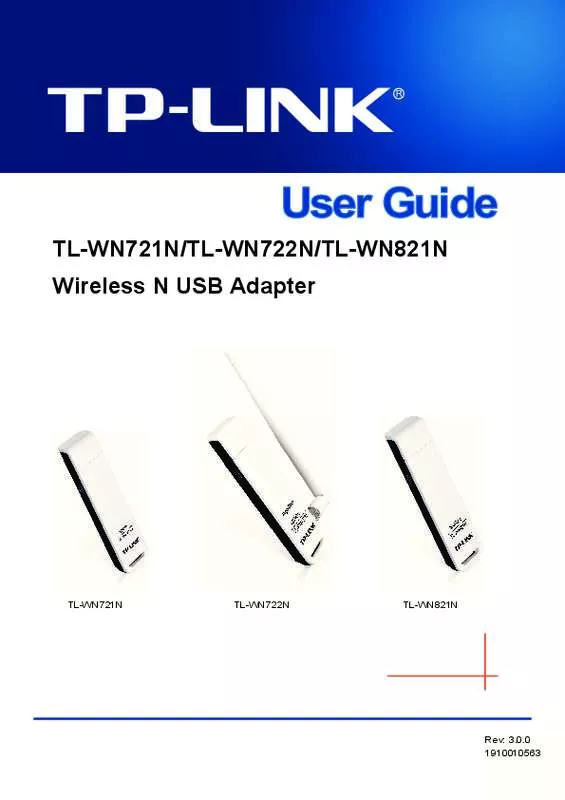User manual TP-LINK TL-WN823N
Lastmanuals offers a socially driven service of sharing, storing and searching manuals related to use of hardware and software : user guide, owner's manual, quick start guide, technical datasheets... DON'T FORGET : ALWAYS READ THE USER GUIDE BEFORE BUYING !!!
If this document matches the user guide, instructions manual or user manual, feature sets, schematics you are looking for, download it now. Lastmanuals provides you a fast and easy access to the user manual TP-LINK TL-WN823N. We hope that this TP-LINK TL-WN823N user guide will be useful to you.
Lastmanuals help download the user guide TP-LINK TL-WN823N.
Manual abstract: user guide TP-LINK TL-WN823N
Detailed instructions for use are in the User's Guide.
[. . . ] Copyright © 2007 TP-LINK TECHNOLOGIES CO. , LTD. All rights reserved.
I
FCC STATEMENT
This equipment has been tested and found to comply with the limits for a Class B digital device, pursuant to part 15 of the FCC Rules. These limits are designed to provide reasonable protection against harmful interference in a residential installation. This equipment generates, uses and can radiate radio frequency energy and, if not installed and used in accordance with the instructions, may cause harmful interference to radio communications. [. . . ] Please do the following:
Figure 3-9 Point to Multi-point Bridge 1. Configure the Operating Mode of the TL-WN823N Access Points.
·
Because it is in the central location, configure TL-WN823N (AP1) on LAN Segment 1 in Point-to-Multi-Point Bridge mode. The MAC addresses of AP2 and AP3 are required in AP1. Configure TL-WN823N (AP2) on LAN Segment 2 in Point-to-Point Bridge mode with the MAC Address of AP1. Configure the TL-WN823N (AP3) on LAN 3 in Point-to-Point Bridge mode with the MAC Address of AP1.
· ·
2.
Verify the following parameters for all access points.
· ·
All TL-WN823N Access Points use the same Channel, and security settings if any. All Point-to-Point APs must have AP1's MAC address in its AP MAC address field, and AP1 must have all All Point-to-Point APs' MAC addresses.
3.
Verify connectivity across the LANs. · A computer on any LAN segment should be able to connect to the Internet or share files and printers with any other PCs or servers connected to any of the three LAN segments.
·
Wireless stations will not be able to connect to the TL-WN823N Access Points in the illustration above. If you require wireless stations to access any lan segment, you can add TL-WN823N Access Points configured in Wireless Access Point mode to any LAN 15
TL-WN823N segment. Note:
108M Wireless Access Point User Guide
You can extend this multi-point bridging by adding additional TL-WN823Ns configured in Point-to-Point mode for each additional LAN segment. Furthermore, you can extend the range of the wireless network with wireless antenna accessories.
3. 4. 2 Site Survey
After selecting a mode and pressing button Survey, you can view all of APs around you.
Figure 3-10 Site Survey SSID - The SSID of the AP. BSSID - The BSSID of the AP, usually also the MAC address of the AP. WPA/WPA2 - Select WPA/WPA2 based on Radius Server.
·
Version - You can select one of following versions, 1) 2) 3) Automatic - Select WPA or WPA2 automatically based on the wireless station's capability and request. WPA2 - WPA version 2.
· · · ·
Encryption - You can select either Automatic, or TKIP or AES. Radius Server IP - Enter the IP address of the Radius Server. Radius Port - Enter the port that radius service used. Radius Password - Enter the password for the Radius Server.
WPA-PSK/ WPA2-PSK - Select WPA based on pre-shared passphrase.
·
Version - You can select one of following versions
1) Automatic - Select WPA-PSK or WPA2-PSK automatically based on the wireless station's capability and request. 3) WPA2-PSK - Pre-shared key of WPA2.
· ·
PSK Passphrase - You can enter a passphrase between 8 and 63 characters long. Group Key Update Period - Specifiy the group key update interval in seconds. The value can be either 0 or at least 30. Enter 0 to disable the update.
Be sure to click the Save button to save your settings on this page. Note: The AP will reboot automatically after you click the Save button if you have select the Reboot checkbox.
3. 4. 4 MAC Filtering
The Wireless MAC Filtering for wireless networks are set on this page, Figure 3-12:
18
TL-WN823N
108M Wireless Access Point User Guide
Figure 3-12 Wireless MAC address Filtering The Wireless MAC Address Filtering feature allows you to control wireless stations accessing the AP, which depend on the station's MAC addresses. MAC Address - The wireless station's MAC address that you want to access. [. . . ] One of the key technologies behind WPA is the Temporal Key Integrity Protocol (TKIP). TKIP addresses the encryption weaknesses of WEP. Another key component of WPA is built-in authentication that WEP does not offer. With this feature, WPA provides roughly comparable security to VPN tunneling with WEP, with the benefit of easier administration and use. [. . . ]
DISCLAIMER TO DOWNLOAD THE USER GUIDE TP-LINK TL-WN823N Lastmanuals offers a socially driven service of sharing, storing and searching manuals related to use of hardware and software : user guide, owner's manual, quick start guide, technical datasheets...manual TP-LINK TL-WN823N