User manual TP-LINK TL-WR542G
Lastmanuals offers a socially driven service of sharing, storing and searching manuals related to use of hardware and software : user guide, owner's manual, quick start guide, technical datasheets... DON'T FORGET : ALWAYS READ THE USER GUIDE BEFORE BUYING !!!
If this document matches the user guide, instructions manual or user manual, feature sets, schematics you are looking for, download it now. Lastmanuals provides you a fast and easy access to the user manual TP-LINK TL-WR542G. We hope that this TP-LINK TL-WR542G user guide will be useful to you.
Lastmanuals help download the user guide TP-LINK TL-WR542G.
You may also download the following manuals related to this product:
Manual abstract: user guide TP-LINK TL-WR542G
Detailed instructions for use are in the User's Guide.
[. . . ] TL-WR542G 54M Wireless Router
Rev 1. 0. 2
COPYRIGHT & TRADEMARKS
Specifications are subject to change without notice. trademarks or registered trademarks of their respective holders.
is a registered
trademark of TP-LINK TECHNOLOGIES CO. , LTD. Other brands and product names are
No part of the specifications may be reproduced in any form or by any means or used to make any derivative such as translation, transformation, or adaptation without permission from TP-LINK TECHNOLOGIES CO. , LTD. Copyright © 2007 TP-LINK TECHNOLOGIES CO. , LTD. [. . . ] Enter the appropriate MAC Address into the MAC Address field. The format of the MAC Address is XX-XX-XX-XX-XX-XX (X is any hexadecimal digit). Enter a simple description of the wireless station in the Description field. Privilege - Select the privileges for this entry, one of Allow / Deny / 64-bit / 128-bit / 152-bit. WEP Key - If you select 64-bit, 128-bit or 152-bit in the Privilege field, enter any combination of hexadecimal digits (0-9, a-f, A-F) in the specified length. Status - Select Enabled or Disabled for this entry on the Status pull-down list. Click the Save button to save this entry.
2. 6.
To add additional entries, repeat steps 1-6. Note: When 64-bit, or 128-bit, or 152-bit is selected, WEP Key will be enabled. To modify or delete an existing entry: 1. Click the Modify in the entry you want to modify. If you want to delete the entry, click the Delete. Click the Save button.
Click the Enable All button to make all entries enabled Click the Disabled All button to make all entries disabled. Click the Delete All button to delete all entries
33
TL-WR542G previous page.
54Mbps Wireless Router User Guide
Click the Next button to go to the next page and click the Previous button to return to the
For example: If you desire that the wireless station A with MAC address 00-0A-EB-00- 07-BE be able to access the router. The wireless station B with MAC address 00-0A-EB- 00-07-5F not be able to access the router, and the wireless station C with MAC address 00-0A-EB-00-07-8A be able to access the router when its WEP key is 2F34D20BE2E 54B326C5476586A, while all other wireless stations cannot access the router, you should configure the Wireless MAC Address Filtering list by following these steps: 1. Click the Enable button to enable this function. Select the radio button: Deny the stations not specified by any enabled entries in the list to access for Filtering Rules. Delete all or disable all entries if there are any entries already. button and enter the MAC address 00-0A-EB-00-07-BE in the MAC Address field, enter wireless station A in the Description field, select Allow in the Privilege pull-down list and select Enabled in the Status pull-down list. button and enter the MAC address 00-0A-EB-00-07-5F in the MAC Address field, enter wireless station B in the Description field, select Deny in the Privilege pull-down list and select Enabled in the Status pull-down list. button and enter the MAC address 00-0A-EB-00-07-8A in the MAC Address field, enter wireless station C in the Description field, select 128-bit in the Privilege pull-down list, enter 2F34D20BE2E54B326C5476586A in the WEP Key field and select Enabled in the Status pull-down list. The filtering rules that configured should be similar to the following list:
Note: a) If you select the radio button Allow the stations not specified by any enabled entries in the list to access for Filtering Rules, the wireless station B will still not be able to access the router, however, other wireless stations that are not in the list will be able to access the router. [. . . ] In the Preferred DNS Server field you can type the DNS server IP address, which has been provided by your ISP
68
TL-WR542G
54Mbps Wireless Router User Guide
Figure 4
69
TL-WR542G
54Mbps Wireless Router User Guide
Appendix C: Specifications
General Standards Protocols Ports Cabling Type IEEE 802. 3, 802. 3u, 802. 11b and 802. 11g TCP/IP, PPPoE, DHCP, ICMP, NAT, SNTP One 10/100M Auto-Negotiation WAN RJ45 port, Four 10/100M Auto-Negotiation LAN RJ45 ports supporting Auto MDI/MDIX 10BASE-T: UTP category 3, 4, 5 cable (maximum 100m) EIA/TIA-568 100 STP (maximum 100m) 100BASE-TX: UTP category 5, 5e cable (maximum 100m) EIA/TIA-568 100 STP (maximum 100m) Radio Data Rate LEDs Safety & Emissions 54/48/36/24/18/12/9/6Mbps or 11/5. 5/3/2/1Mbps Power, SYS, WLAN, WAN, 1-4 FCC, CE
Environmental and Physical Operating Temp. Operating Humidity 0~40 (32~104) 10% - 90% RH, Non-condensing
70
TL-WR542G
54Mbps Wireless Router User Guide
Appendix D: Glossary
2x to 3x eXtended RangeTM WLAN Transmission Technology - The WLAN device with 2x to 3x eXtended RangeTM WLAN transmission technology make its sensitivity up to 105 dB, which gives users the ability to have robust, longer-range wireless connections. With this range-enhancing technology, a 2x to 3x eXtended RangeTM based client and access point can maintain a connection at as much as three times the transmission distance of traditional 802. 11b and 802. 11g products, for a coverage area that is up to nine times greater. A traditional 802. 11b and 802. 11g product transmission distance is about 300m, a 2x to 3x eXtended RangeTM based client and access point can maintain a connection transmission distance may be up to 830m. [. . . ]
DISCLAIMER TO DOWNLOAD THE USER GUIDE TP-LINK TL-WR542G Lastmanuals offers a socially driven service of sharing, storing and searching manuals related to use of hardware and software : user guide, owner's manual, quick start guide, technical datasheets...manual TP-LINK TL-WR542G

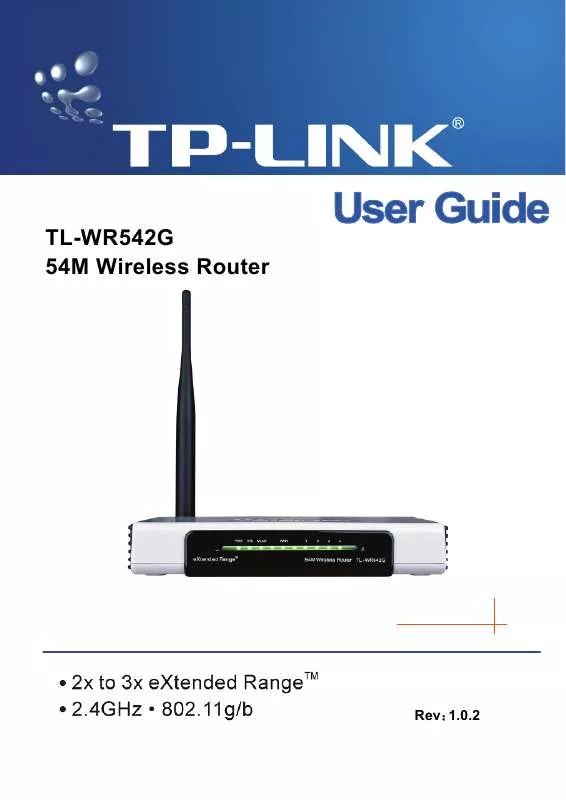
 TP-LINK TL-WR542G REVISION 1.0.2 (3745 ko)
TP-LINK TL-WR542G REVISION 1.0.2 (3745 ko)
 TP-LINK TL-WR542G REVISION 1.1.0 (1074 ko)
TP-LINK TL-WR542G REVISION 1.1.0 (1074 ko)
